It's one of the most common frustrations in photography: you capture a technically perfect portrait—the lighting is beautiful, the focus is sharp, the composition is stunning—but the subject has a neutral, serious, or even unhappy expression. The photo is good, but you know it could be great if they were only smiling.
For years, the idea of "adding" a smile in post-production was a fantasy. Trying to do it with traditional tools like Photoshop's Liquify tool almost always resulted in a creepy, unnatural "Joker" smile that looked painted on.
That's because a real smile isn't just a curved line. It's a complex facial expression that changes the shape of the mouth, engages the cheeks, and even affects the eyes. To create a smile, you need a tool that understands this anatomy.
How AI Makes a Realistic Smile Possible
The breakthrough is AI that has been trained on millions of human faces. Instead of just manipulating pixels, modern AI tools understand the underlying structure of an expression.
Expression Editor AI gives you direct access to this technology. Our platform lets you go beyond a simple "smile" filter and act as a digital art director, sculpting the mouth's shape with a set of advanced mouth controls to build a smile that is both beautiful and believable.
Step-by-Step Guide: Adding a Smile to a Neutral Portrait
Let's walk through how to take a serious portrait and add a warm, natural smile.
Step 1: Upload Your Portrait
Start by navigating to the 'Face Edit' Feature and uploading the photo you want to enhance.
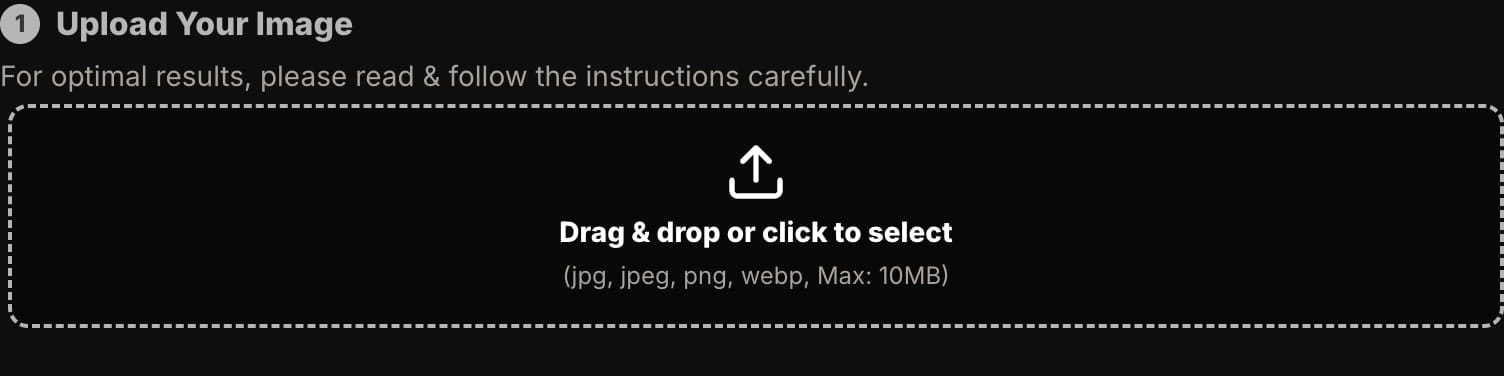
Step 2: Go to the 'Mouth' Controls
In the editor panel on the right, select the "Mouth" tab to access the expression sculpting tools.
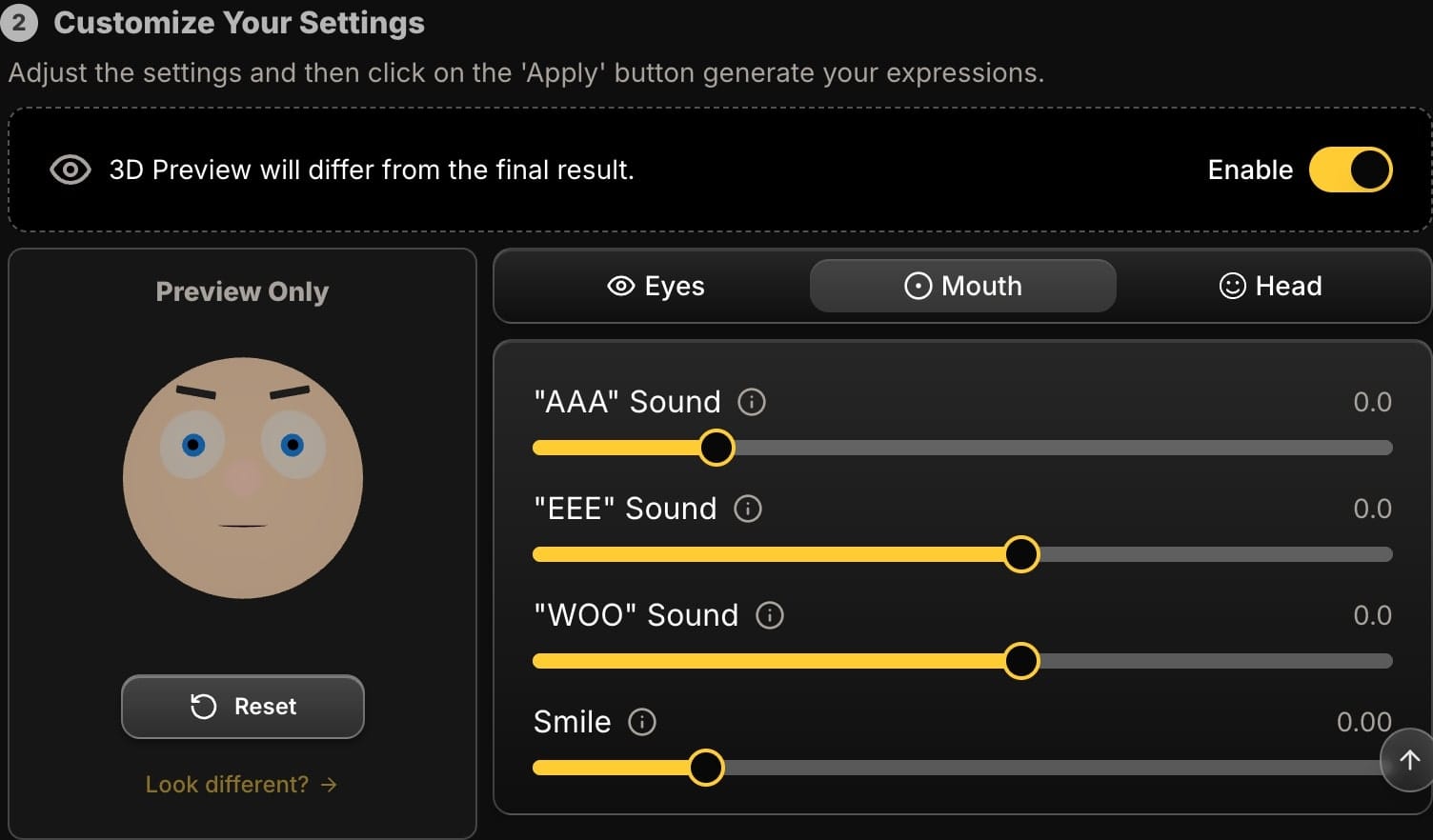
Step 3: Create the Foundation with the 'Smile' Slider
This is your starting point. Move the 'Smile' slider slightly to the right. Don't go too far! Your goal here is just to create the initial upward curve of the mouth. A small adjustment is all you need to begin.
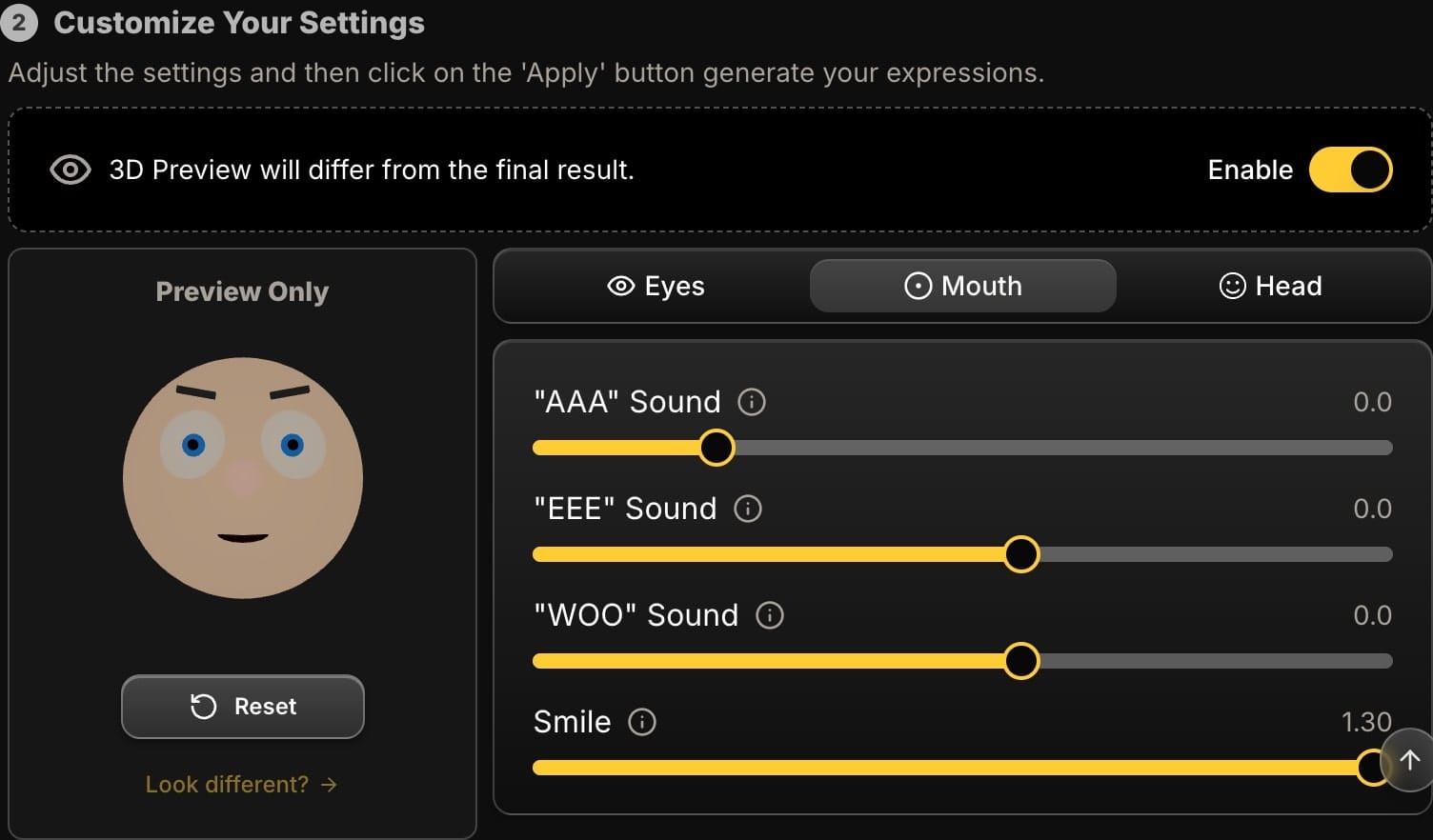
Step 4: Add Realism by Shaping the Mouth
This is the crucial step that separates AI editing from basic filters. A neutral mouth is typically narrow and flat. A smiling mouth is wider and has more volume.
- Use the 'EEE' Slider: Move this slider to the right to widen the mouth. This mimics the way facial muscles pull the corners of the mouth outwards in a genuine smile. It instantly makes the expression look more authentic.
- Use the 'AAA' Slider: A neutral expression often has pressed lips. A real smile is relaxed. Add a tiny amount on the 'AAA' slider to gently part the lips. This is the secret to avoiding a tense, forced look and creating a soft, natural expression.
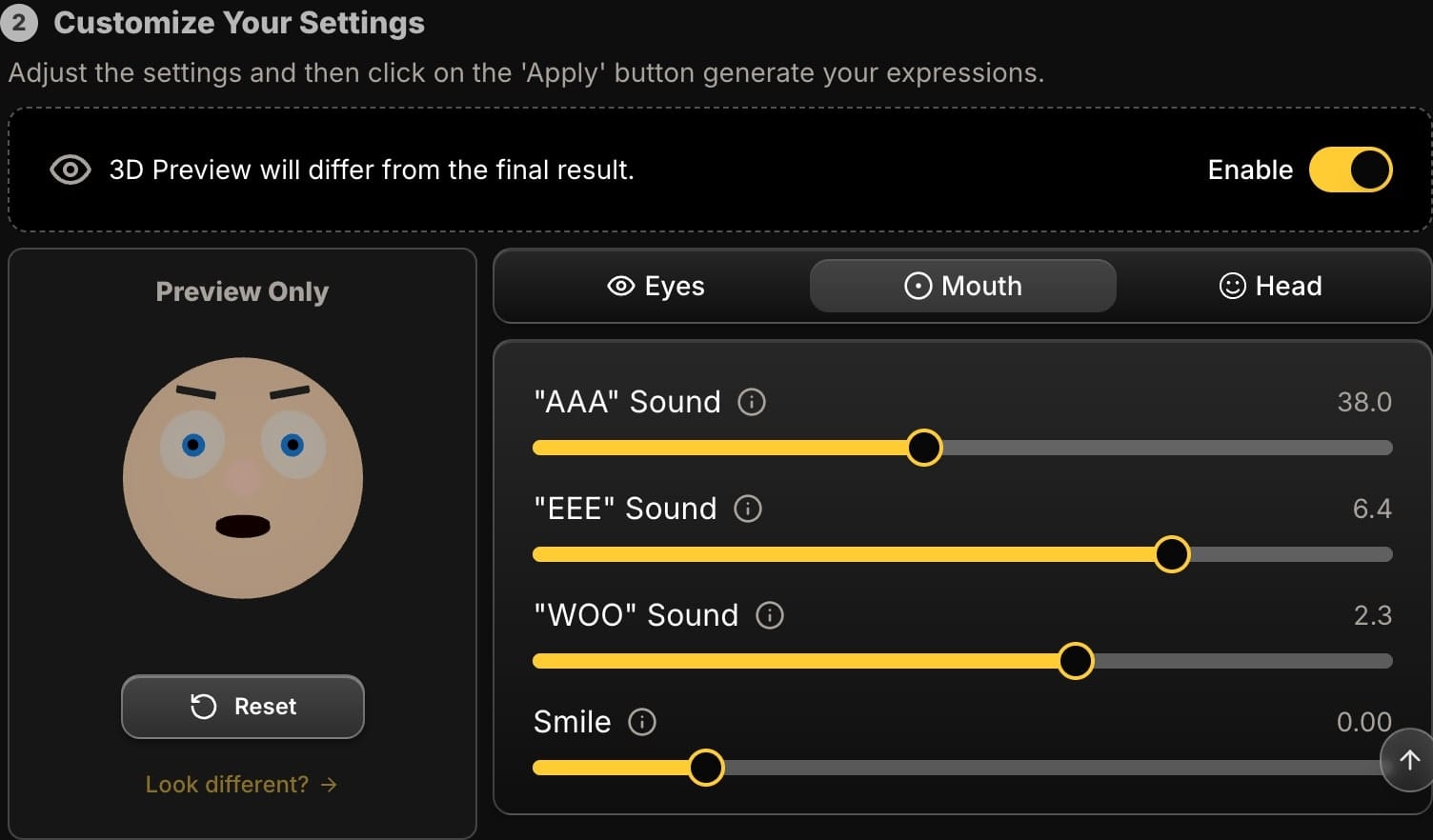
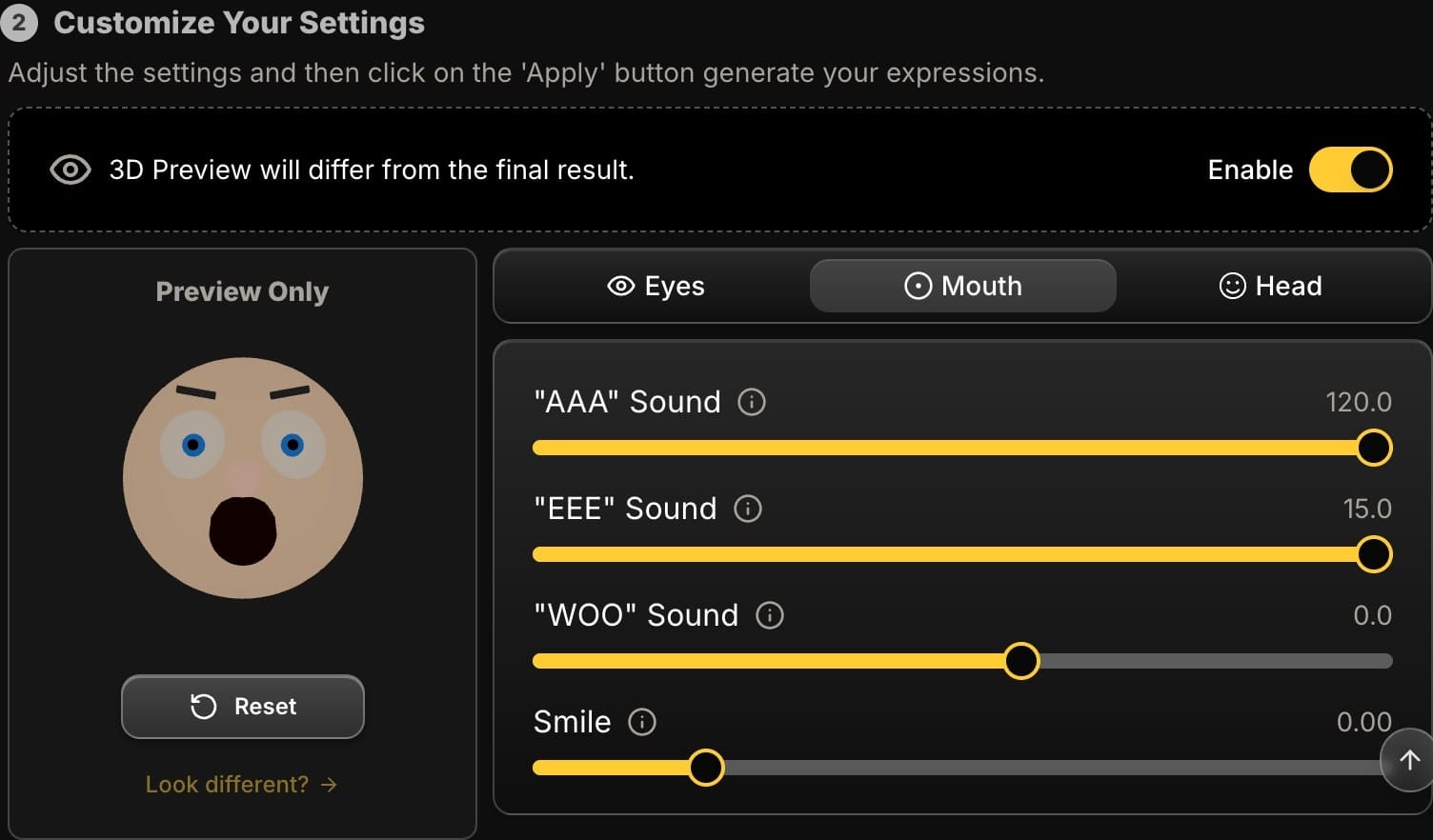
Step 5: (Pro-Tip) Make the Eyes Smile, Too
A truly genuine smile isn't limited to the mouth; it reaches the eyes. This is known as a "Duchenne smile."
- Click over to the "Eyes" tab.
- Move the 'Blink' slider just a tiny fraction to the right (towards a positive value). This will create a very slight squint, mimicking the way the muscles around the eyes contract in a real, happy expression. This small detail will sell the entire effect.
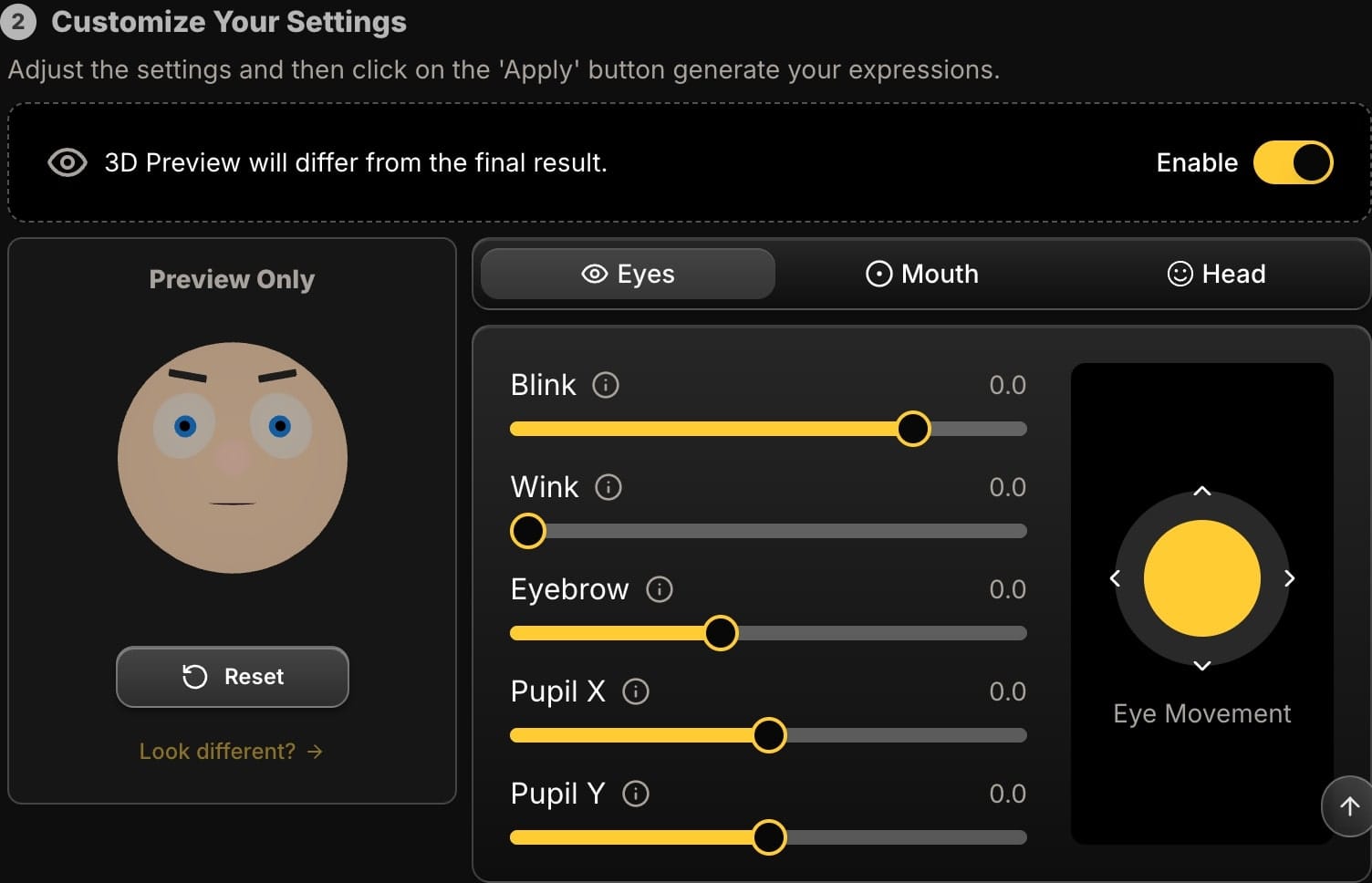
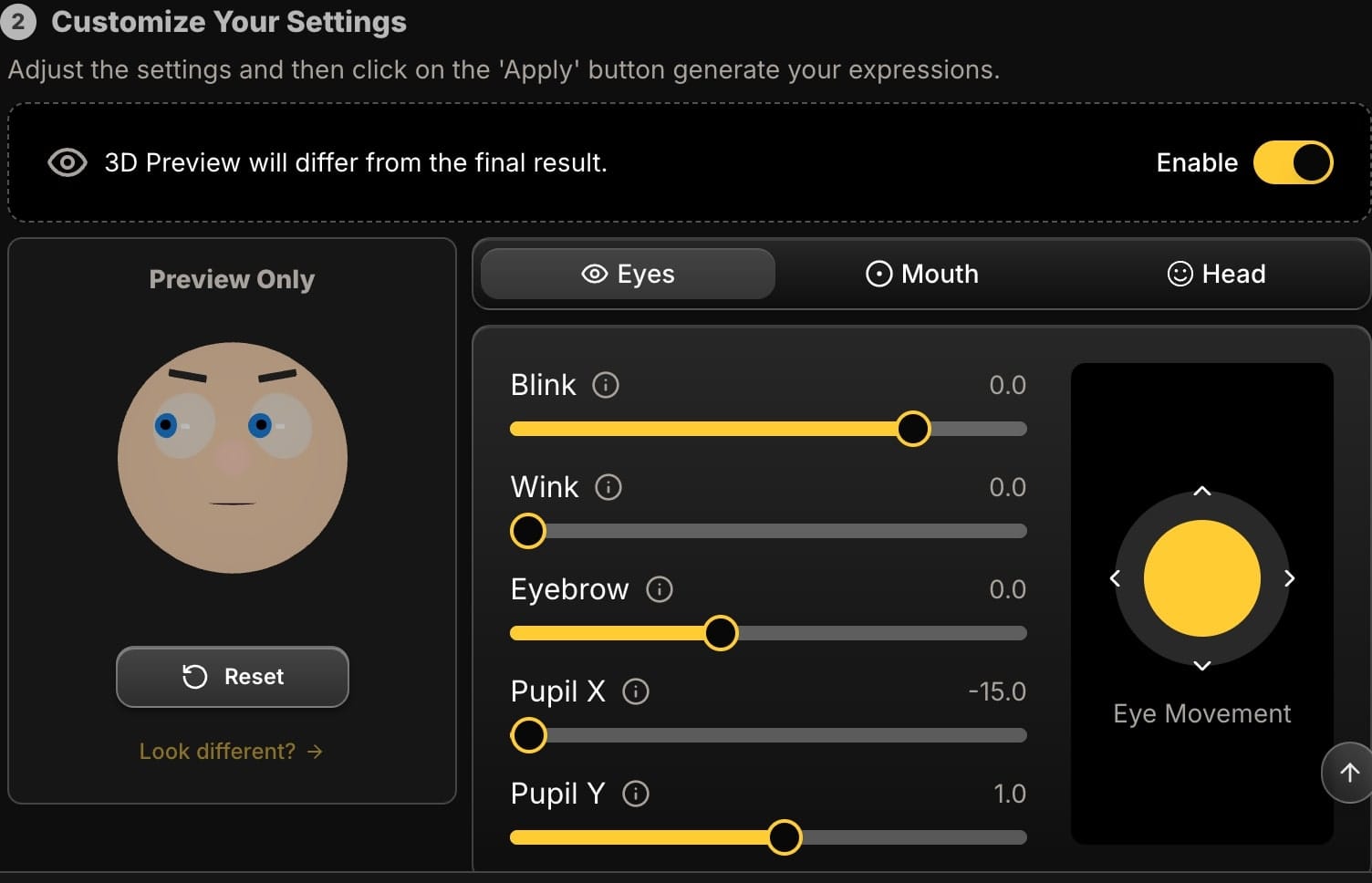
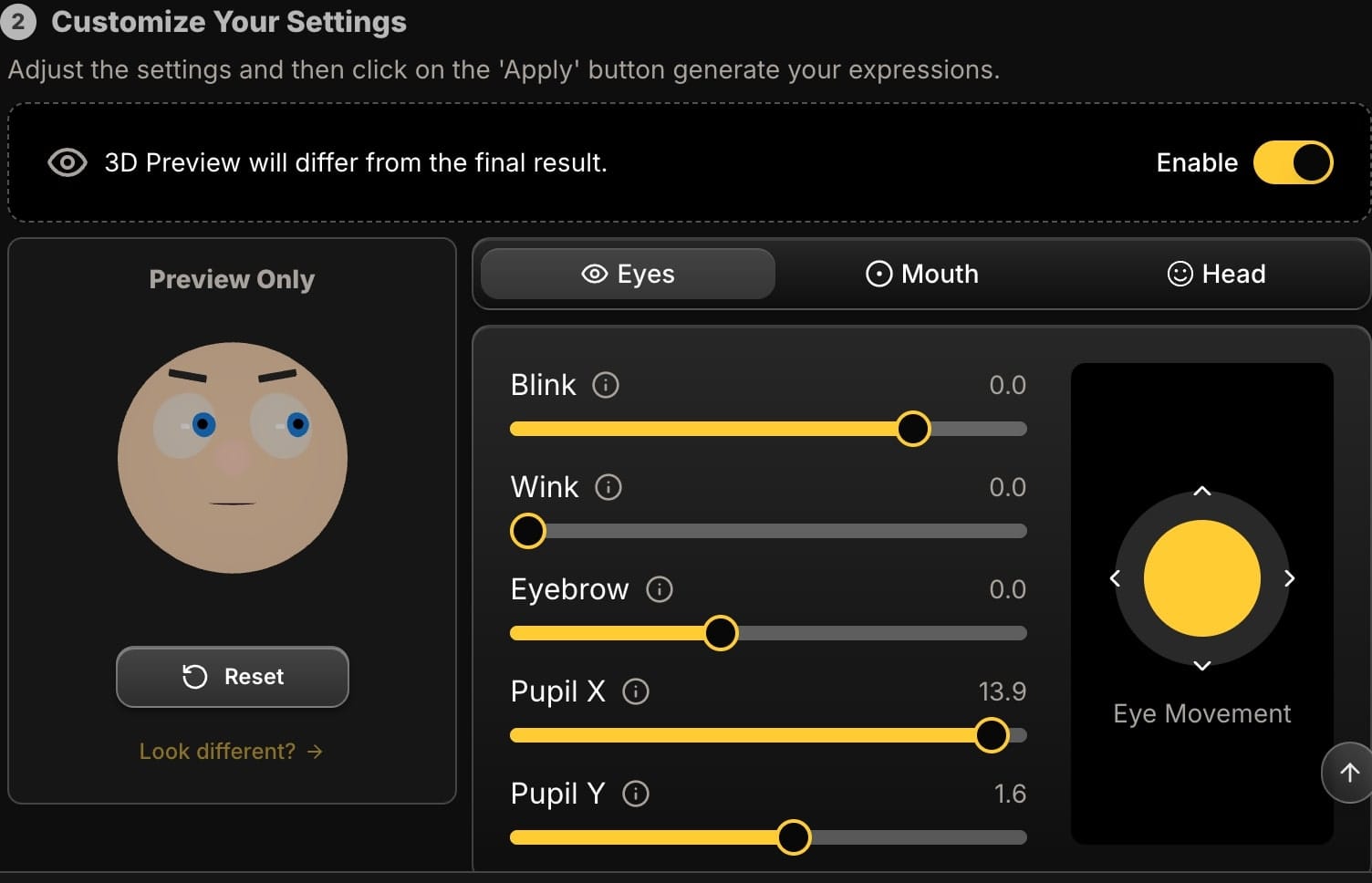
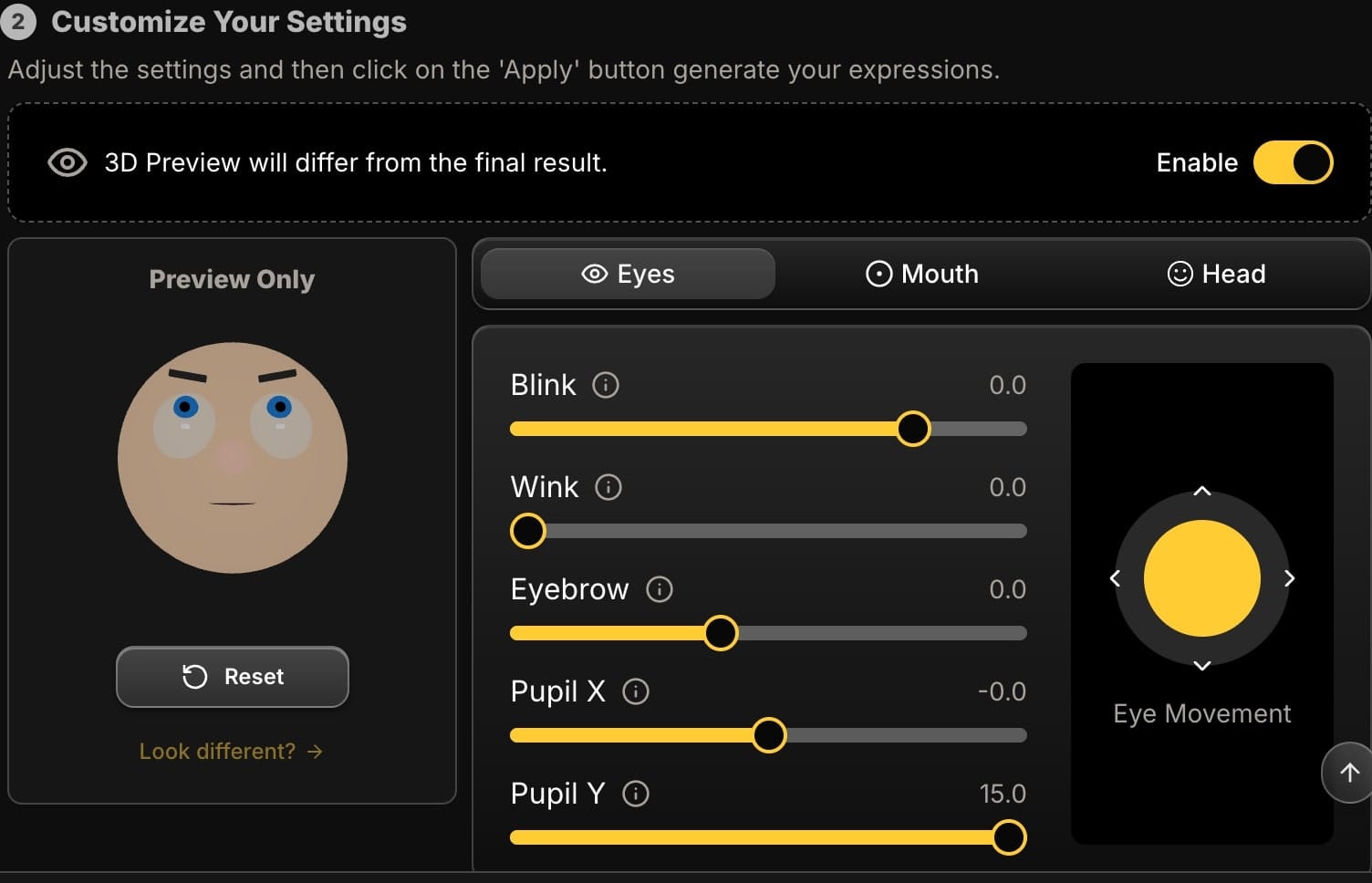
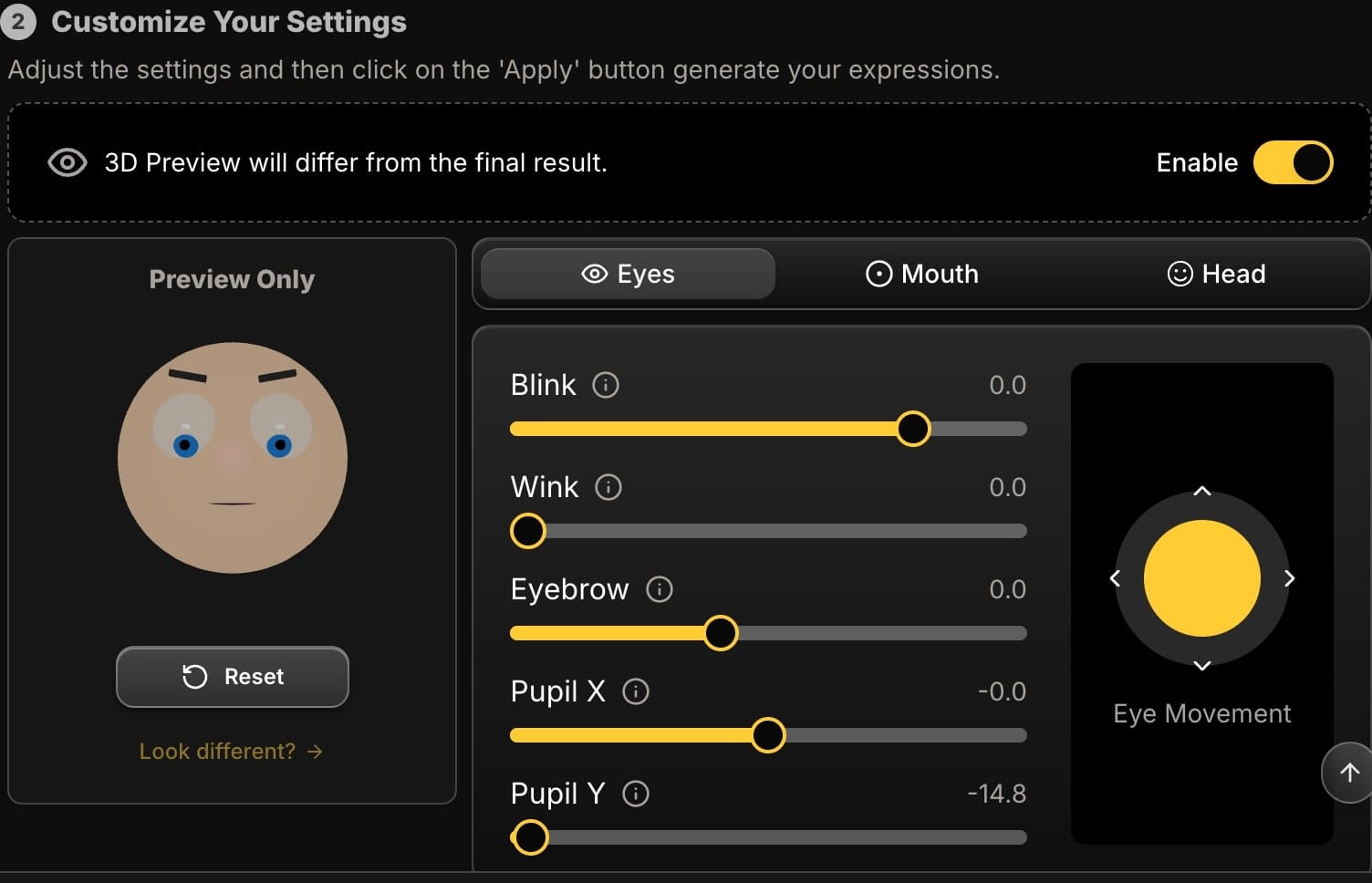
Step 6: Preview and Generate
As you make these adjustments, watch the 3D preview avatar to see the combined effect of your settings. When you're happy with the expression you've crafted, click "Apply". The AI will render a new, high-resolution version of your photo with the perfect smile you just designed.
Conclusion: You Are Now in Control of the Expression
The ability to add a convincing smile to a portrait is a game-changer for photographers, marketers, and anyone who wants to get the perfect shot. By moving beyond simple filters and using advanced AI controls to sculpt the mouth and eyes, you can create genuine, engaging expressions that bring your portraits to life.
Ready to add the perfect smile to your photos? Try Expression Editor AI.






