You've done the hard work. You filmed and edited a brilliant TikTok, ready to go viral. You select your cover image and your heart sinks. In the best frame, your expression is flat, your eyes are half-closed, or your head is at a weird angle. It's not engaging. It's not scroll-stopping.
Your options have always been limited: either post it and pray, or spend another hour re-recording, trying to fake the perfect on-camera expression.
What if there was a third option? What if you could art-direct your facial expression after you've finished recording? This guide will show you how to use a powerful AI toolkit to take complete control of your TikTok covers, transforming them from "meh" to "must-click" without a single re-shoot.
Your Face is 90% of the Hook
On a fast-moving platform like TikTok, your cover image is your one shot to stop the scroll. While text and graphics matter, the human brain is hard-wired to lock onto one thing: faces. The expression on your face is a powerful psychological trigger that tells a viewer instantly what your video is about and what emotion they can expect.
- Intrigue: "What are they so shocked about?"
- Joy: "This looks like a fun video."
- Confidence: "This person knows what they're talking about."
Using a tool like Expression Editor AI, you can now sculpt this expression with precision, using a complete suite of controls for your head, eyes, and mouth.
The TikTok Cover Toolkit: A Breakdown
Let's move beyond simple filters and dive into the specific controls that will transform your covers. You can access these in the 'Face Edit' feature.
1. Head Controls: The Foundation of Energy
A stiff, straight-on pose is the fastest way to look boring. Your head position is the foundation of a dynamic image.
- The Problem: My cover looks like a static passport photo.
- The AI Solution: Use the Roll (Tilt) slider. This is the single most effective tool for adding personality. A slight tilt of 5-10 degrees instantly makes your cover feel more casual, friendly, and dynamic.
- The Problem: I want to look more confident and authoritative.
- The AI Solution: Use the Pitch slider. A tiny negative value (tilting the chin up) conveys confidence. A slight positive value (chin down) can create a look of focus or intimacy.
- The Problem: My head is turned away from the text on my cover.
- The AI Solution: Use the Yaw slider to turn your head left or right, directing your gaze (and the viewer's) towards your text or other graphic elements for a more cohesive design.
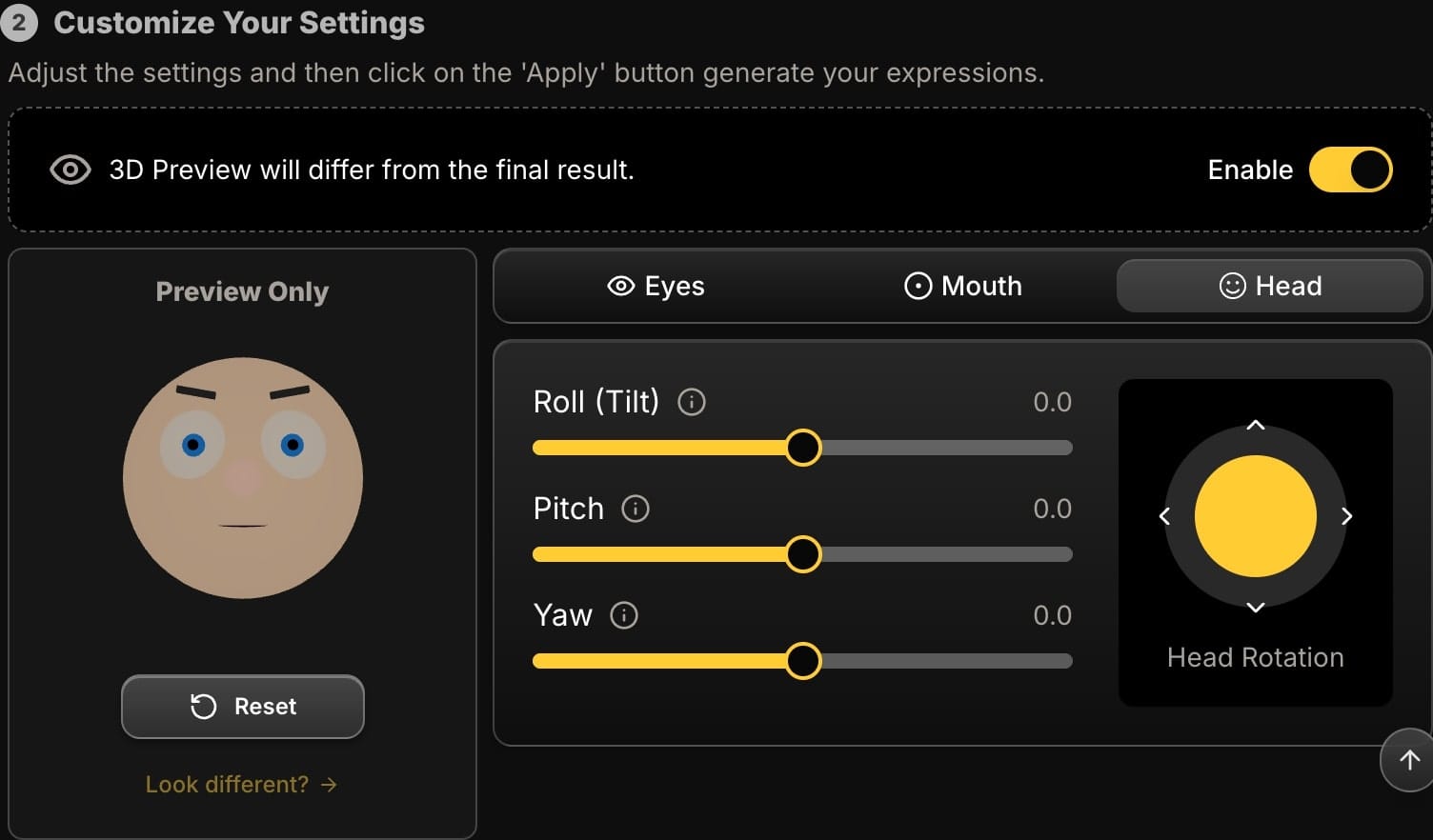
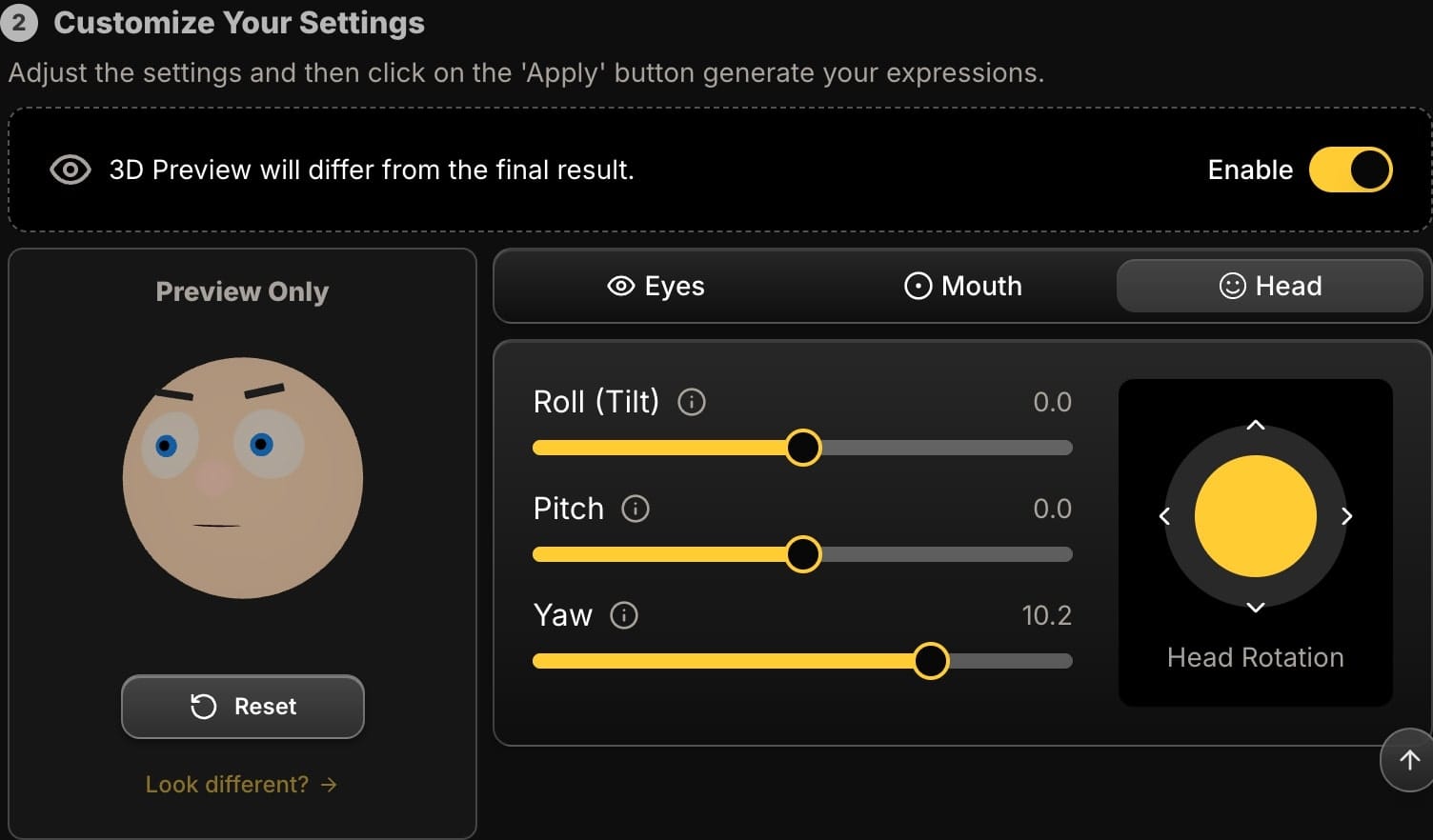
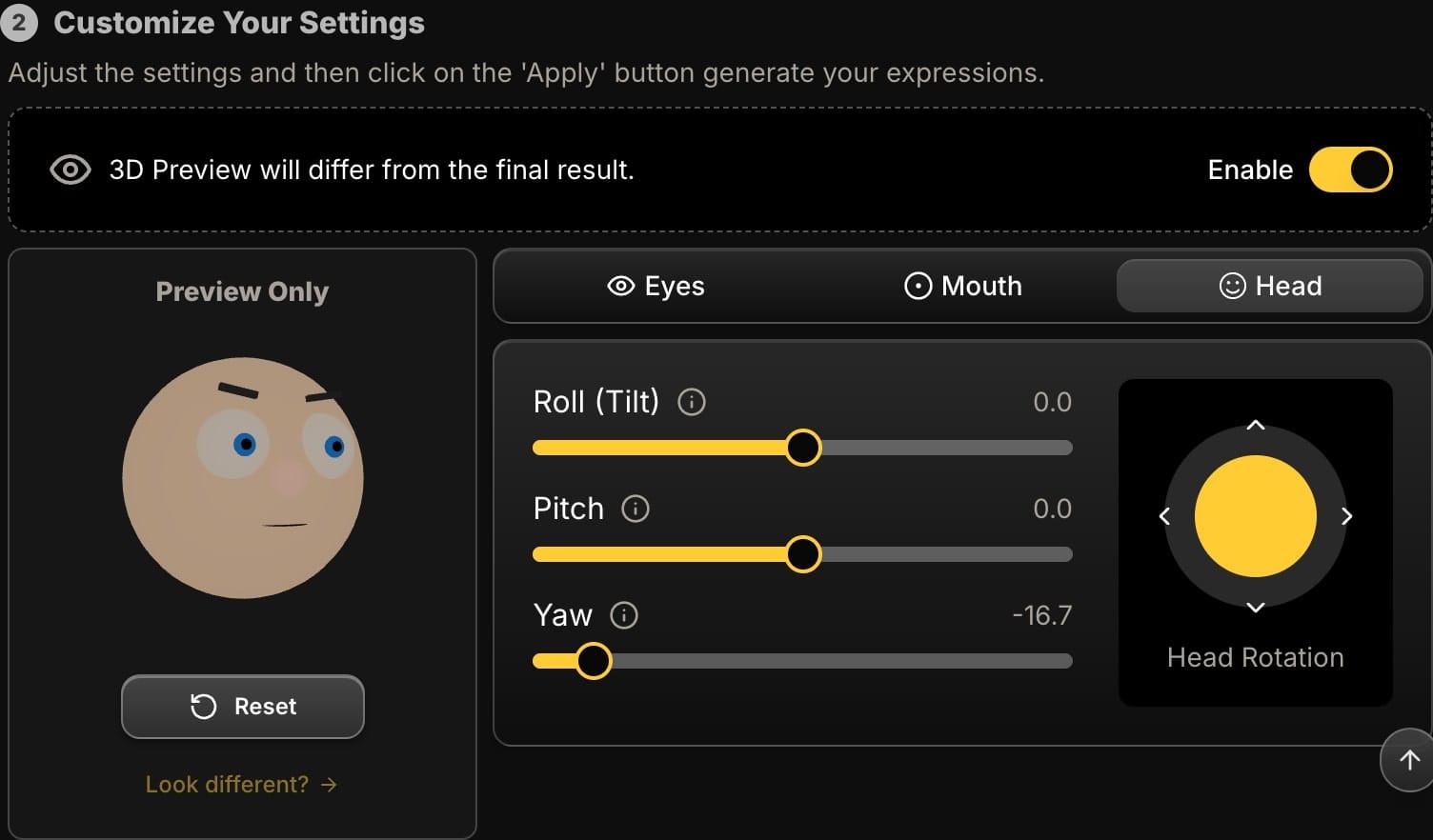
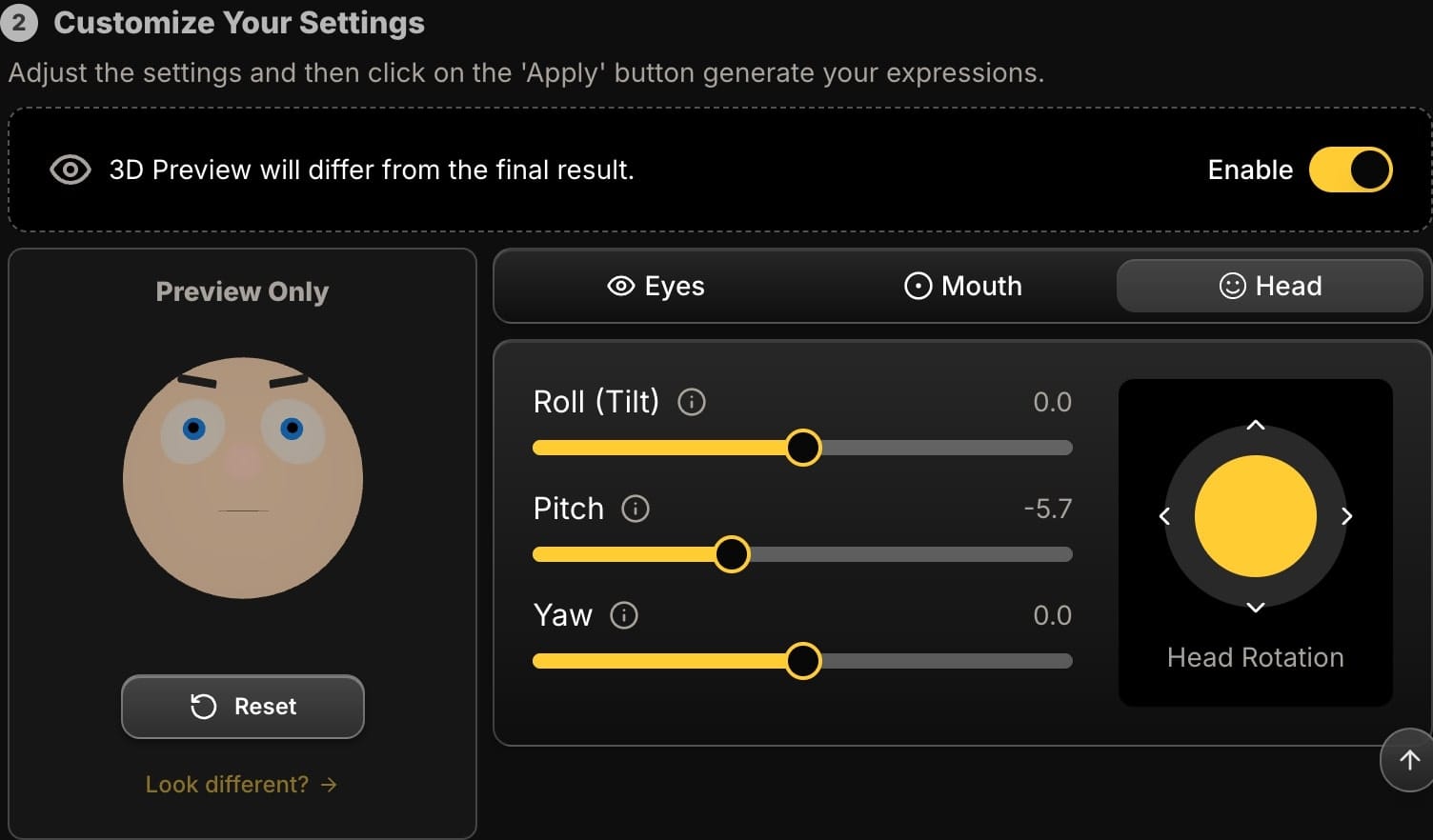
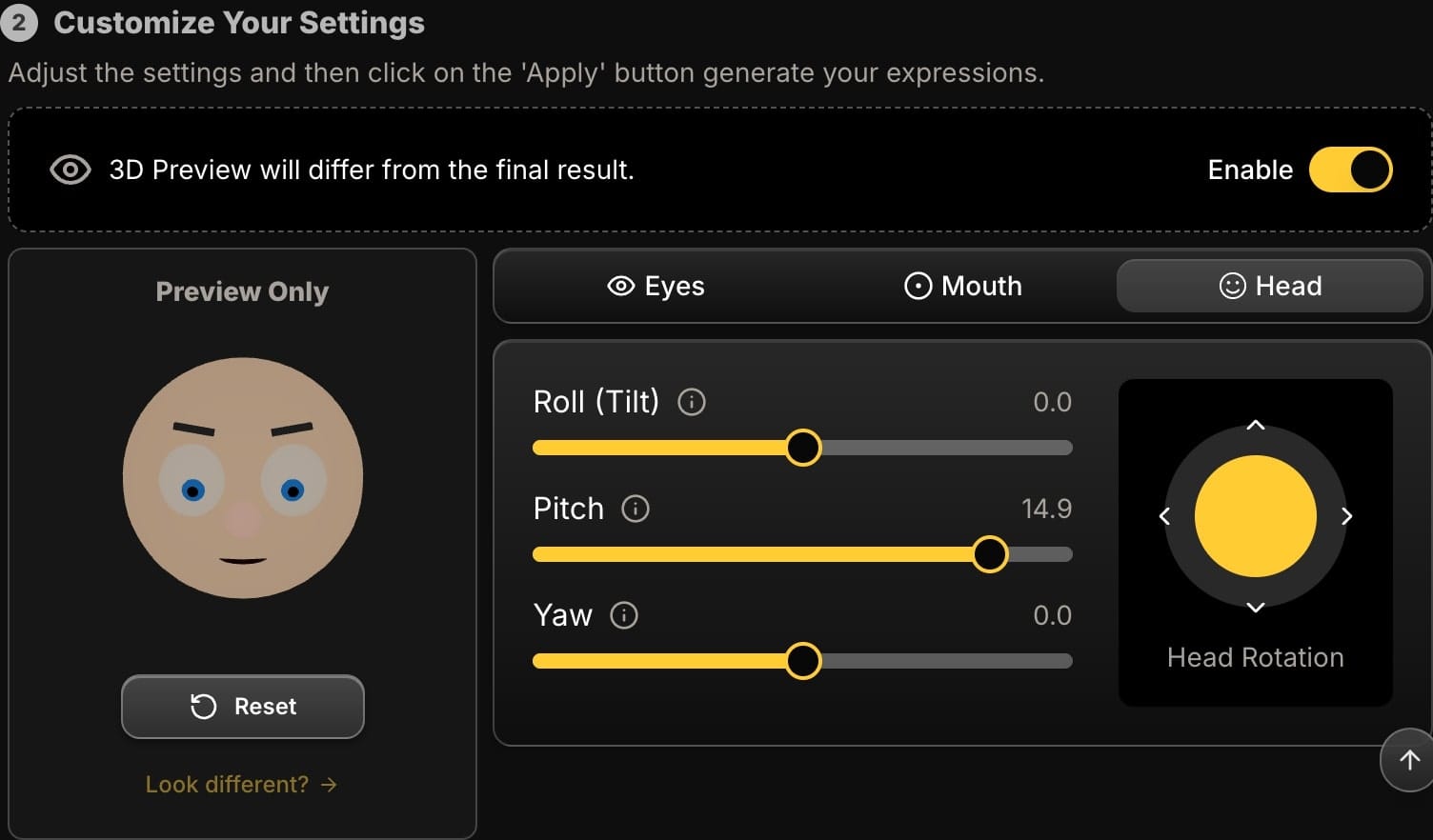
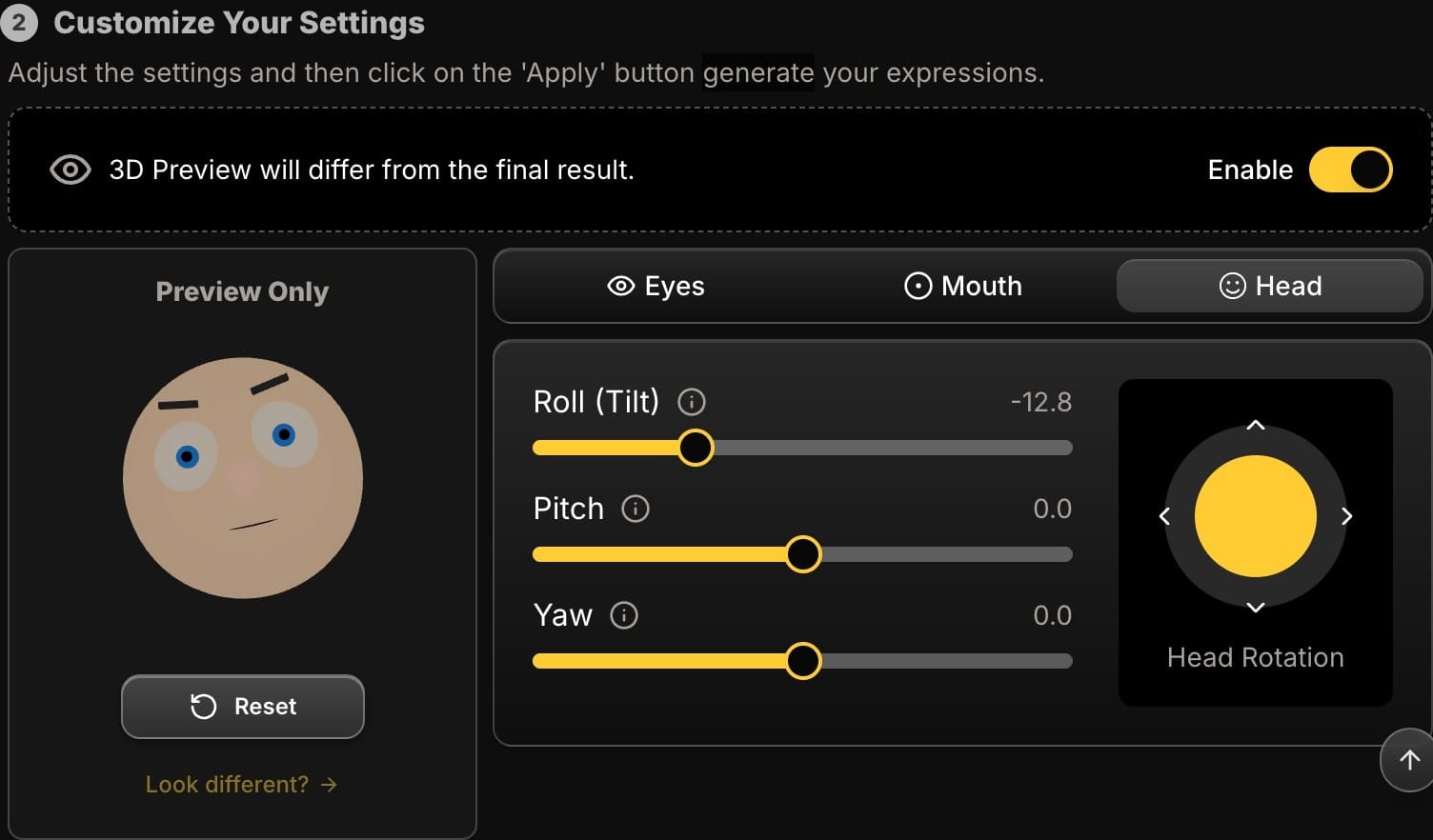
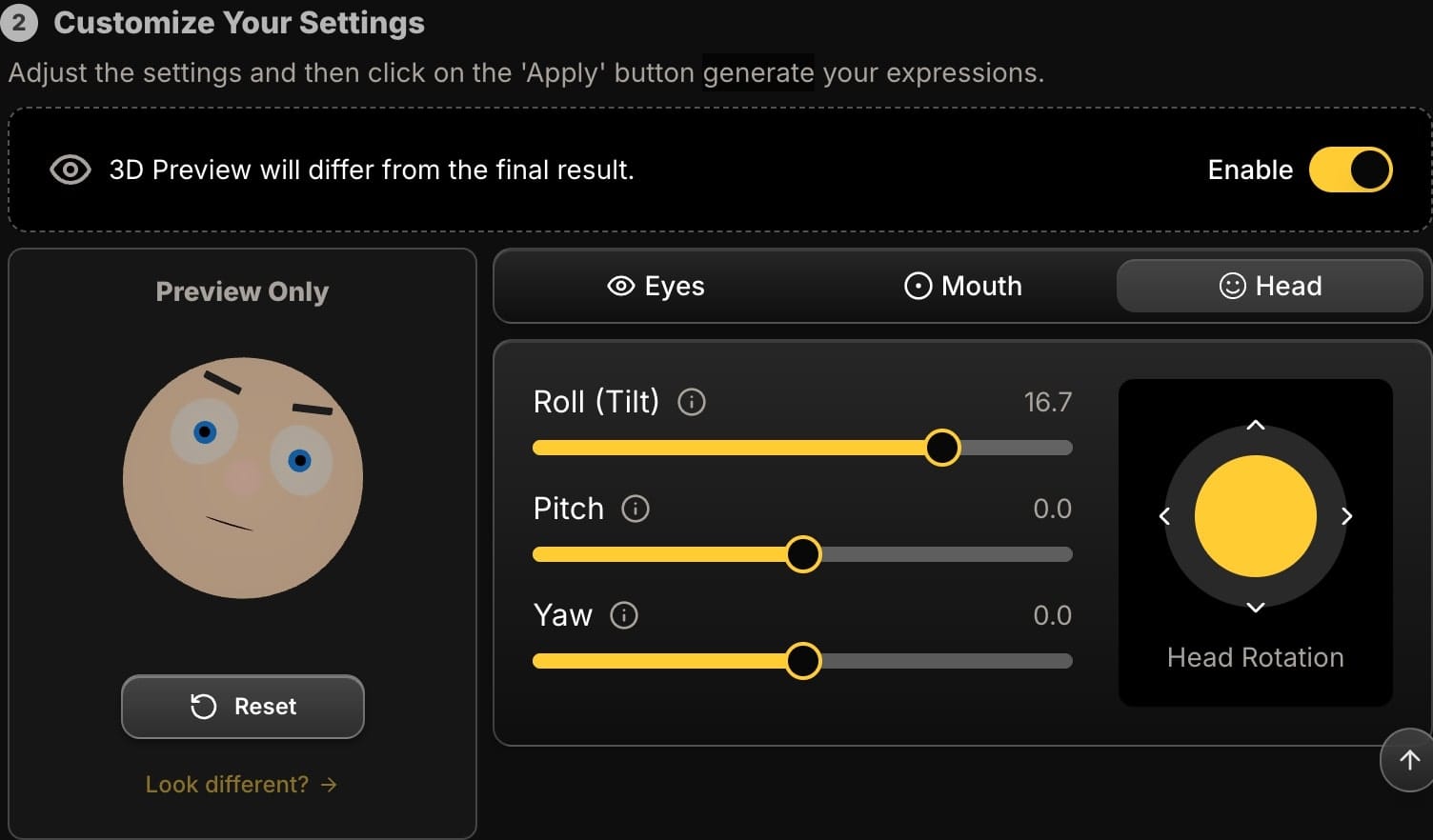
2. Eye Controls: The Source of Intrigue
Eyes create connection and curiosity. If your eyes are flat, your thumbnail is dead.
- The Problem: I look tired or bored.
- The AI Solution: Use the Blink slider. A negative value opens the eyes slightly, making you look more awake and alert. Combine this with the Eyebrow slider—a slight lift can create a look of engagement and curiosity.
- The Problem: I need to create that "What did I just see?" look for a reaction video.
- The AI Solution: Use the Pupil Joystick. Direct your pupils to look slightly up and to the side, as if you're reacting to something just off-screen. This creates a powerful "information gap" that viewers will click to close.
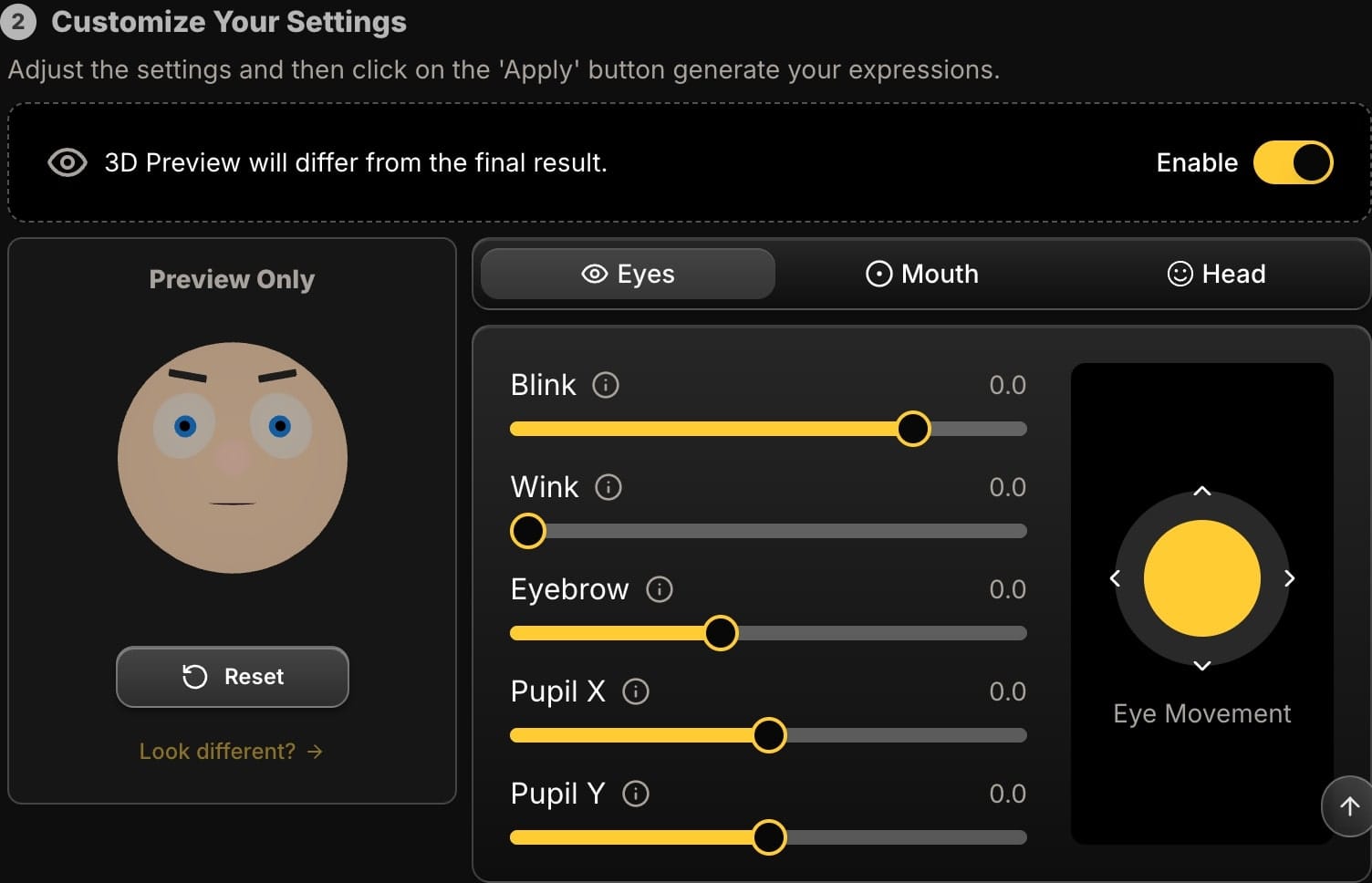
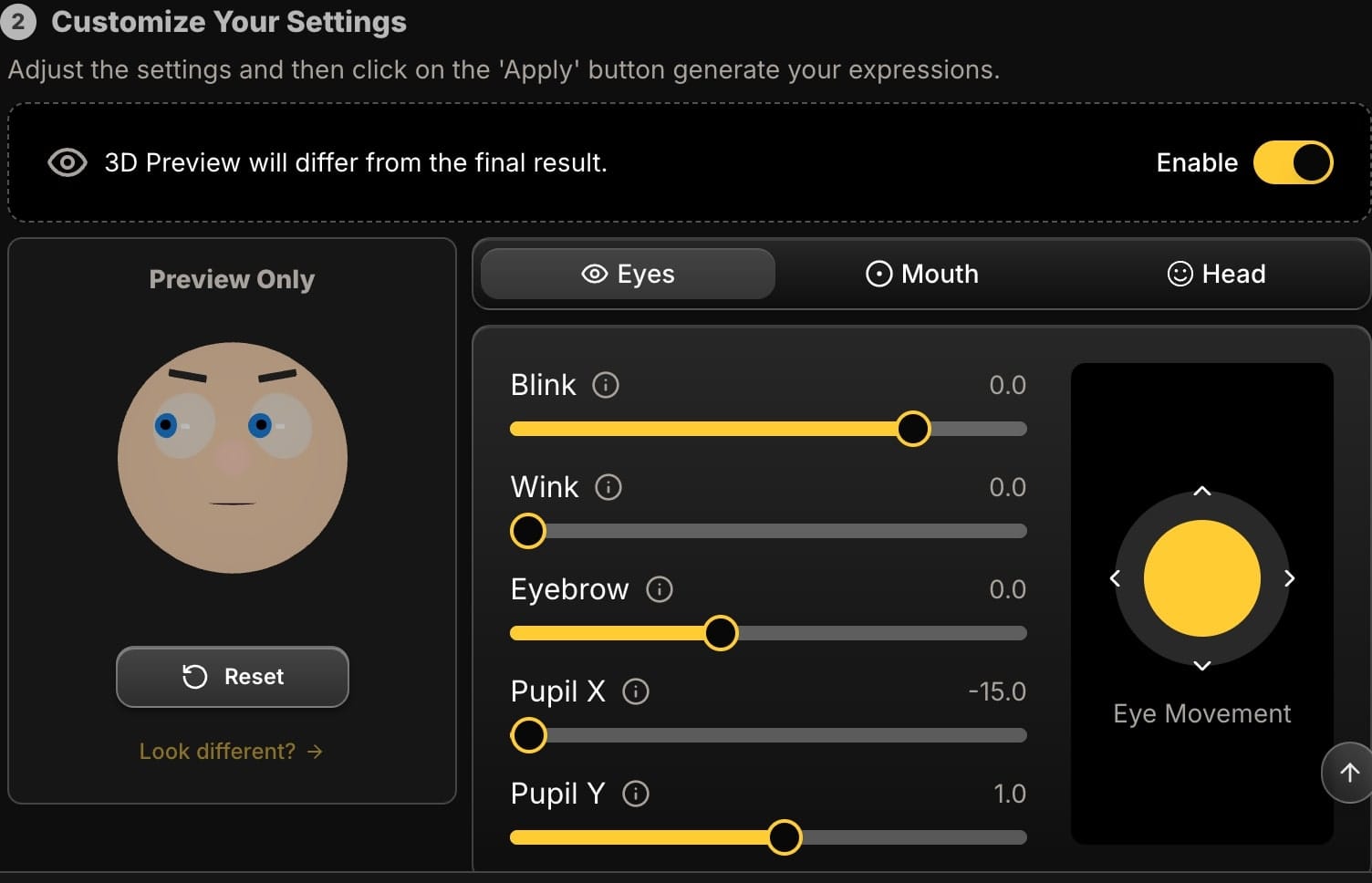
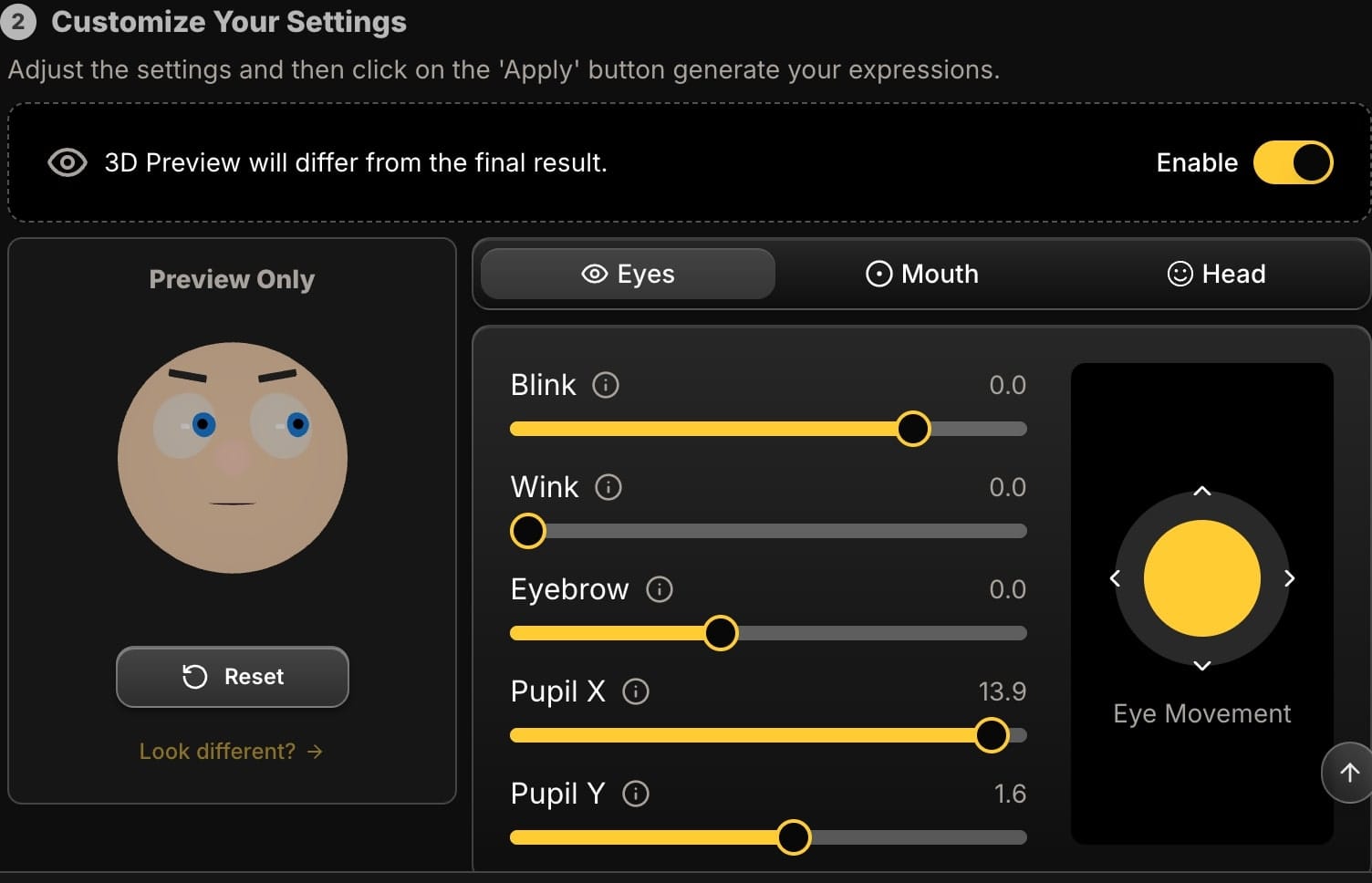
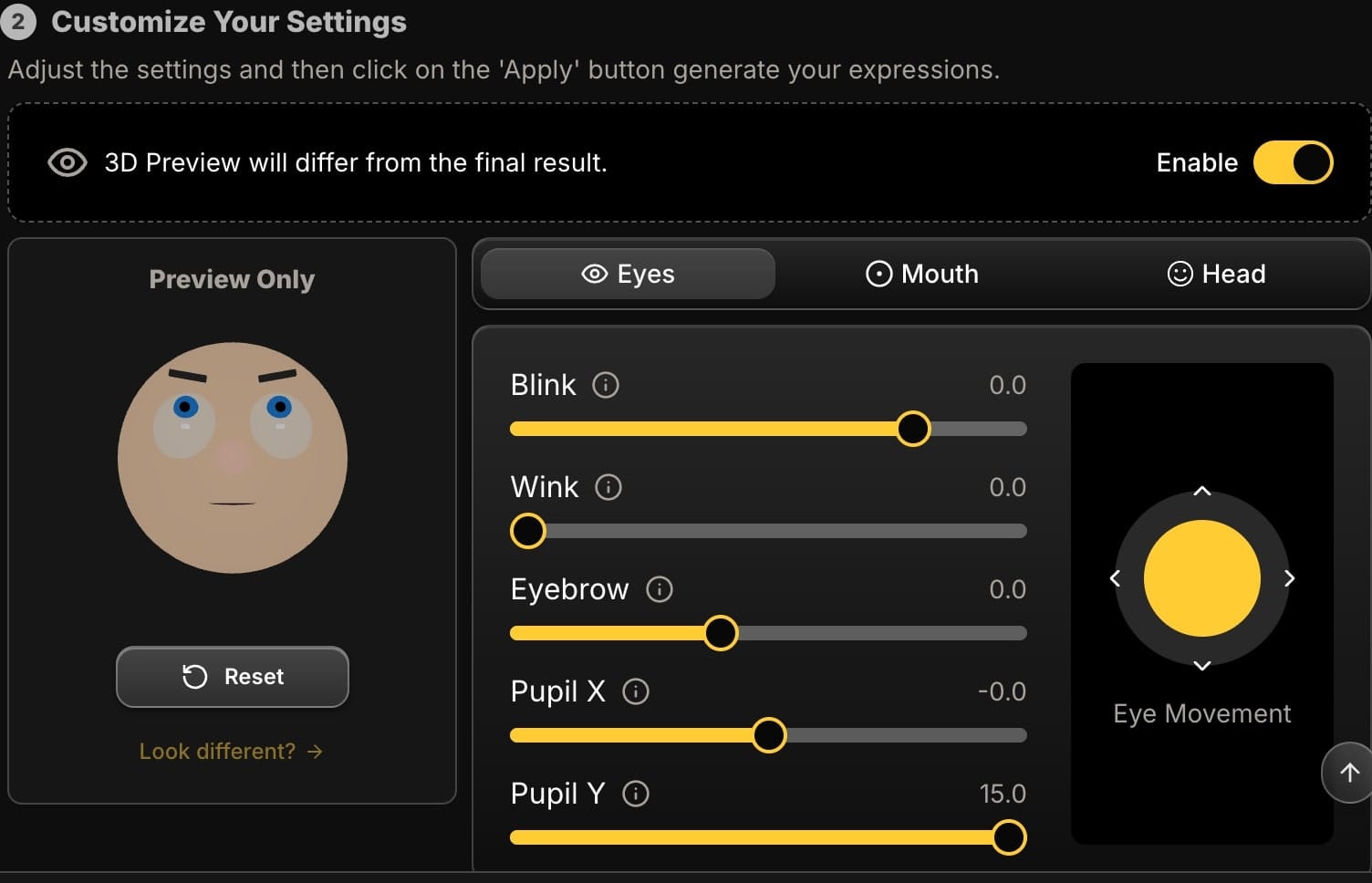
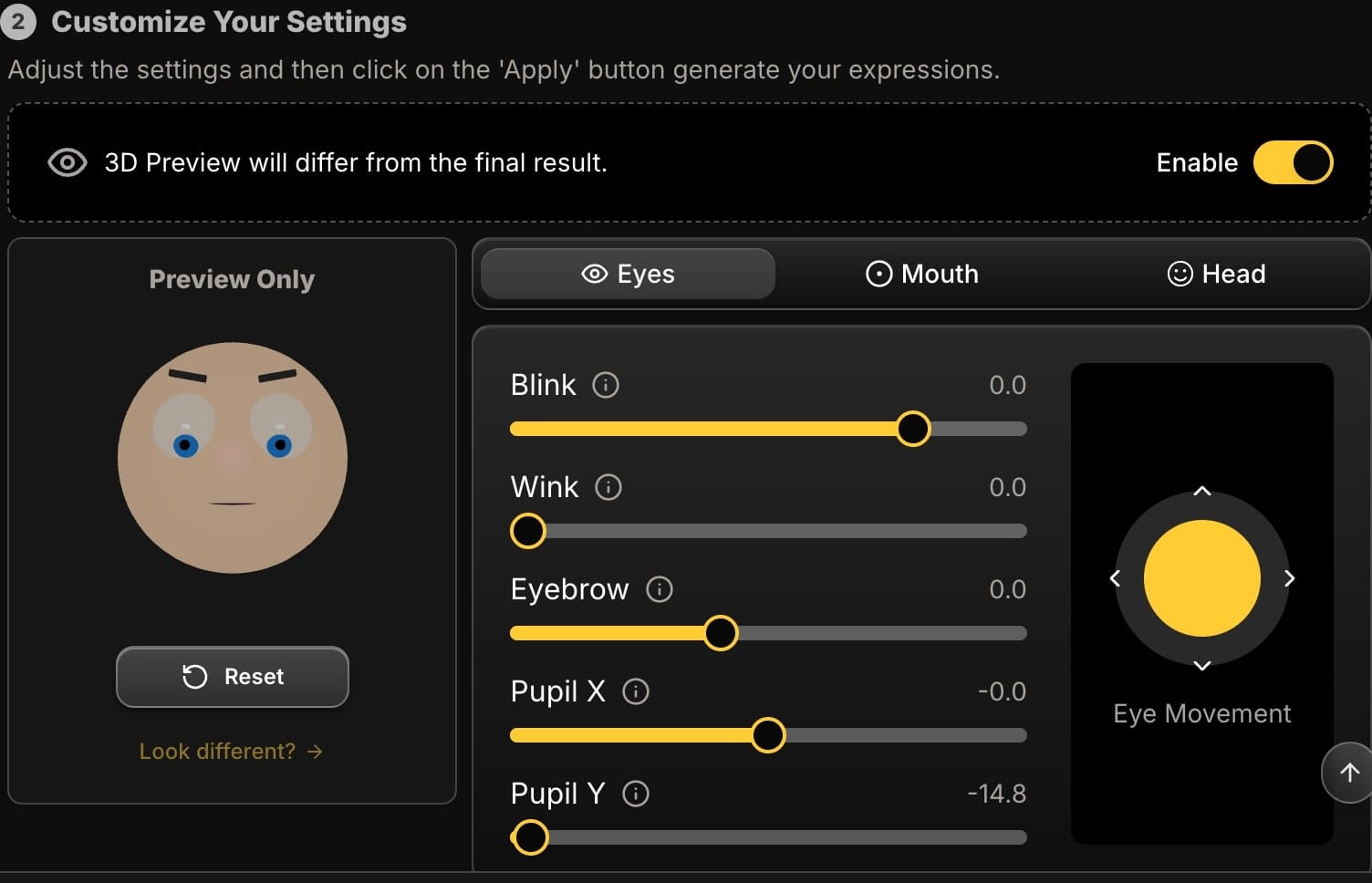
- The AI Solution: Use the Pupil Joystick. Direct your pupils to look slightly up and to the side, as if you're reacting to something just off-screen. This creates a powerful "information gap" that viewers will click to close.
3. Mouth Controls: The Emotional Amplifier
The mouth is where you dial in the specific emotion, from subtle humor to over-the-top shock.
- The Problem: I need the classic "OMG!" or "Shocked" face.
- The AI Solution: The 'AAA' slider is your best friend. This creates the open-mouthed gasp that is a staple of viral reaction videos. The higher the value, the bigger the shock.
- The Problem: My smile looks fake and forced.
- The AI Solution: A real smile is wide, not just curved. After adding a base smile with the Smile slider, add a small amount of the 'EEE' slider to widen the mouth. This engages the cheeks and makes the smile look genuine and full of energy.
- The Problem: I want a subtle, curious "Ooh?" expression.
- The AI Solution: Use the 'WOO' slider. This purses the lips slightly, creating a look of intrigue or contemplation that works perfectly for educational or mystery-themed content.
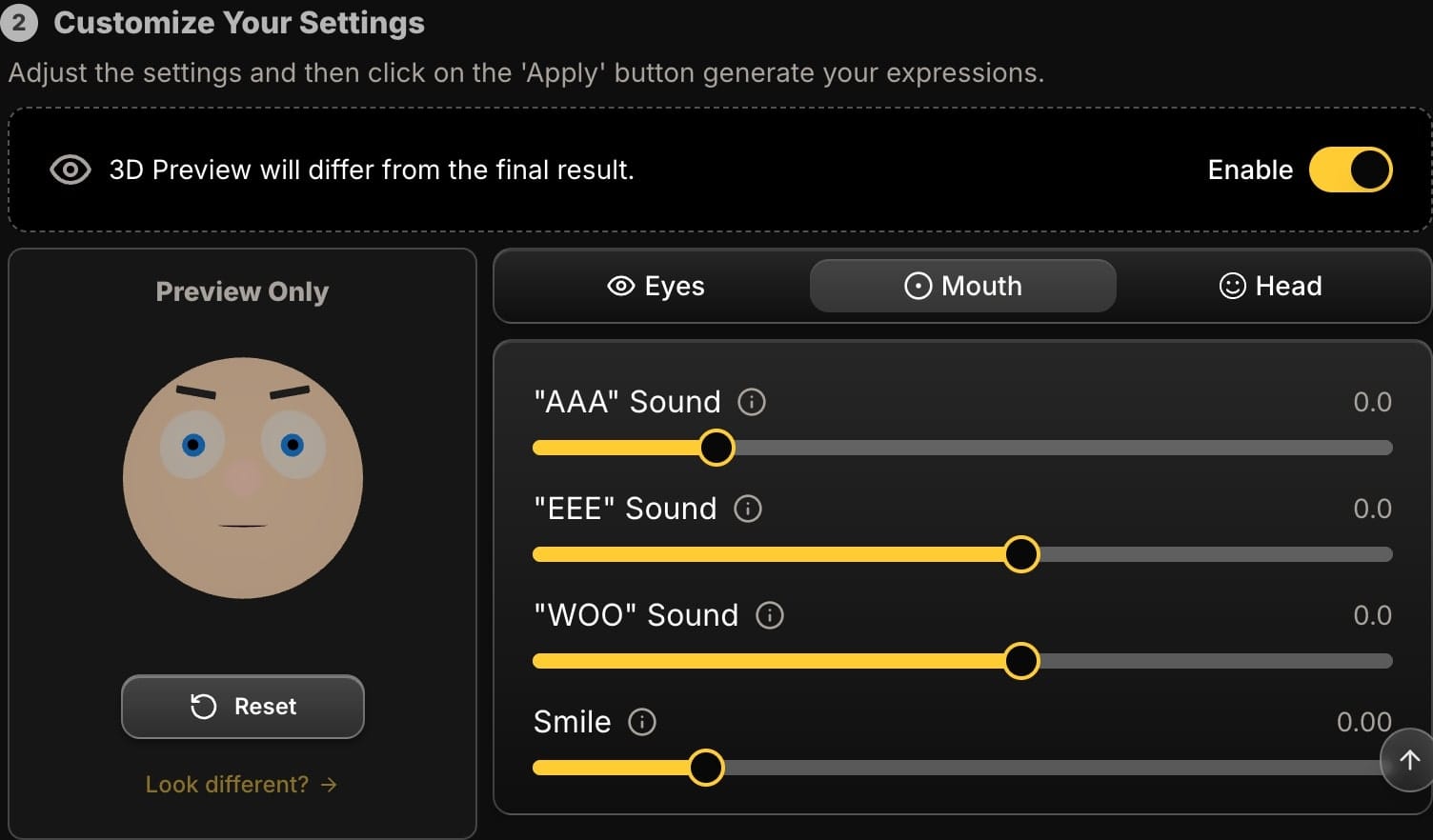
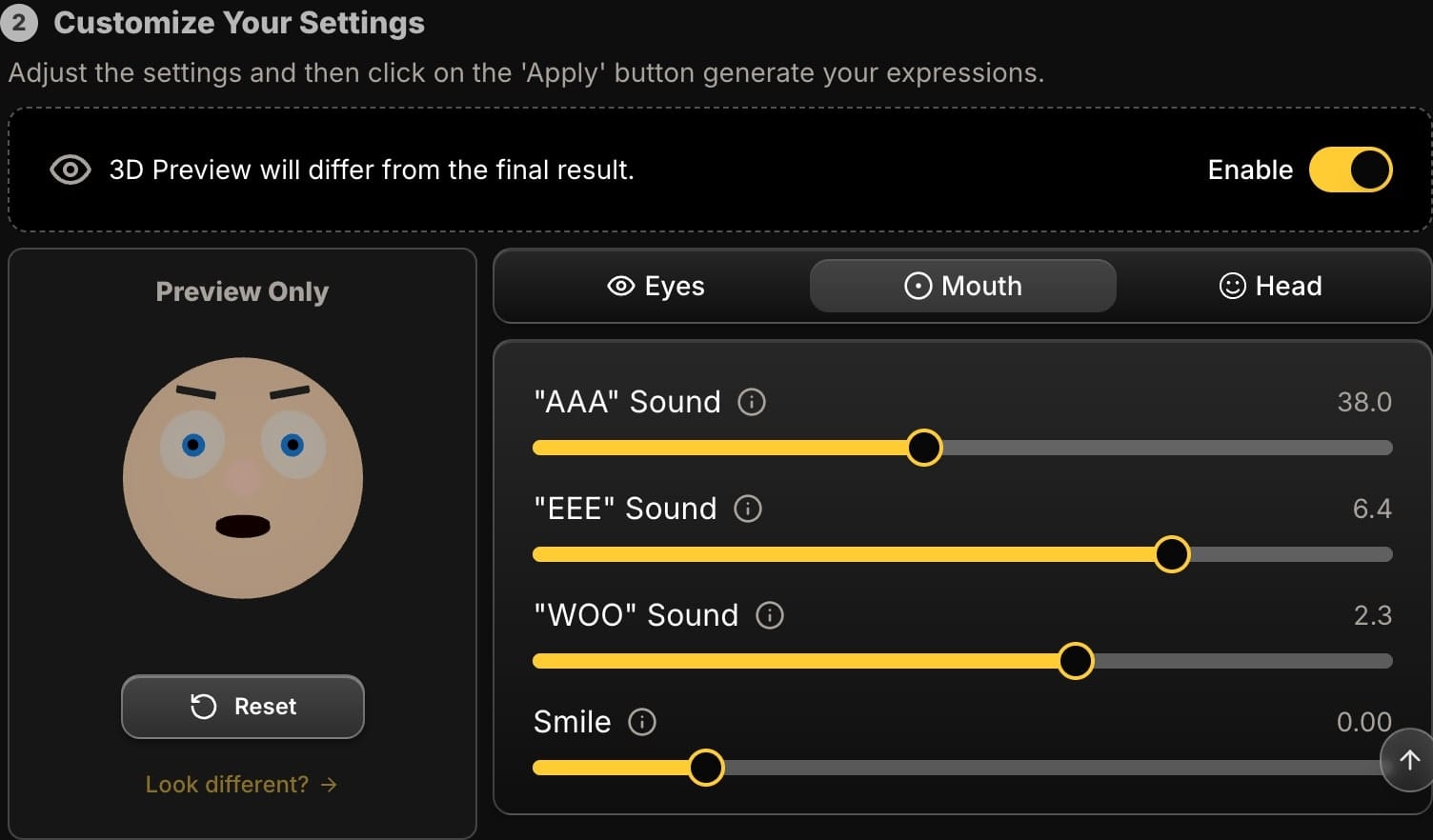
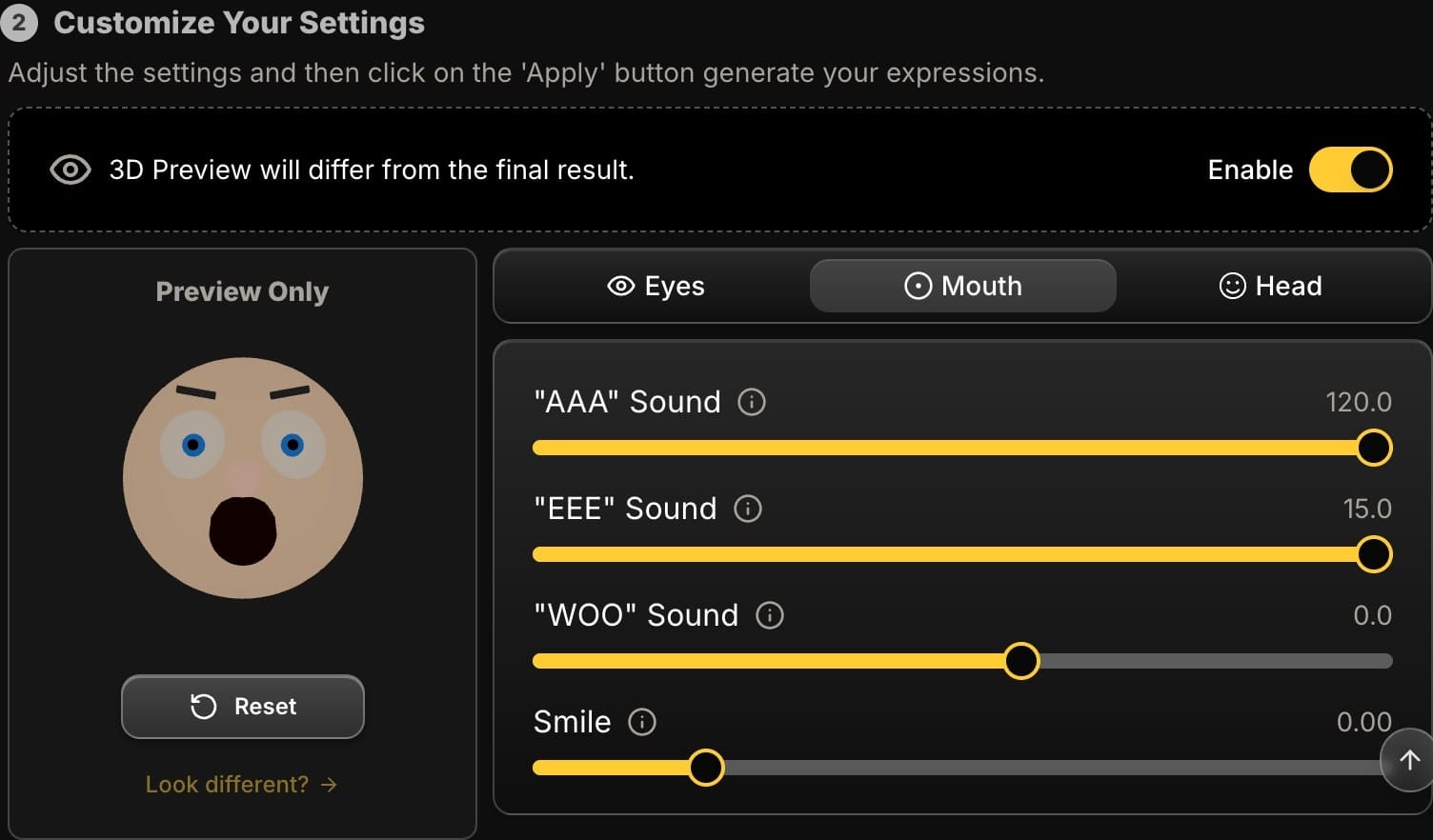
Recipe for a Scroll-Stopping "Shock" Cover
Let's put it all together. Here's how to create the ultimate "shocked reveal" face for your next TikTok.
- Head First: Add a Roll of -10 degrees to make it dynamic. Use the Yaw to turn your head towards where your reveal text will be.
- Eyes Next: Lift the Eyebrows to -12 for a look of surprise. Use the Pupil Joystick to aim your eyes at the same spot your head is turned towards. Make the eyes wider by setting Blink to -5.
- Mouth Last: Set the Smile slider to almost zero. Crank the 'AAA' slider to 50 for a dramatic gasp.
Throughout this process, the 3D preview avatar shows you the effect of your changes in real-time, so you can craft the perfect expression without guessing. Once you're done, click "Apply" and you have a high-resolution, perfectly expressive cover image.
Conclusion: Stop Performing, Start Directing
The pressure to nail the perfect facial expression while also delivering your lines, remembering your choreography, and staying in frame is immense. Now, you don't have to.
Focus on creating great content. Then, in post-production, become the director of your own marketing. By using AI to precisely control your head, eyes, and mouth, you can design a cover that is not just a preview, but a powerful, irresistible hook.
Ready to create TikTok covers that get the clicks you deserve? Try Expression Editor AI and see the difference for yourself.






