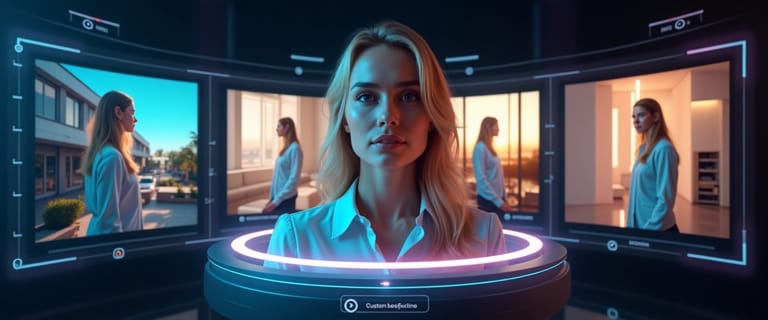For years, creating a transparent background meant painstakingly tracing edges in complex software like Photoshop. It was a slow, tedious process that required a steady hand and a lot of patience.
Those days are over.
Today, AI makes it possible to remove a background with a single click, giving you a perfect, professional-grade cutout in seconds. This guide will show you how to use the powerful background removal feature hidden inside Expression Editor AI's Scene Swap tool.
Your One-Click Solution for Transparent Backgrounds
While Expression Editor AI's Scene Swap feature is known for generating entirely new backgrounds, it has a simple setting designed for one specific task: clean, fast background removal. By enabling one switch, you turn the tool into a dedicated background remover that delivers a crisp, high-quality PNG with a transparent background.
How to Get a Transparent Background (Step-by-Step)
The process is as simple as it sounds. Here's how to do it:
Step 1: Navigate to Scene Swap
Go to your dashboard and select the Scene Swap feature in Expression Editor AI.
Step 2: Upload Your Photo
Upload any image you want to remove the background from. It works on product photos, portraits, logos, and more.
Step 3: Enable the Transparent Background Setting
This is the key step. Instead of writing a prompt, find the setting labeled "Looking for transparent background?" and click the "Enable" switch next to it. The prompt box will disappear, and the tool is now primed for removal.
Step 4: Click 'Apply'
That's it. Click the "Apply" button. The AI will analyze your image, identify the subject, and cleanly remove the background.
Step 5: Download Your Transparent PNG
Your result will be a high-resolution PNG file with a perfectly transparent background, ready to be used in any project.
Why This is a Game-Changer
- Speed: What used to take minutes (or hours) now takes seconds.
- Accuracy: The AI is exceptional at handling tricky edges like hair, fur, and complex shapes—areas where manual tracing often fails.
- Simplicity: No training or technical skill is required. It's truly a one-click process.
Frequently Asked Questions
Q: Do I need a green screen or a plain background for this to work? A: No, and that's the magic of it. Our AI can intelligently identify the subject and remove the background from almost any image, whether it was taken in a busy office, an outdoor park, or against a patterned wall.
Q: What is the output file format? A: The tool automatically provides a high-quality PNG file, which is the standard image format that supports transparent backgrounds.
Q: Can it handle complex subjects like people with curly hair? A: Yes. This is where AI-powered tools excel. The algorithm is trained to recognize and preserve fine details like individual strands of hair, resulting in a much cleaner and more realistic cutout than you can typically achieve by hand.
Q: Where can I use the transparent image? A: Anywhere! Use it for e-commerce product listings on sites like Amazon or Shopify, place it on your website, create professional graphics for social media, or design marketing materials.
Conclusion
Creating transparent backgrounds is a fundamental task for almost every creator, marketer, and e-commerce seller. With Expression Editor AI, that task is no longer a chore. It's an instant, one-click solution that saves you time, improves your workflow, and delivers professional results, every time.
Ready to simplify your workflow? Try the background remover.