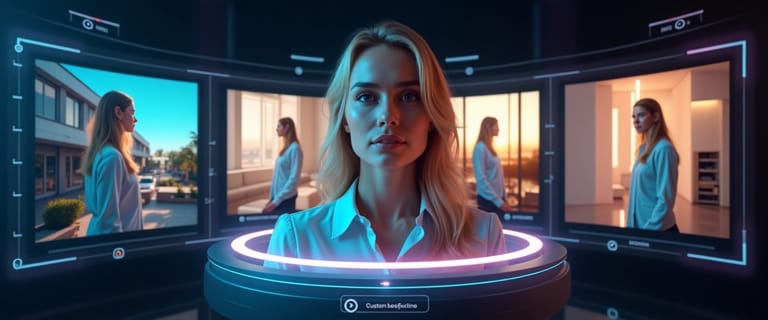A simple portrait can become a work of art with the right background. The environment surrounding your subject sets the tone, tells a story, and evokes emotion. But what if you couldn't be there in person? What if you want to transport your subject to a place that exists only in your imagination?
This is where the magic of AI comes in. You no longer need to be a Photoshop wizard or have a massive library of stock photos to create stunning, atmospheric images. This guide will teach you the art of crafting dreamy backgrounds—from serene natural landscapes to fantastical worlds—and show you how to add them to your photos instantly.
The Art of the "Dreamy" Prompt
The key to a stunning AI-generated background is a great prompt. A "dreamy" background isn't just about the location; it's about the feeling. Here are the core elements to include in your prompts:
- Lighting is Everything: This is the most crucial element for creating mood. Use words like
soft golden hour light,dramatic sunset glow,misty morning light, ormagical bioluminescent glow. - Atmosphere is Key: Describe the weather or environment.
with a gentle fog rolling in,a clear, starry night sky,with rain-slicked reflective streets. - Use Evocative Adjectives: Don't just say "forest." Say
an ancient, moss-covered enchanted forest. Don't just say "beach." Saya secluded, serene tropical beach.
Prompt Examples for Dreamy Backgrounds:
- For a Beach Scene: "A serene Tropical Beach at sunset, with soft pink and orange clouds reflecting on the wet sand."
- For a Forest Scene: "A mystical, ancient forest with tall, mossy trees and magical light rays filtering through the canopy."
- For a Mountain Scene: "A majestic, Snowy Mountain Peak under a starry night sky with the Milky Way visible."
- For a Lake Scene: "A calm, glassy Serene Lake at dawn, with a thick mist hanging over the water."
- For a Fantasy Scene: "A futuristic Cyberpunk City at night, with towering neon skyscrapers and flying vehicles."
- For a Spooky Forest Scene: "A misty, Enchanted Halloween Forest at night with glowing jack-o'-lanterns hanging from the trees."
- For Holiday Cheer: "A Cozy Christmas Living Room with a roaring fireplace and soft, warm lighting."
- For Atmospheric Lighting: "An elegant background of Golden Bokeh Lights, or a street with Festive Holiday Lights."
- For a Spooky Vibe: "A background of Swirling Spooky Smoke in purple and orange."
How to Add Your Dreamy Background Instantly
With Expression Editor AI's Scene Swap tool, you can bring these prompts to life in seconds.
- Navigate to Scene Swap: Go to your dashboard and select the Scene Swap tool.
- Upload Your Photo: Choose a clear, well-lit photo of your subject.
- Write Your Dreamy Prompt: Use the tips above to describe the exact scene you want to create. Copy one of the examples or write your own!
- Fine-Tune the "Creativity": Use the Guidance Scale setting to control the output. A lower value (3-6) gives the AI more creative freedom to interpret your prompt, which is often perfect for dreamy, artistic scenes. A higher value (10+) will stick more literally to your description.
- Click "Apply": The AI will generate your new background and seamlessly blend your subject into the new environment, matching the lighting and perspective.
Frequently Asked Questions
Q: How do I make my subject look like they actually belong in the new background? A: The best way is to mention the lighting in your prompt. The AI will use your description (e.g., "soft morning light from the left") to harmonize the lighting on your subject with the newly generated background, creating a natural-looking composite.
Q: What kind of photo works best for this? A: A high-quality photo where the subject is clearly defined will always produce the best results. Good, even lighting on your subject will make it easier for our AI to blend it into any new scene.
Q: Can I create a background that doesn't exist in the real world? A: Absolutely! That's the best part. With Expression Editor AI, you can create fantasy landscapes, sci-fi cities, or abstract painterly backdrops. If you can describe it, the AI can create it. Check out our Medieval Castle Hall demo for inspiration.
Conclusion: Your Imagination is the Only Location Scout You Need
Creating stunning, professional-looking photos is no longer limited by your location or budget. With the power of AI tools like Expression Editor AI, you can become a photographer, a visual effects artist, and a location scout all at once. By mastering the art of the descriptive prompt, you can transport your subjects anywhere you can imagine and tell visual stories that truly captivate your audience.
Ready to create your own dream world? Try Scene Swap and see where your imagination takes you.