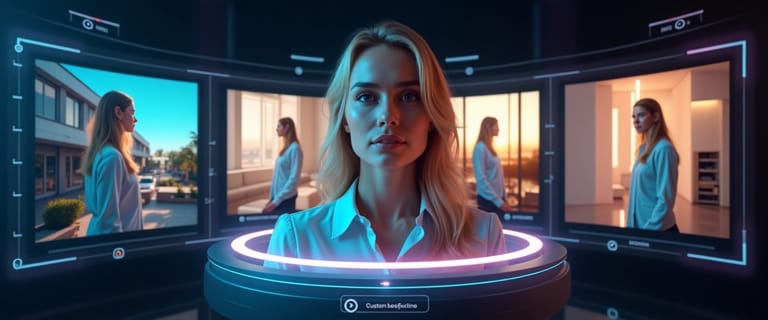Why Your Background Color Matters More Than You Think
In the crowded world of e-commerce, your product photo is your first—and sometimes only—chance to make an impression. The background color does more than just fill space; it's a powerful psychological cue that can:
- Direct Focus: A clean background ensures the customer's eye goes straight to your product without distraction.
- Build Brand Identity: Consistent background colors create a memorable and professional-looking online store.
- Evoke Emotion: Colors trigger feelings. A black background can feel luxurious, while a vibrant yellow can feel energetic and fun.
- Increase Perceived Value: The right backdrop can make a product look more premium and justify a higher price point.
Traditionally, achieving this level of polish meant expensive setups or tedious post-production. This is where Expression Editor AI steps in, allowing you to master your product's presentation instantly.
The Top Background Colors for Product Photography (And Their Psychology)
Here are the most effective background colors and the messages they send.
1. Pure White (#FFFFFF)
The undisputed king of e-commerce. A clean white background is the standard for a reason.
- Psychology: Purity, simplicity, clarity, and honesty. It creates a sense of trust and shows you have nothing to hide.
- Why it works: It's distraction-free, highlights the product's true colors, and provides a clean, professional look. It's also a requirement for many major online marketplaces like Amazon and Google Shopping.
- Best for: Almost everything. Electronics, apparel, homewares, and any product where clarity and trust are key.
2. Jet Black (#000000)
Black backgrounds create a sense of drama, luxury, and sophistication.
- Psychology: Power, elegance, exclusivity, and authority. It suggests a high-end, premium product.
- Why it works: It makes light-colored products pop and is excellent for highlighting reflective surfaces like metal and glass.
- Best for: Jewelry, watches, high-end tech, luxury leather goods, and premium cosmetics.
3. Neutral Gray (~#808080)
Gray is the perfect middle ground, offering a touch of depth without competing with the product.
- Psychology: Balance, sophistication, and professionalism. It's a calming, modern color that feels timeless.
- Why it works: It can make vibrant product colors appear richer than on a pure white background. It's versatile and adds a touch of class.
- Best for: Colorful products, art prints, furniture, and lifestyle items where you want a bit more mood than a stark white allows.
4. Branded & Vibrant Colors
Using a color specific to your brand can create a powerful, memorable identity.
- Psychology: Varies by color. Blues evoke trust, greens suggest nature and health, yellows create happiness, and pinks can feel playful or nurturing.
- Why it works: It reinforces brand recognition and is perfect for creating a cohesive look on social media and websites. Bold colors can stop the scroll and create an emotional connection.
- Best for: Cosmetics, lifestyle brands, children's products, and promotional campaigns.
How to Change Your Background Color Instantly with AI
Instead of reshooting or spending hours in Photoshop, you can use Expression Editor AI's Scene Swap feature to change your background with a simple text prompt.
Step 1: Upload Your Product Photo
Navigate to the Scene Swap tool and upload your product image. A clear shot with good lighting works best.
Step 2: Write a Simple Color Prompt
In the "Prompt" box, simply describe the background you want. You can be specific!
- For a white background, prompt:
a clean, solid white studio background #FFFFFF, with soft, even lighting - For a black background, prompt:
a solid black background with a subtle reflection on the floor - For a gray background, prompt:
a neutral medium-gray studio backdrop with a soft gradient - For a branded color, prompt:
a solid vibrant pink background, hex code #FFC0CB
The AI understands colors and even hex codes for perfect brand matching.
Step 3: Use a Negative Prompt for a Cleaner Look
To ensure a perfectly solid background, use the "Negative Prompt" to exclude unwanted elements.
Negative Prompt example: shadows, gradients, textures, wrinkles, blurry, distracting elements
Step 4: Generate Your New Product Shot
Click "Apply." The AI will replace the original background with your specified color while keeping your product perfectly crisp and clear. Download your new, professional-looking product shot.
Beyond Solid Colors: Gradients and Textures
With AI, you're not limited to solid colors. You can create more dynamic scenes with simple prompts:
- Gradient Background: Prompt
a smooth radial gradient from light gray to dark gray. - Textured Background: Prompt
a clean, light concrete texture background, out of focus. - Studio Set: Prompt
a professional photo studio setting with a large softbox light visible on the left. - Studio Textures: Add depth with textures like marble, wood, or brushed metal. Prompt Example:
"product displayed on a white marble surface with soft, diffused lighting" - Environmental Scenes: For lifestyle shots, you can place your product in a fully realized environment. Take inspiration from our demos and transport your product to a Tropical Beach, a futuristic Cyberpunk City, or a Serene Lake to create a powerful brand story. You can also create festive scenes for seasonal promotions, like a Cozy Christmas Living Room or an Enchanted Halloween Forest, or add beautiful lighting effects like Golden Bokeh Lights.
This allows you to create custom scenes that match your product's aesthetic perfectly.
Bonus: Create Transparent Backgrounds for Ultimate Flexibility
Need your product on a transparent background for graphic design or a website banner? Just find the setting labeled "Looking for transparent background?" and click the "Enable" switch. Scene Swap will instantly remove the original background, giving you a high-quality PNG file ready for any use case.
Frequently Asked Questions
Q: Can I match my exact brand color using the Scene Swap tool?
A: Yes. The AI understands hex codes. For perfect brand consistency, include the hex code in your prompt, like: a solid background, hex code #1A2B3C.
Q: How does the AI handle shadows and lighting with a new background color? A: The AI is designed to create natural-looking shadows based on the product's shape and the new background. For more control, you can add lighting cues to your prompt, such as "with a soft shadow directly behind the product" or "lit from the top left."
Q: What is the best background for reflective products like jewelry or glass? A: Darker backgrounds, like black or charcoal gray, are excellent for reflective items. They minimize distracting reflections on the product and make shiny surfaces like diamonds, gold, and glass stand out dramatically.
Q: Is it better to use a solid color background or make it transparent? A: It depends on the platform. For marketplaces like Amazon, a solid white background is often required. For your own website, social media, or marketing materials, a transparent background (PNG) is more versatile, as it allows you to place your product on any design without a clashing background box.
Q: How do I match my exact brand color?
A: You can get surprisingly close by being descriptive. Use prompts that describe the color's shade and tone, like: a solid background of vibrant, saturated teal or a muted, earthy terracotta orange. The more descriptive you are, the closer the AI will get. For a perfect color match, the best method is to use the "Enable Removal Mode" to get a transparent background, then add your exact brand color using a standard editing tool.
Q: Will the lighting on my product look natural? A: Yes. Our AI is designed to analyze the lighting on your original product and harmonize it with the new background, creating a natural and believable final image.
Conclusion
The right background color is one of the most powerful tools in your product photography arsenal. With Expression Editor AI, you no longer need to choose just one. You have the power to instantly test different colors, match your branding perfectly, and create stunning product images for any platform—all without the cost and complexity of traditional methods.
Ready to find the perfect background for your products? Try Scene Swap and see the difference.