The direction a person is looking in a photo—their gaze—is a powerful storytelling tool. A direct look at the camera creates a connection. A glance upwards can convey hope or wonder. A downward tilt can suggest thoughtfulness or modesty. For avatars, profile pictures, and portraits, having precise control over that gaze is crucial.
But what happens when the perfect photo has the subject looking in the wrong direction? Traditionally, you had no options. You couldn't just "rotate" the head without it looking like a cheap, distorted effect. The photo was a missed opportunity.
Now, AI gives you the power to art-direct the gaze after the photo has been taken. This guide will show you how to make a subject look exactly where you want them to, with perfect realism.
Why Gaze Direction is a 3D Problem
You can't realistically change a person's gaze by editing a 2D image because a head is a 3D object. When a person looks up, their chin tilts, their neck is exposed, and the perspective on their nose and forehead changes. When they look to the side, one cheek becomes more prominent while the other recedes.
Simple 2D tools have no concept of this underlying geometry. They can only stretch pixels, which is why manual edits to change gaze direction almost always fail, resulting in an unnatural look.
The Solution: AI with 3D Directional Control
To convincingly change where a person is looking, you need a tool that understands the 3D space they occupy. Expression Editor AI leverages a powerful AI model that has a deep, anatomical understanding of how human heads move.
This allows you to go beyond basic editing and give precise, three-dimensional directions. You can make your subject look up, down, left, or right, and the AI will render a new, photorealistic image that respects the laws of perspective and anatomy.
Step-by-Step Guide: Controlling Gaze Direction
Follow these simple steps to become the director of your subject's gaze.
Step 1: Upload Your Photo
Begin by navigating to the 'Face Edit' Feature and uploading the portrait you want to adjust.
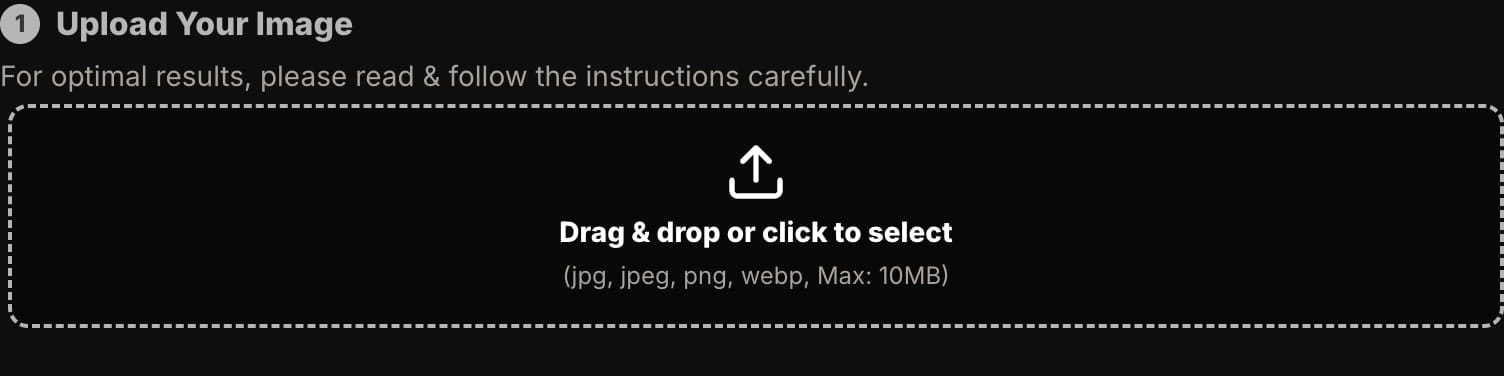
Step 2: Open the 'Head' Control Tab
In the editing panel on the right, click on the "Head" tab. This is your control center for all directional adjustments.
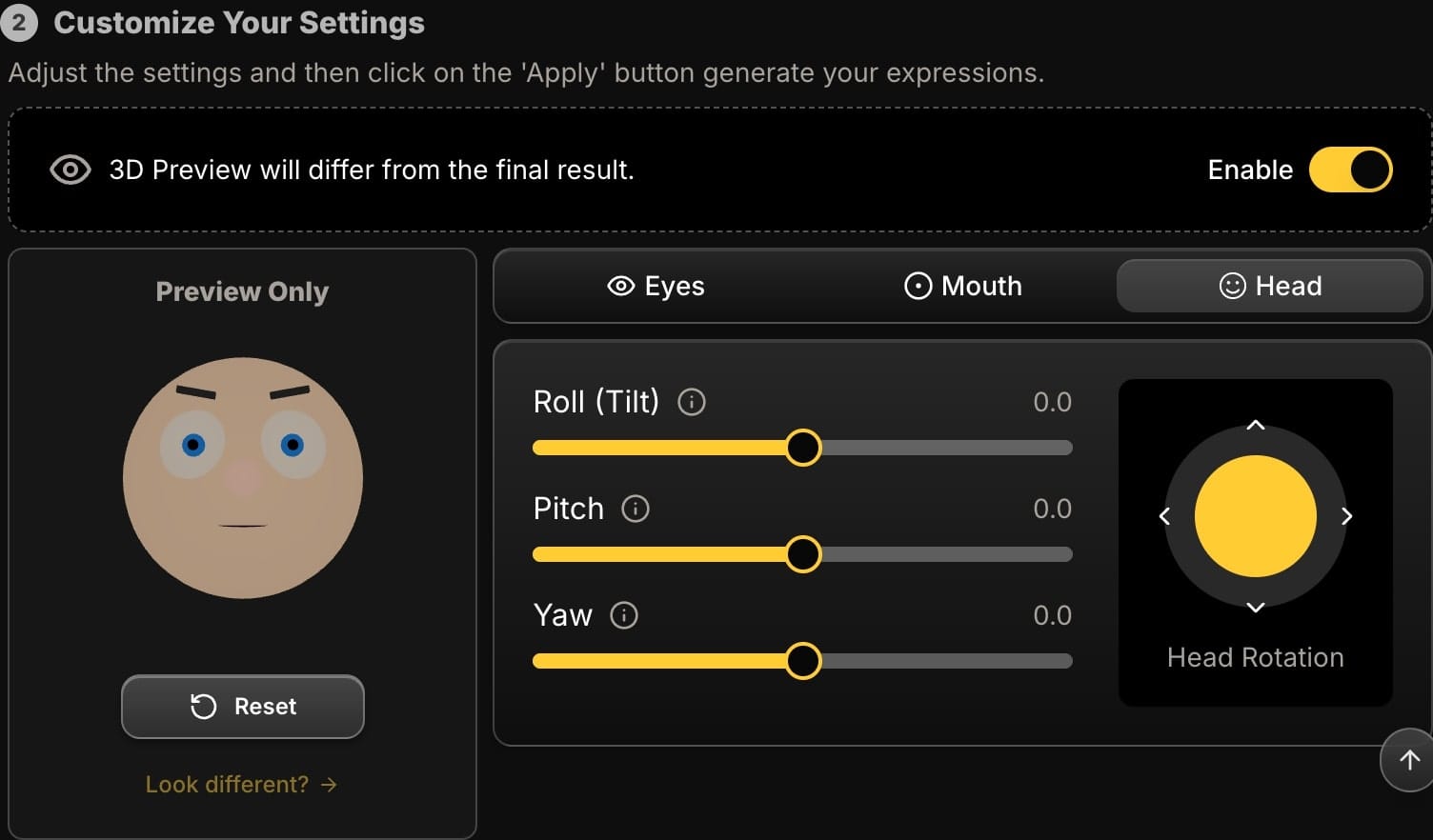
Step 3: Master the Directional Sliders
Three primary sliders give you exact control over the head's orientation:
-
Pitch (Up/Down Control): This slider controls the vertical direction of the gaze.
- Move it to the left (negative value) to tilt the head up.
- Move it to the right (positive value) to tilt the head down.
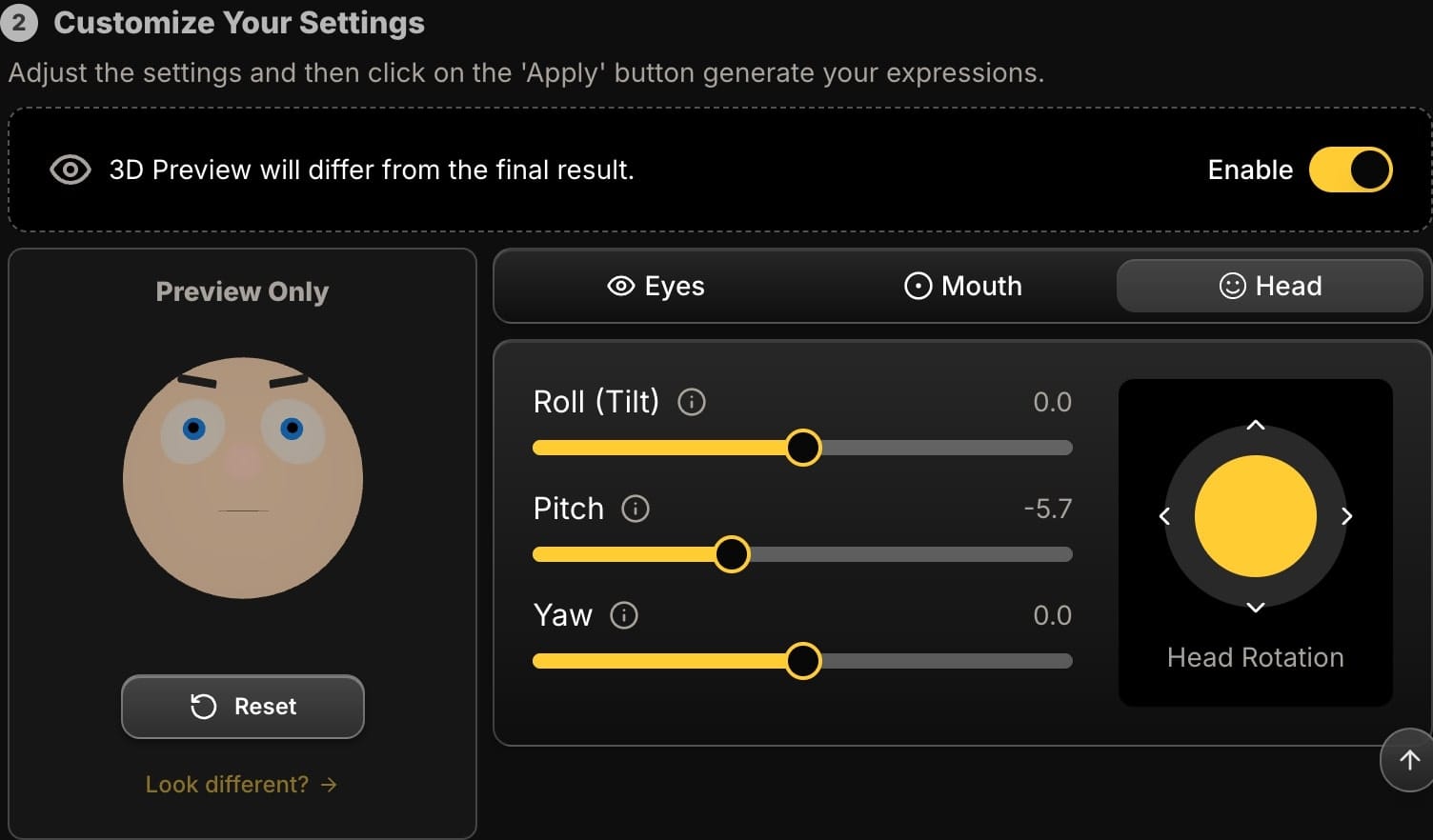
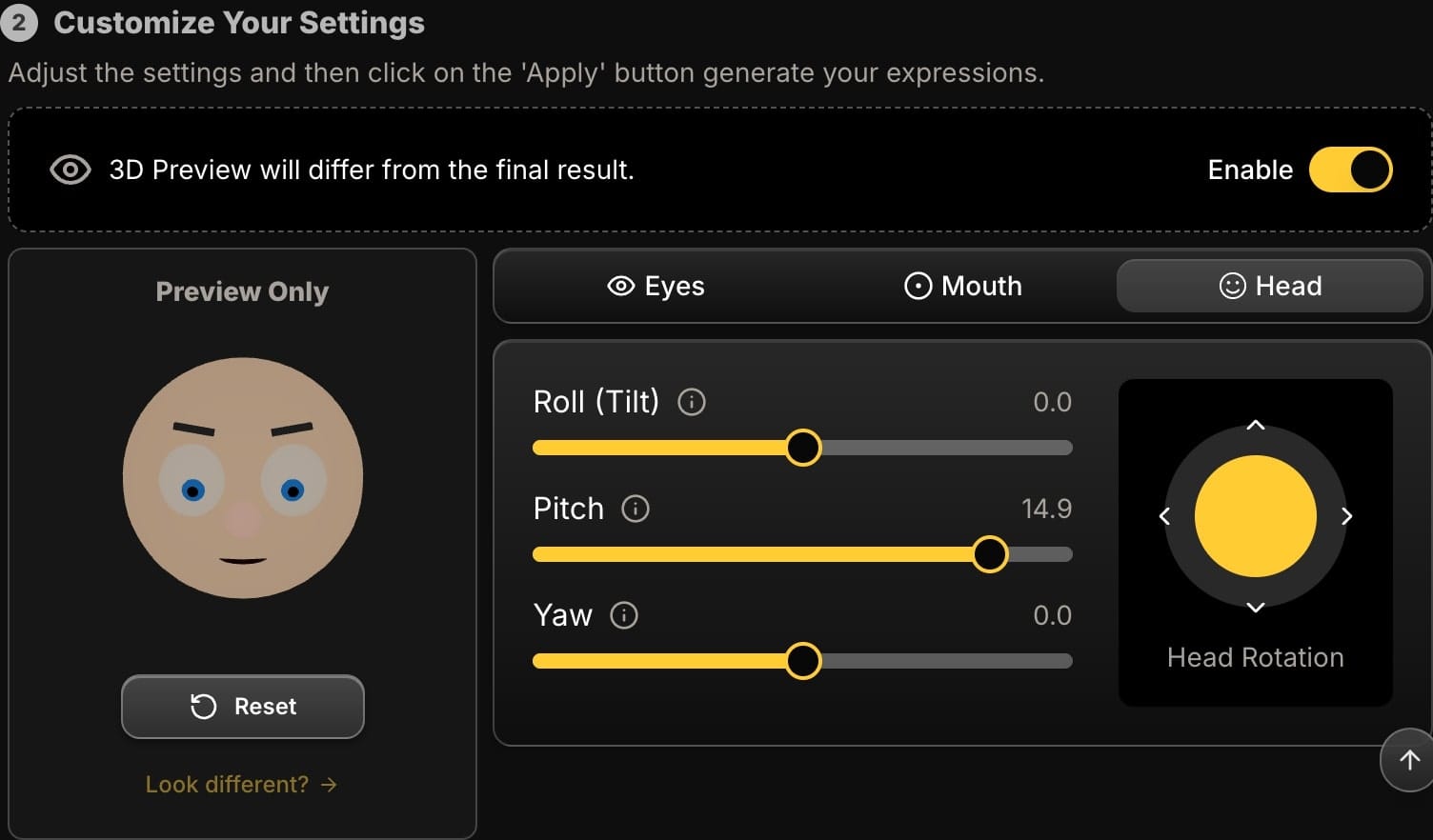
-
Yaw (Left/Right Control): This slider controls the horizontal direction.
- Move it to the left (negative value) to turn the head to your right.
- Move it to the right (positive value) to turn the head to your left.
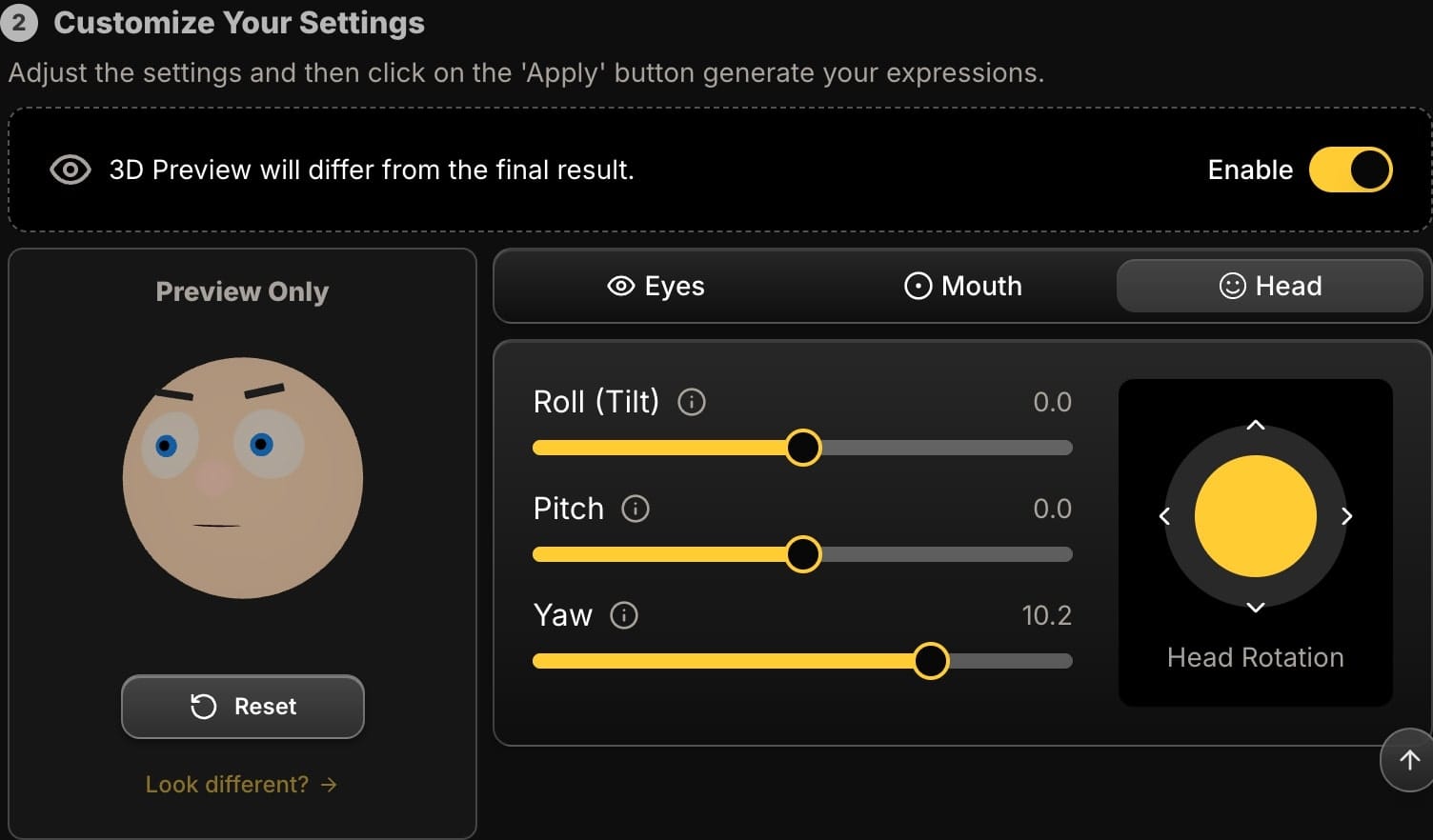
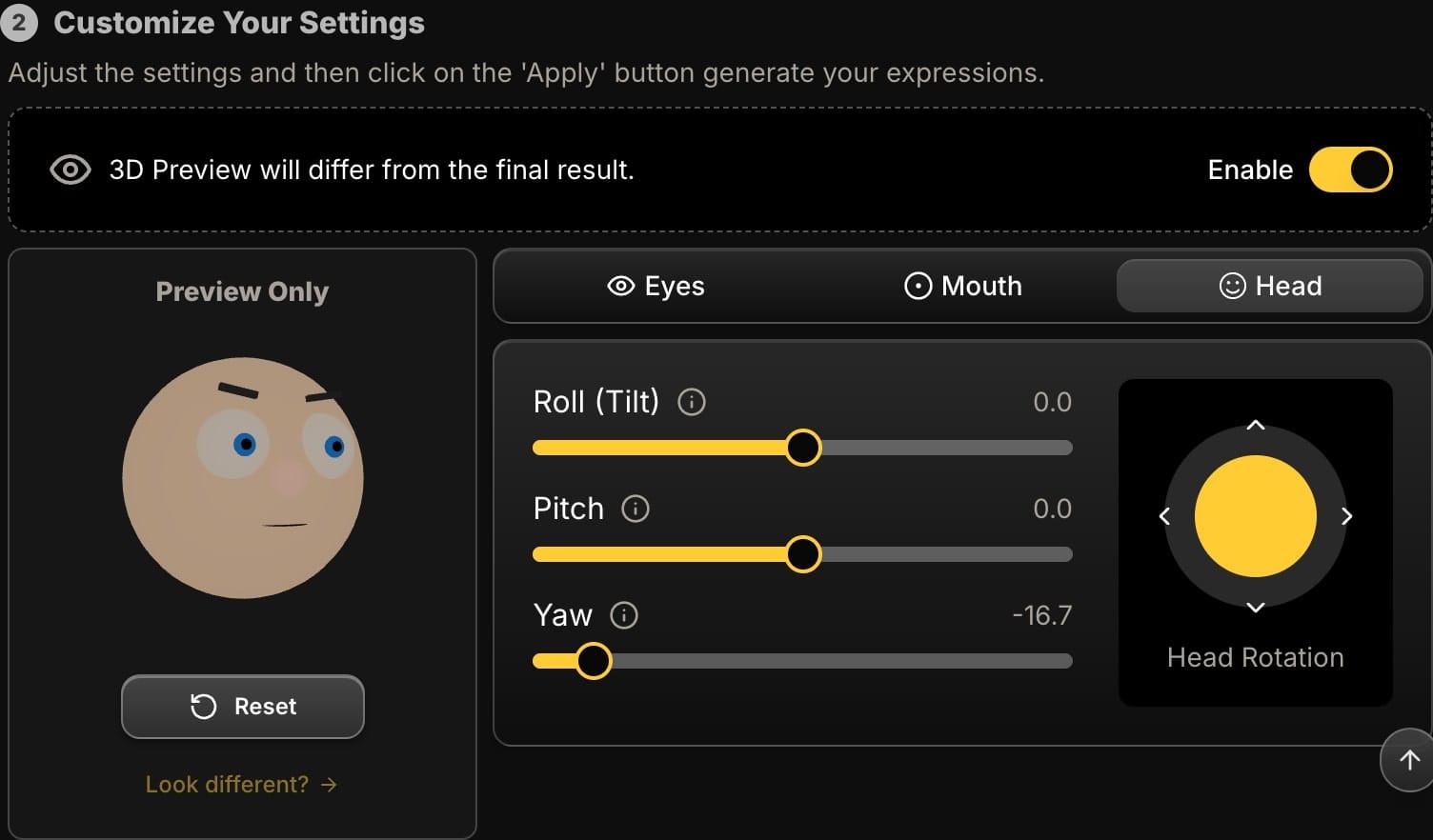
-
Roll (Side-to-Side Tilt): This control tilts the head towards either shoulder. While it doesn't change where the subject is looking, it's crucial for adding personality and correcting awkward, stiff poses. A slight roll can make a portrait feel much more dynamic.
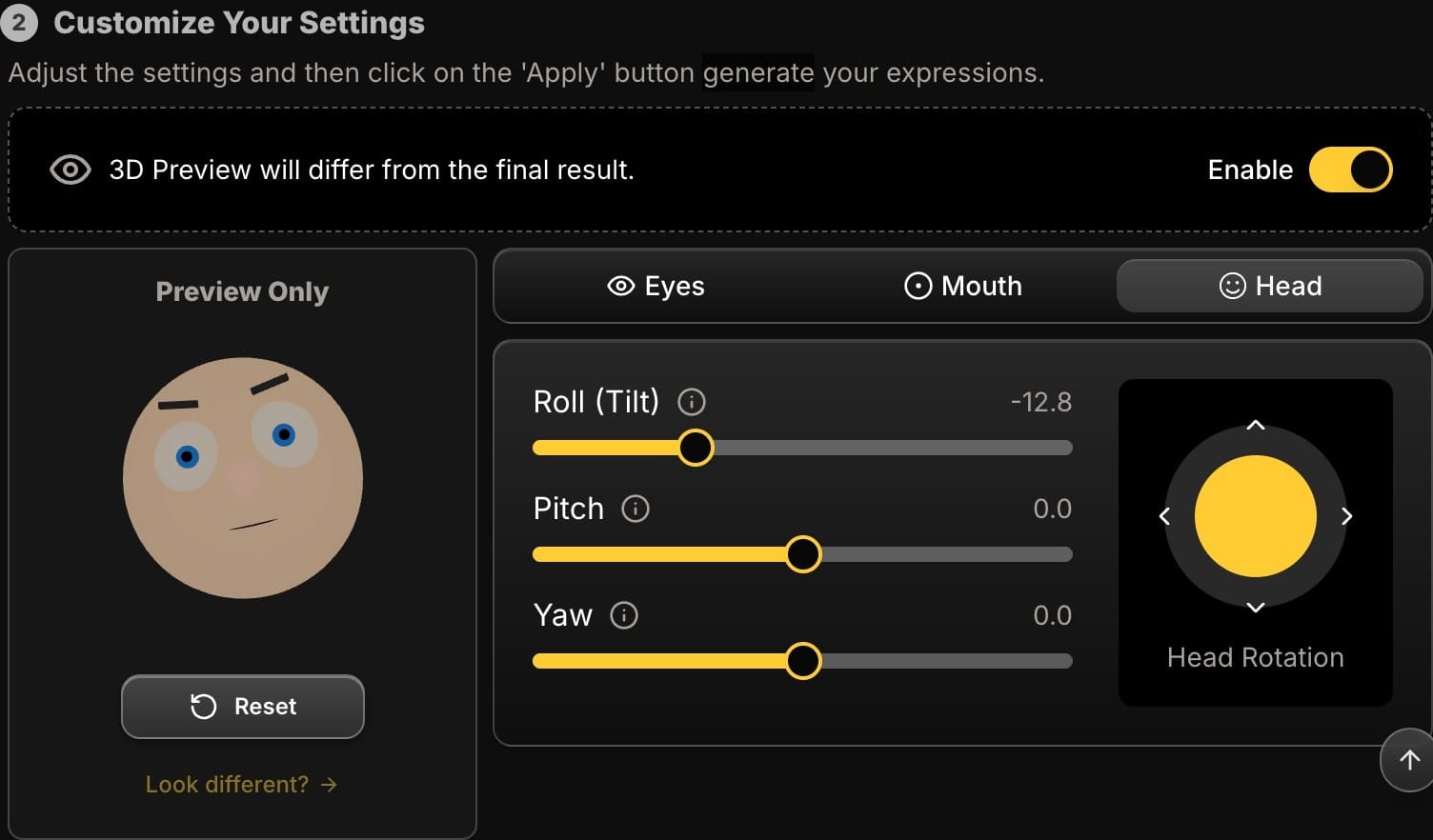
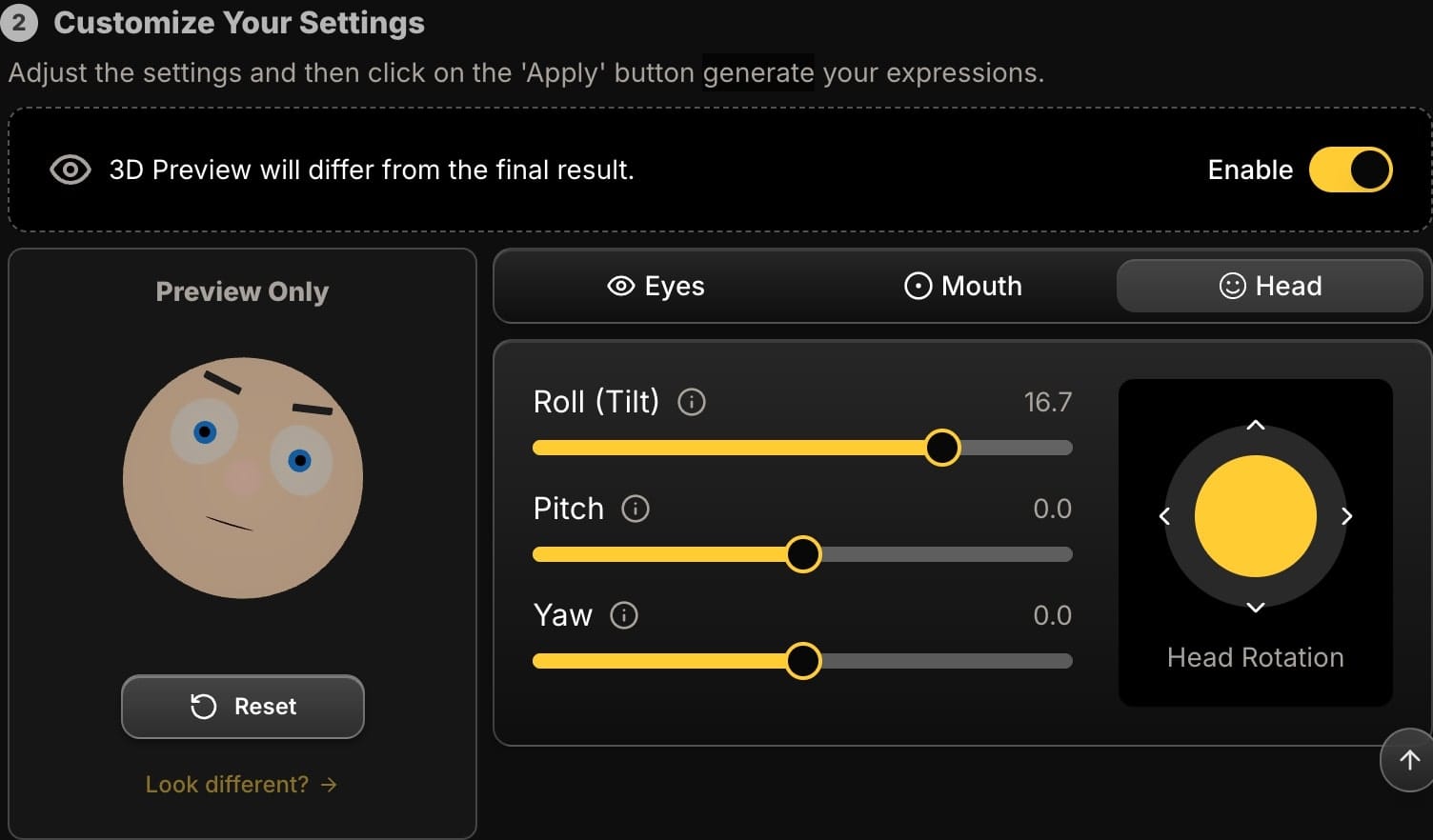
Step 4: Use the Joystick for Intuitive Aiming
For a more fluid and intuitive workflow, use the joystick. It combines Pitch and Yaw into a single control. Simply move the joystick in the direction you want the face to look. It's the fastest way to aim your subject's gaze perfectly.
Step 5: Preview Your Changes and Apply
As you adjust the sliders or joystick, watch the 3D preview avatar. It uses a simple model to provide instant feedback on the effect of your settings, showing you how the head's orientation is changing. This helps you guide the AI. Once you've aimed the gaze perfectly, click "Apply". The AI will render the changes on your actual photo, generating a new, high-resolution photo reflecting your precise directional changes.
Conclusion: You're in Command of the Gaze
The ability to control the direction of a subject's gaze is a revolutionary leap for anyone who works with images. It transforms static portraits into dynamic scenes and gives you the power to perfect your composition, guide the viewer's eye, and tell a more compelling story. With Expression Editor AI, you're no longer just an editor; you're a director.
Ready to take control of your subject's gaze? Try Expression Editor AI and see what you can create.






