You've poured hours, maybe even days, into creating the perfect video, blog post, or product. You hit "publish," and... crickets. The problem might not be your content, but your "front door"—the thumbnail. In the crowded world of online content, a thumbnail is not just a preview; it's a billboard. If it doesn't grab attention in a fraction of a second, your masterpiece will go unseen.
Often, the difference between a "meh" thumbnail and a "must-click" one comes down to a single, powerful element: the human expression. A flat, boring, or neutral expression is invisible. An expression filled with emotion—surprise, curiosity, joy, intrigue—is magnetic.
For years, creators were stuck with whatever expression they happened to capture on camera. Trying to "enhance" it in Photoshop was a recipe for an uncanny, fake-looking disaster. But now, AI gives you the power to become the art director of your own thumbnails.
Why Expressions are Your Most Powerful CTR Tool
Before we dive into the "how," let's talk about the "why." Human brains are hard-wired to respond to faces and emotions. A dynamic facial expression in a thumbnail does three critical things:
- It Grabs Attention: An expressive face stands out in a sea of visually "loud" but emotionally flat designs.
- It Creates an "Emotion Gap": An expression of shock or curiosity makes the viewer wonder, "What are they looking at?" or "What do they know that I don't?" This creates an urge to click to find out.
- It Sets Expectations: The emotion on your face tells the viewer what kind of content to expect—funny, serious, shocking, or educational.
With a tool like Expression Editor AI, you can now precisely control this emotional narrative. It's not about applying a simple filter; it's about using a suite of detailed controls to sculpt the perfect, high-CTR expression.
Your AI Toolkit for Thumbnail Transformation
Let's break down how to use the three core control sets—Eyes, Mouth, and Head—to turn a standard portrait into a click-generating machine.
1. The Eyes: Creating Intrigue and Connection
The eyes are where the viewer looks first. They need to be alive and focused.
- The Problem: Your subject's eyes look tired, bored, or unfocused.
- The AI Solution:
- Eyebrow Slider: This is your curiosity dial. Raise the eyebrows (a negative value) to create a look of surprise or intrigue. It's one of the fastest ways to make a face more engaging.
- Blink Slider: Move this slider to the left (a negative value) to make the eyes slightly more open. This counters a "tired" look and makes the expression feel more alert and awake.
- Pupil Controls (Joystick or X/Y Sliders): Don't underestimate this. Direct the pupils to look slightly off-camera, as if reacting to something. This creates that powerful "emotion gap" that makes viewers want to know what you're looking at.
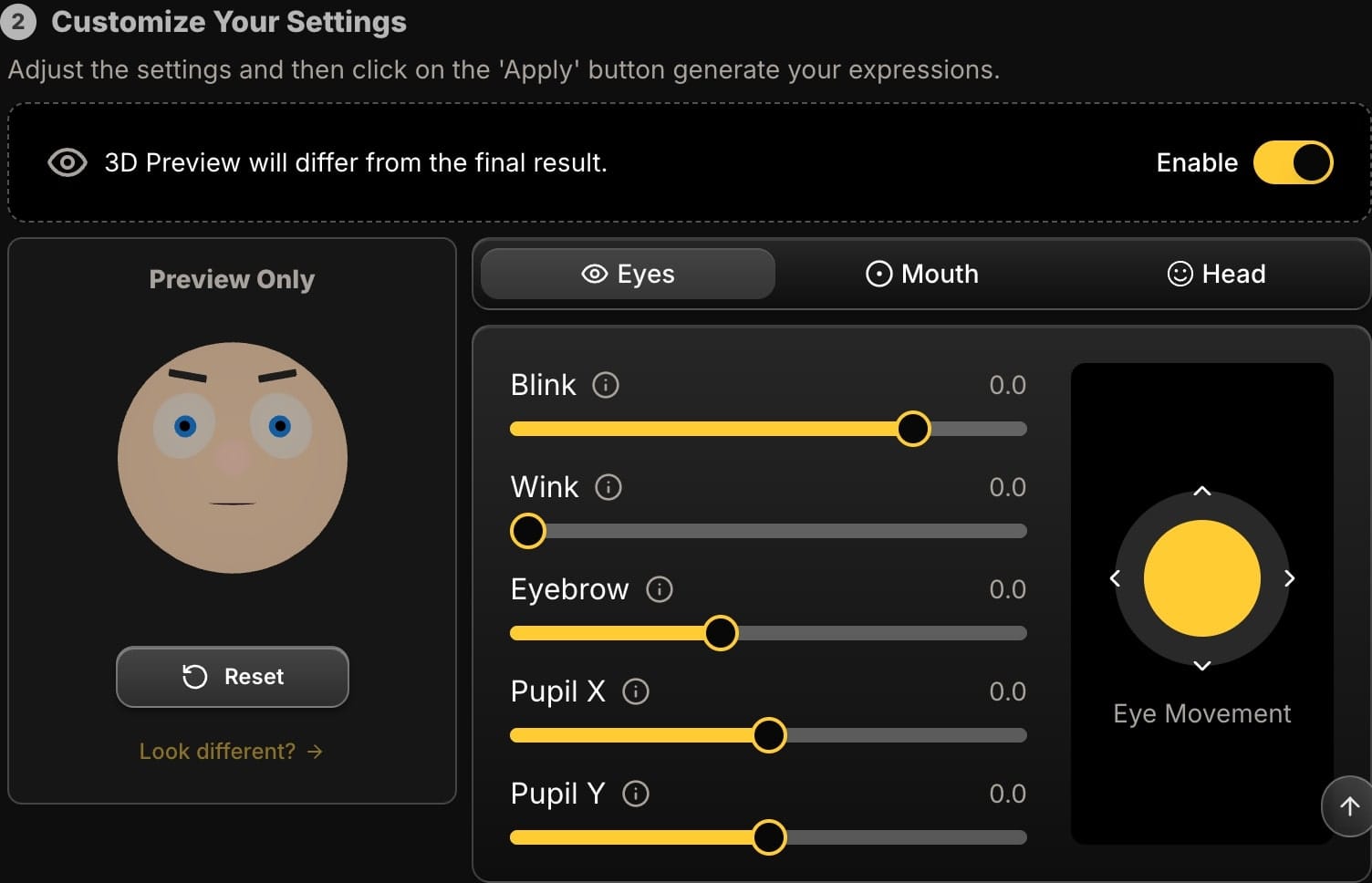
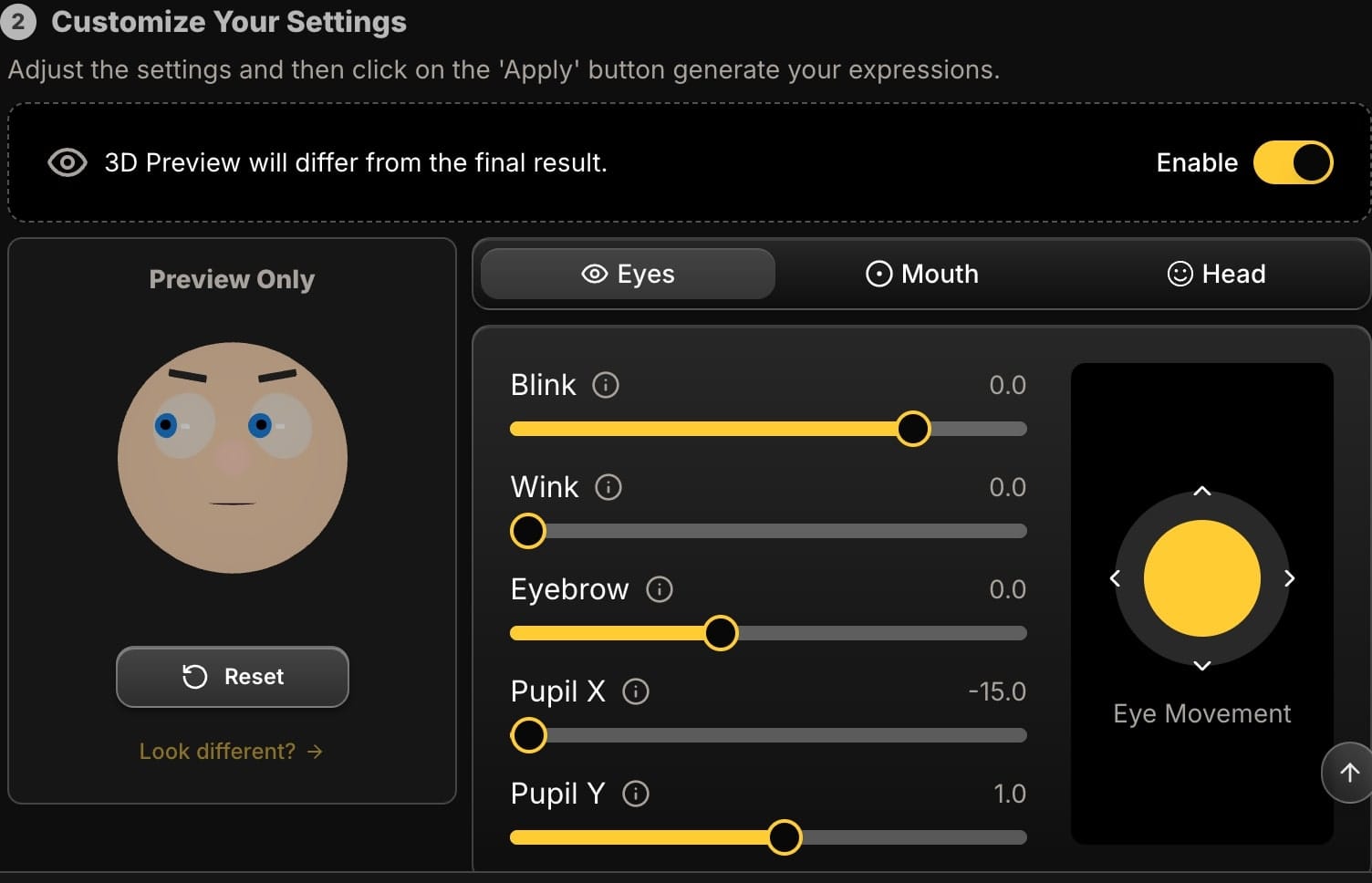
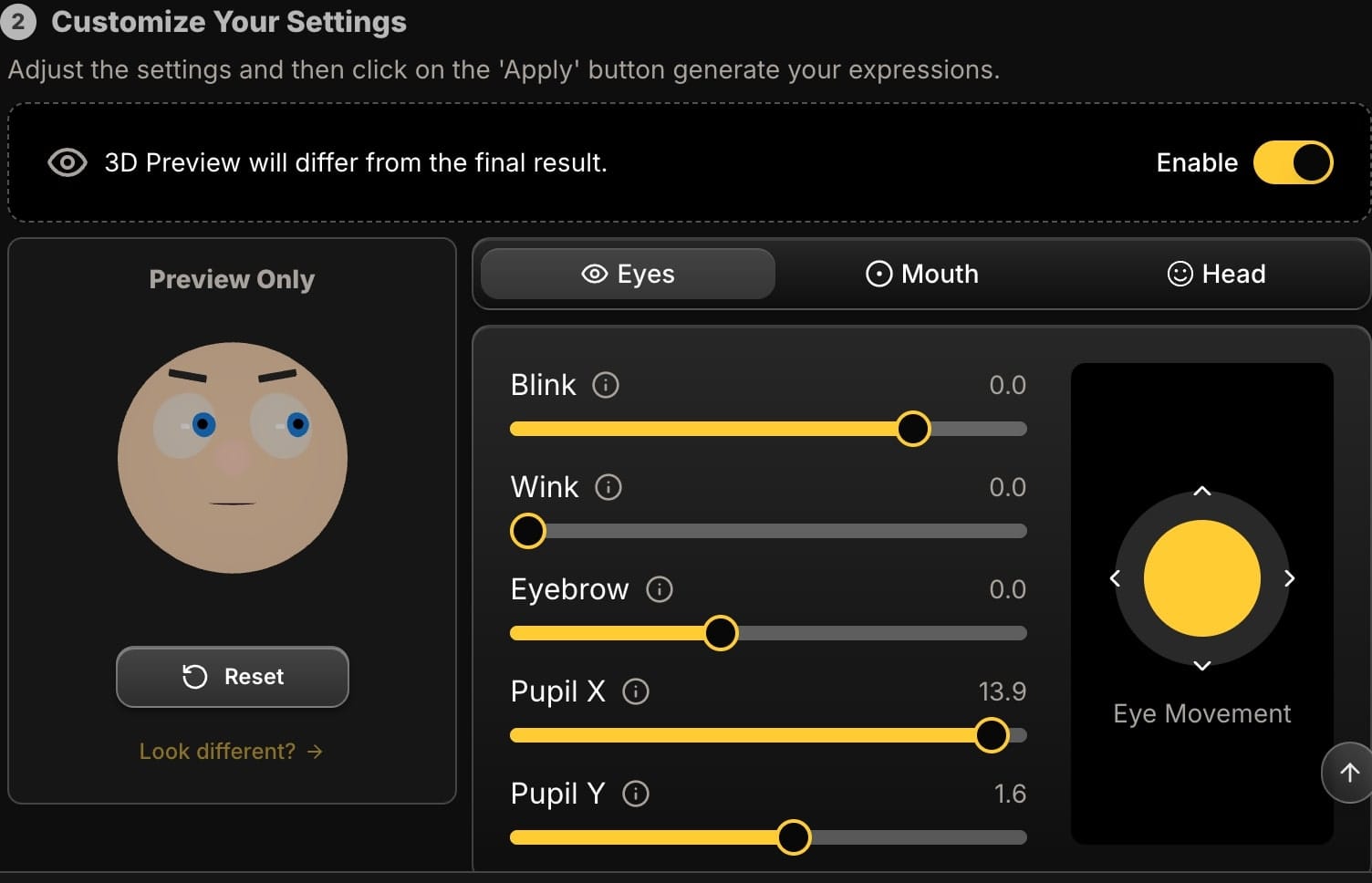
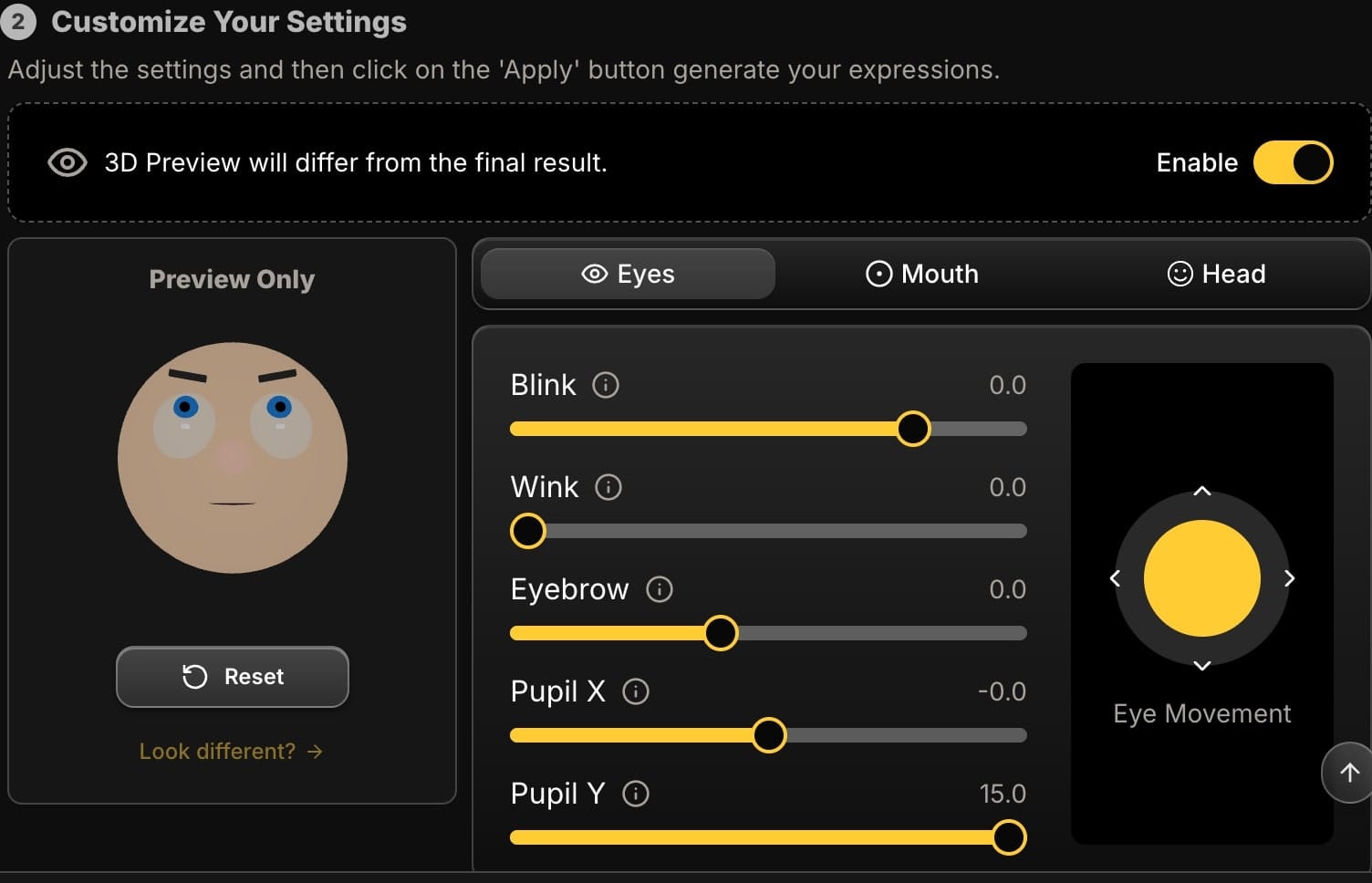
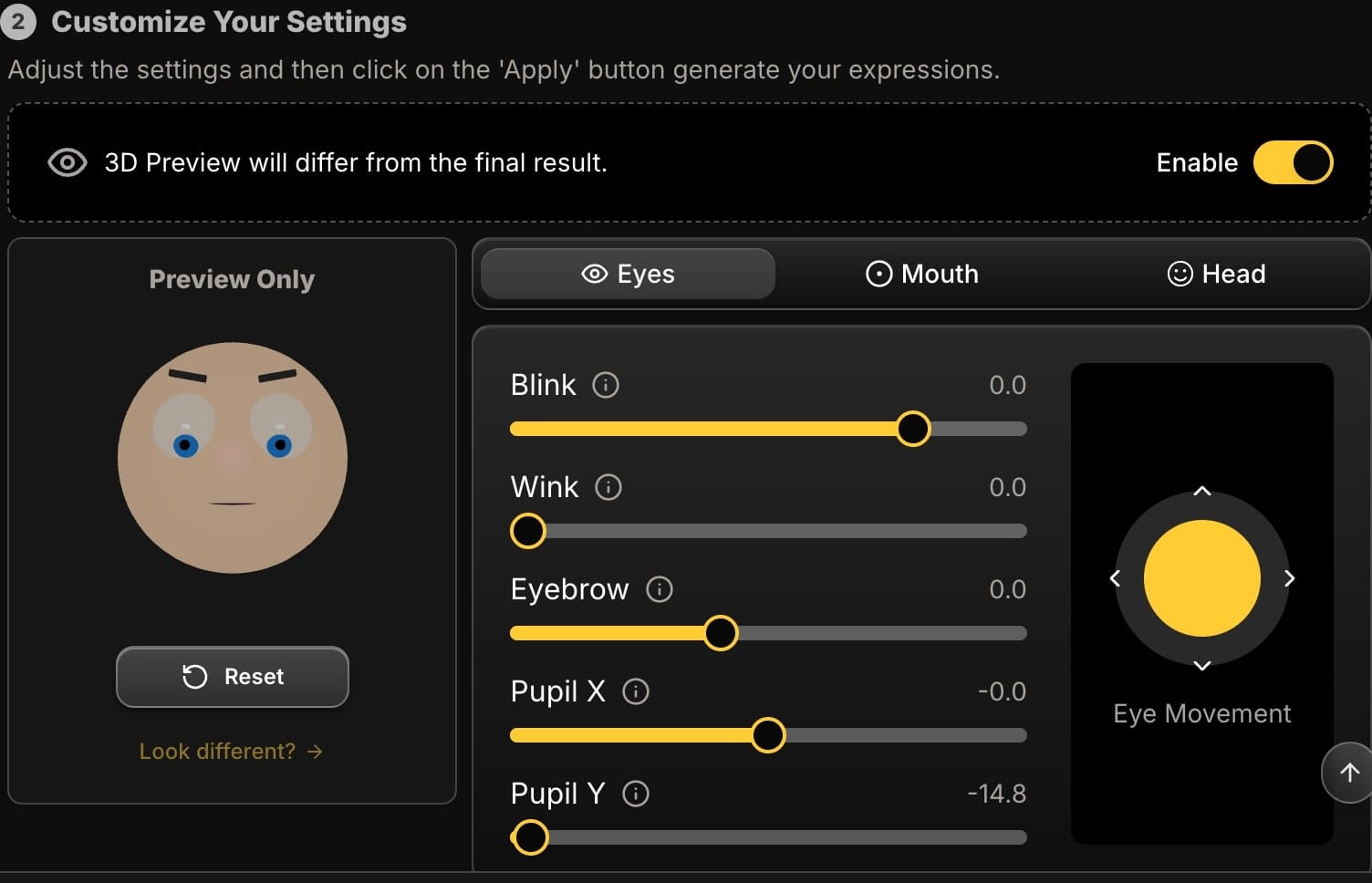
2. The Mouth: Dialing Up the Emotion
The mouth is the primary driver of overt emotion.
- The Problem: A neutral mouth or a weak, unconvincing smile.
- The AI Solution:
- 'AAA' Slider: Your secret weapon for the classic "YouTube shock face." A significant positive value creates a gasp or a look of amazement. Combine this with raised eyebrows for maximum effect.
- 'EEE' Slider: Want a big, energetic smile? The
Smileslider alone can look fake. Blend it with theEEEslider to widen the mouth, creating a much more authentic, high-energy grin. - Smile Slider: Use this to add a base level of positivity. Even when creating a "shocked" face, adding a tiny amount of
Smilecan keep the expression from looking like a scream of terror and more like one of excited disbelief.
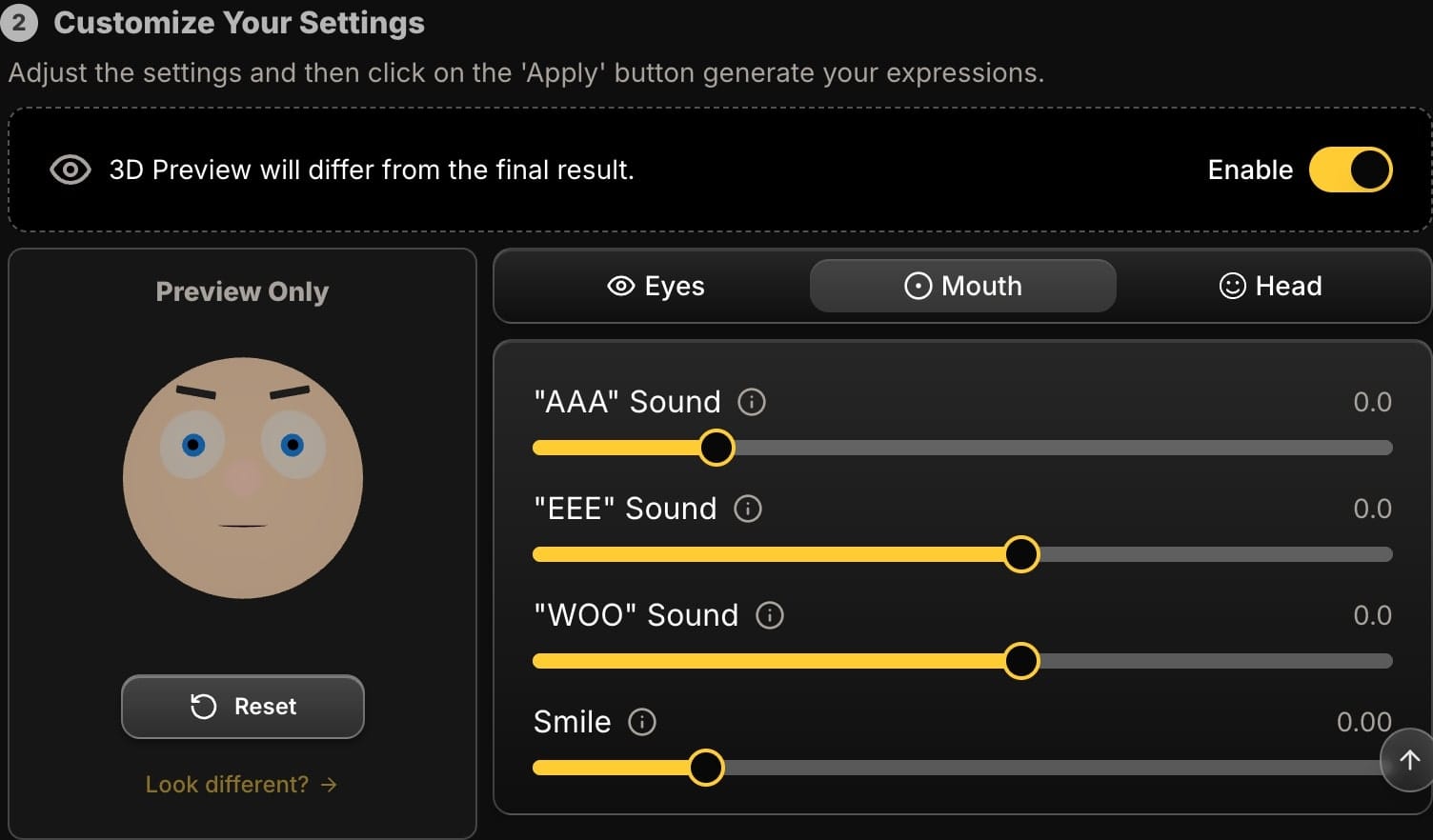
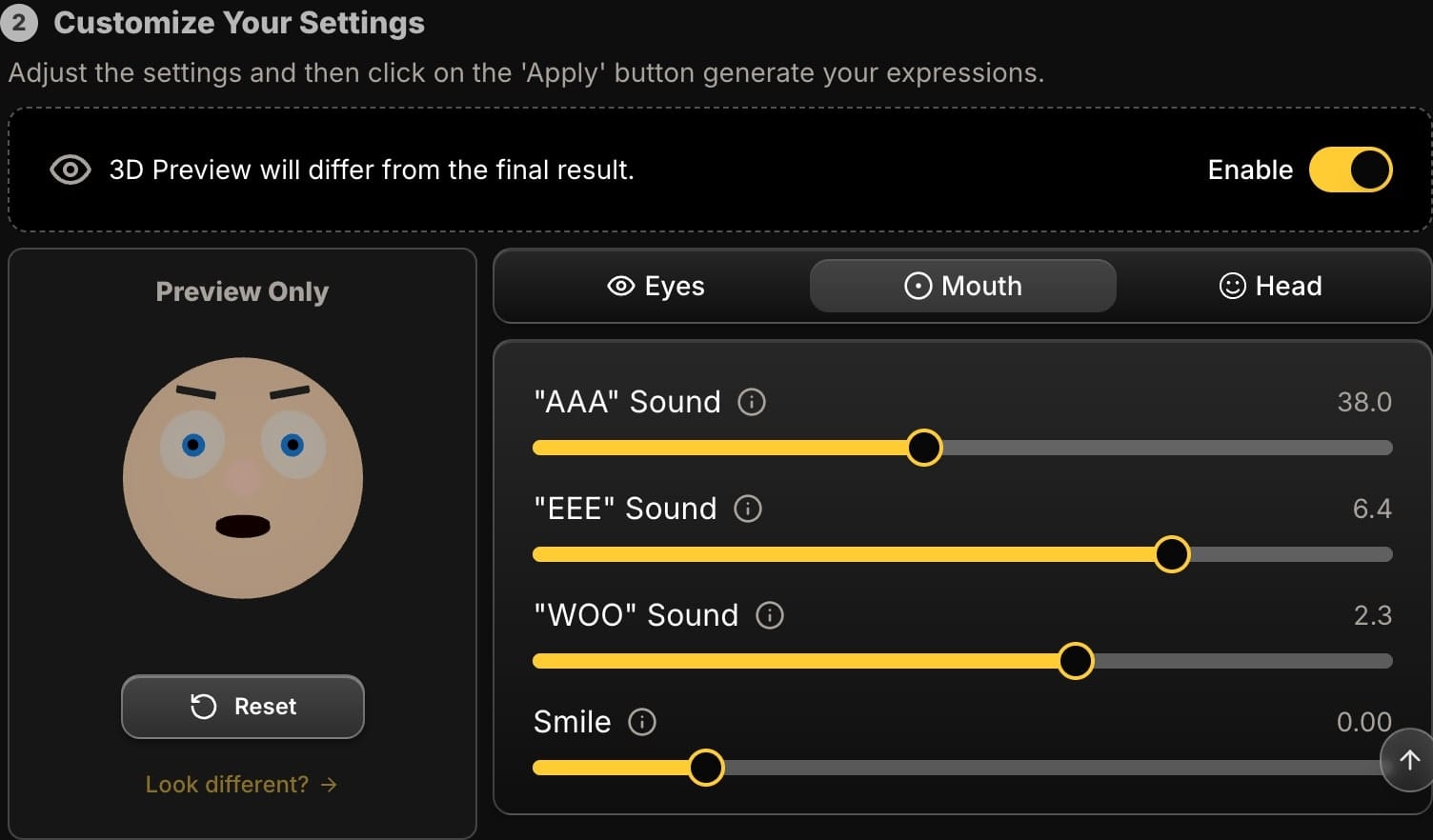
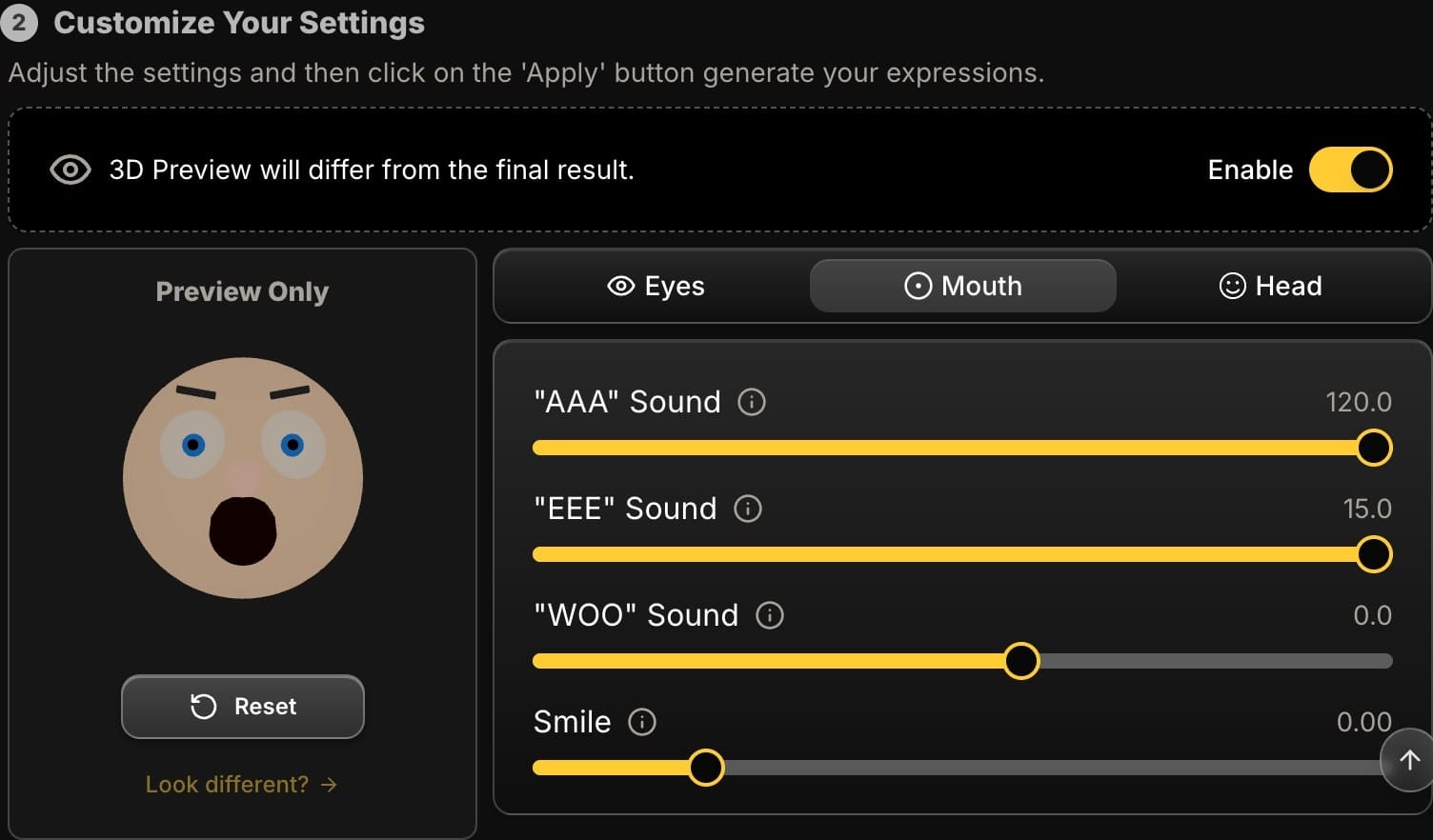
3. The Head: Adding Dynamic Energy
A static, straight-on pose is boring. Your head position can make your thumbnail feel dynamic and alive.
- The Problem: Your portrait looks like a stiff, flat passport photo.
- The AI Solution:
- Roll (Tilt) Slider: This is the most important control for adding personality. A head tilt of just 5-10 degrees instantly breaks the static feel of a photo, making it more dynamic and approachable. Almost every successful thumbnail uses a slight head tilt.
- Pitch (Up/Down) Slider: Tilt the chin down slightly (a positive value) to create a more intense, focused look. Tilt it up (a negative value) to appear as if you're looking up at something amazing.
- Yaw (Left/Right) Slider: Turn the head slightly to interact with other elements in your thumbnail, like a line of text or a product image. This creates a more cohesive and professional composition.
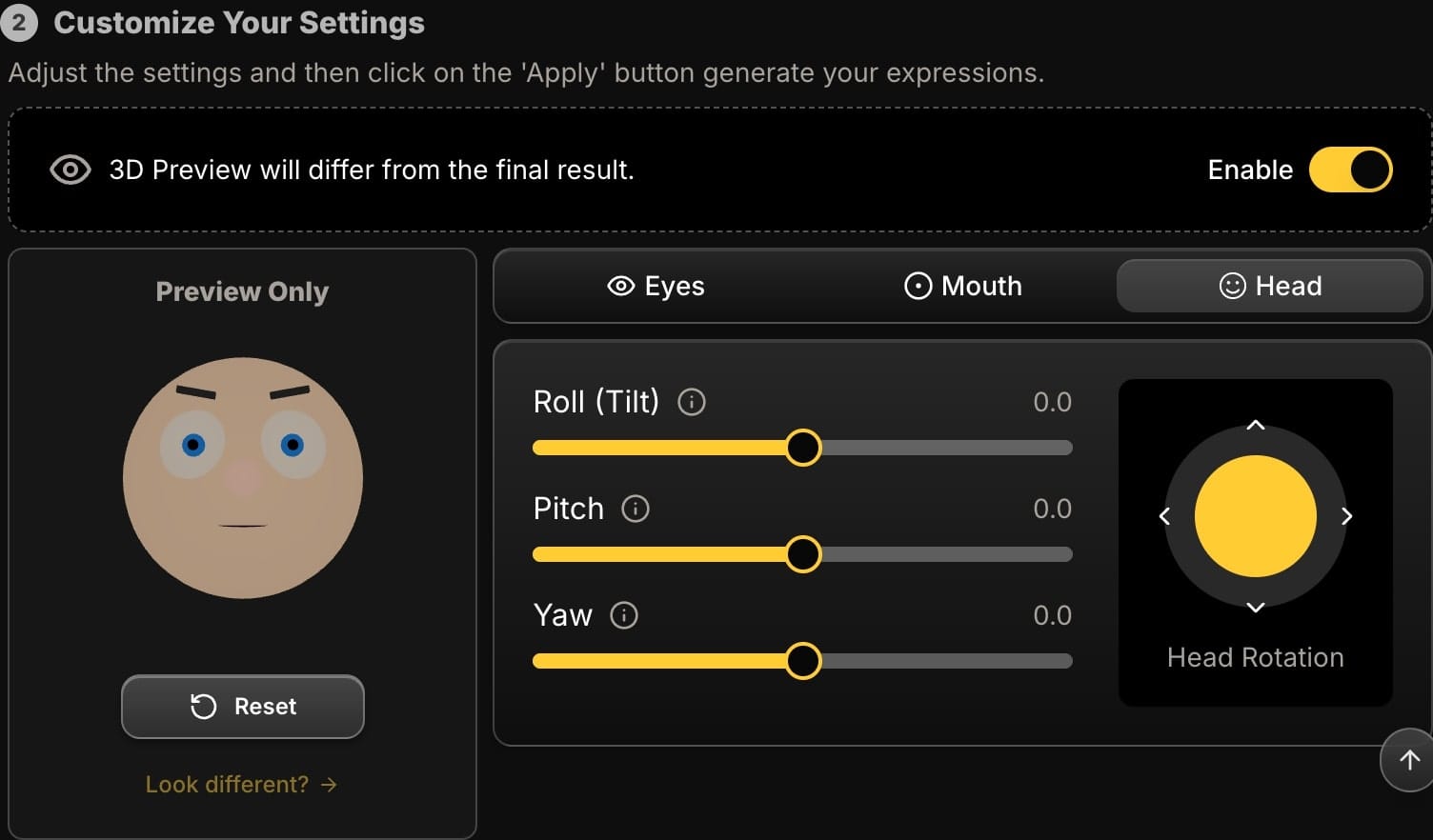
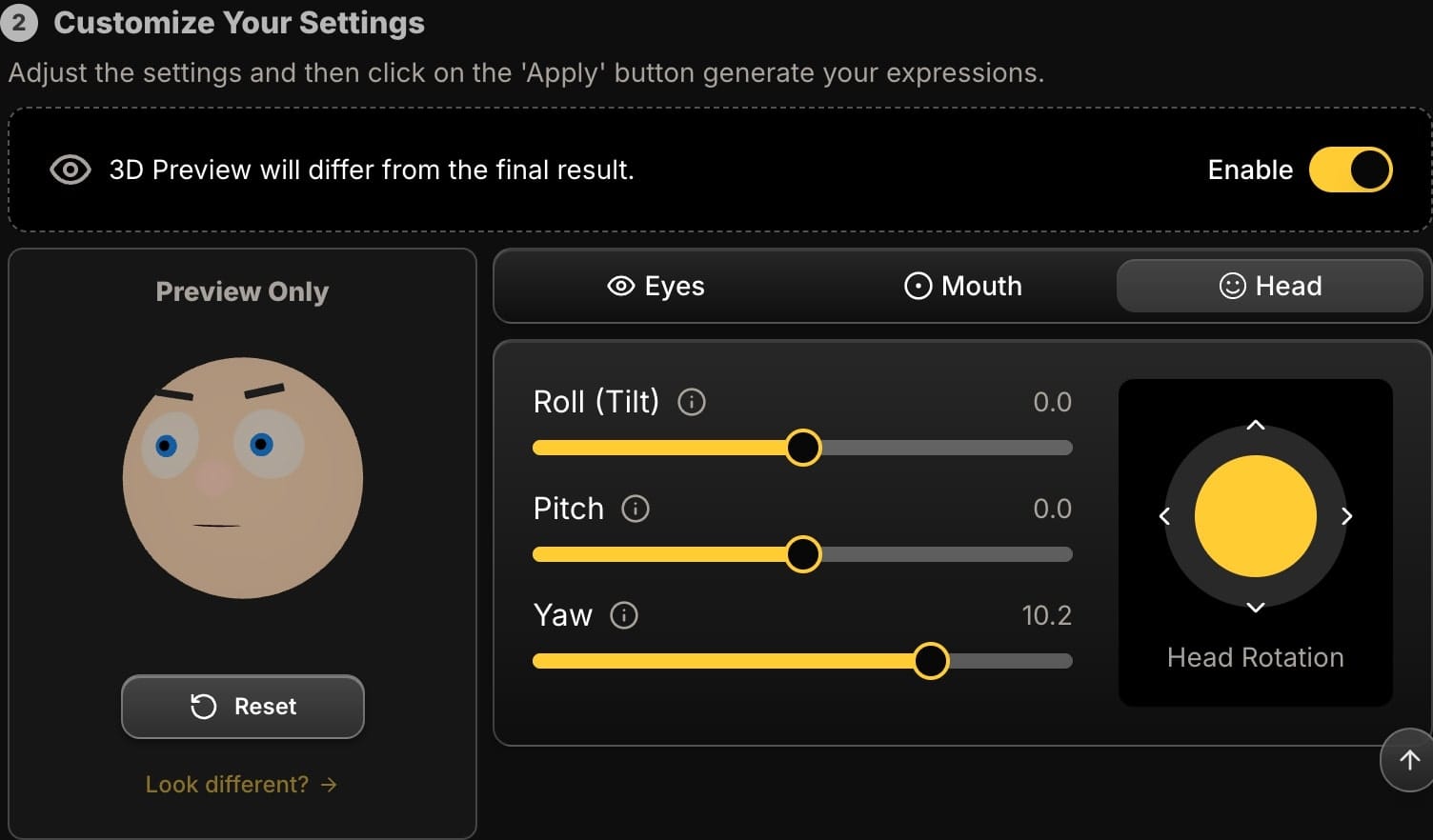
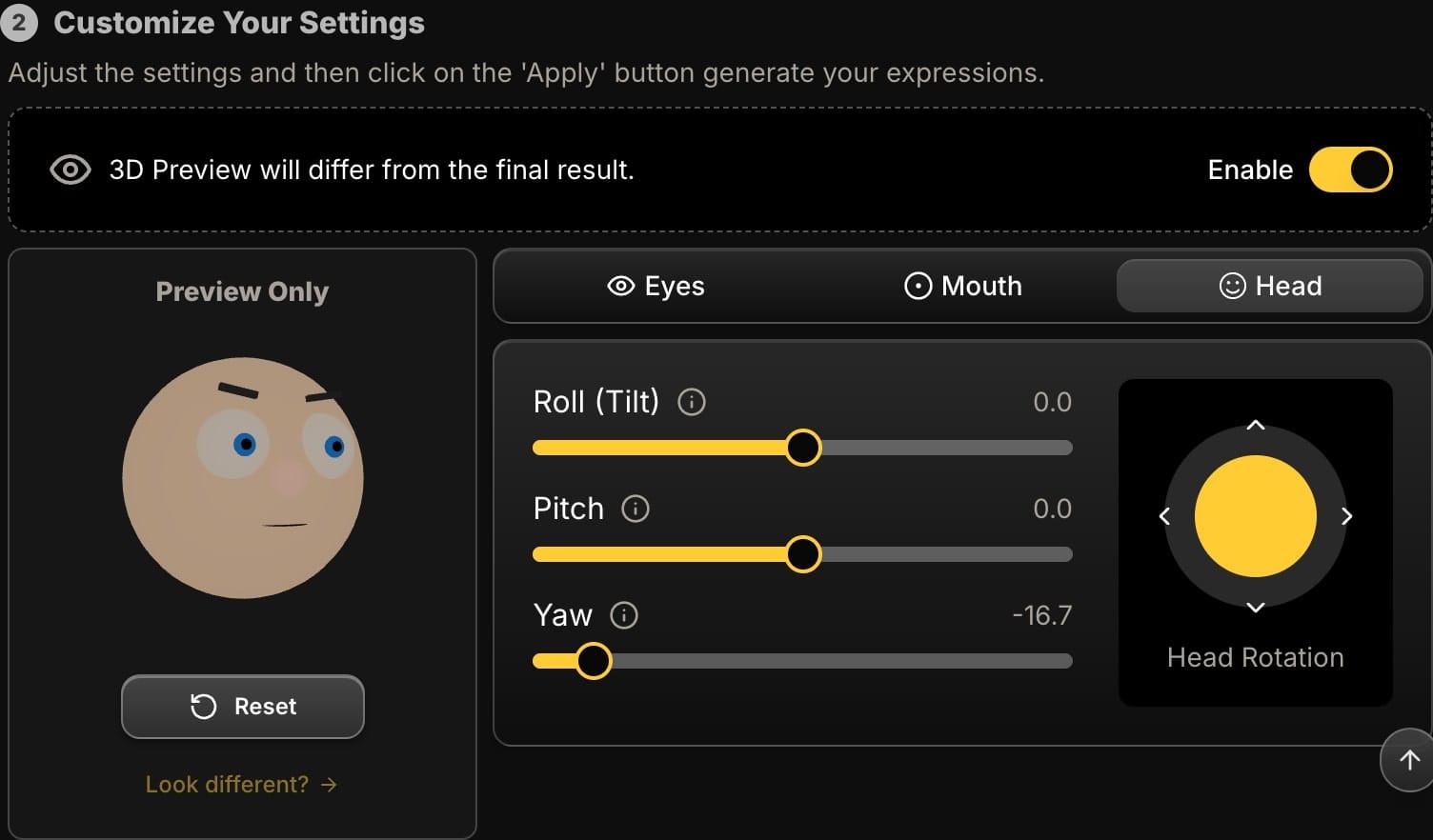
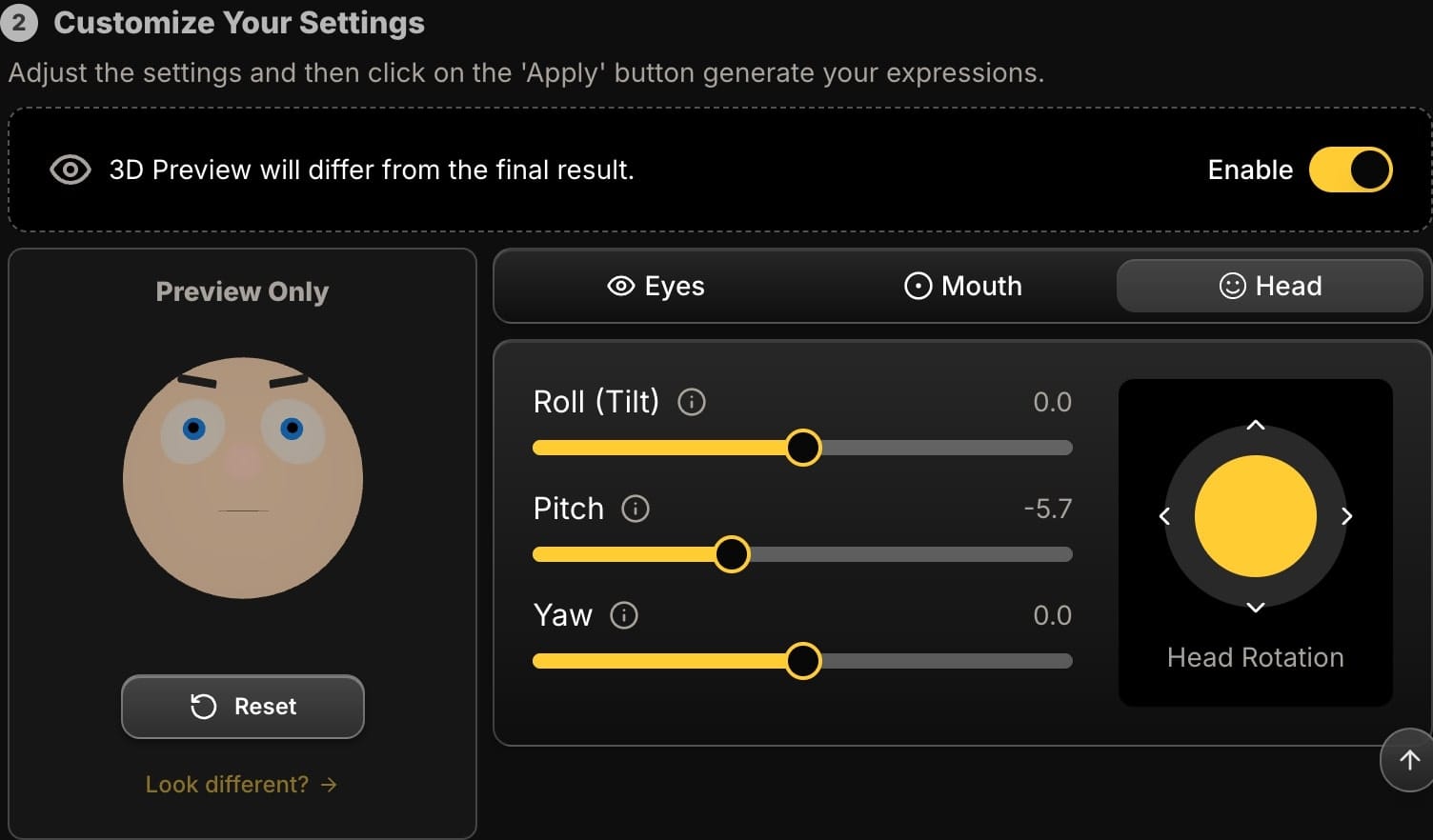
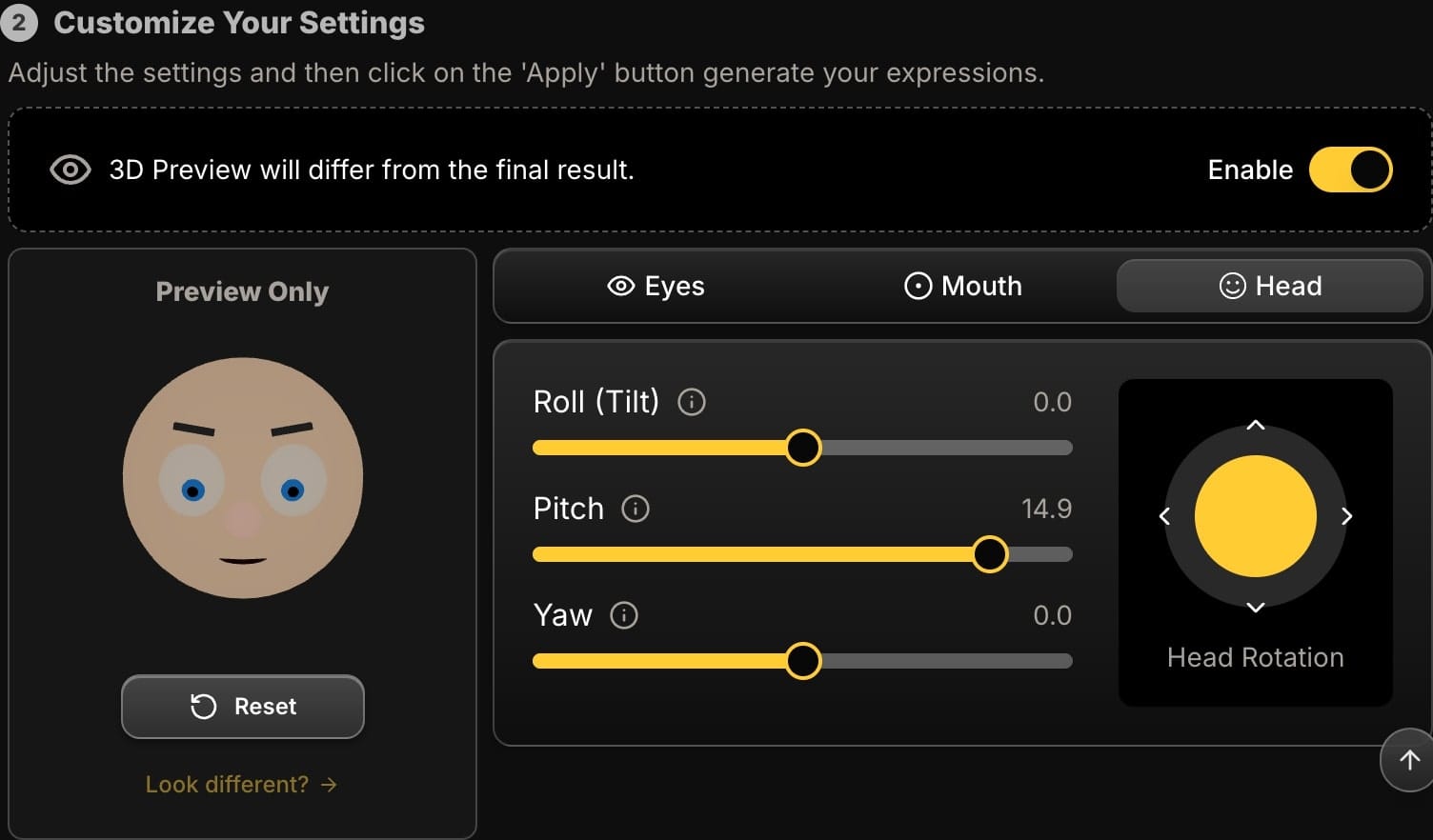
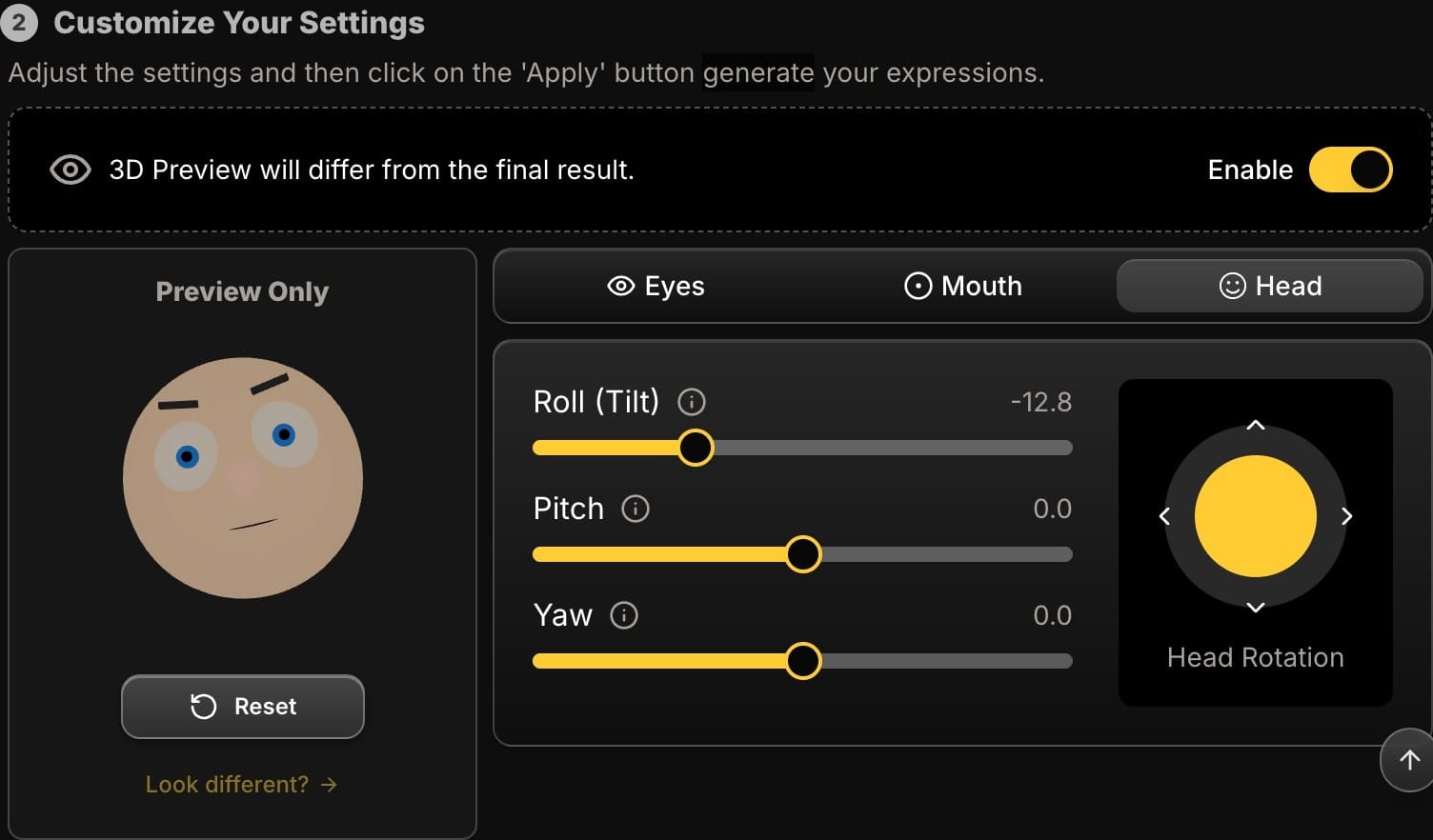
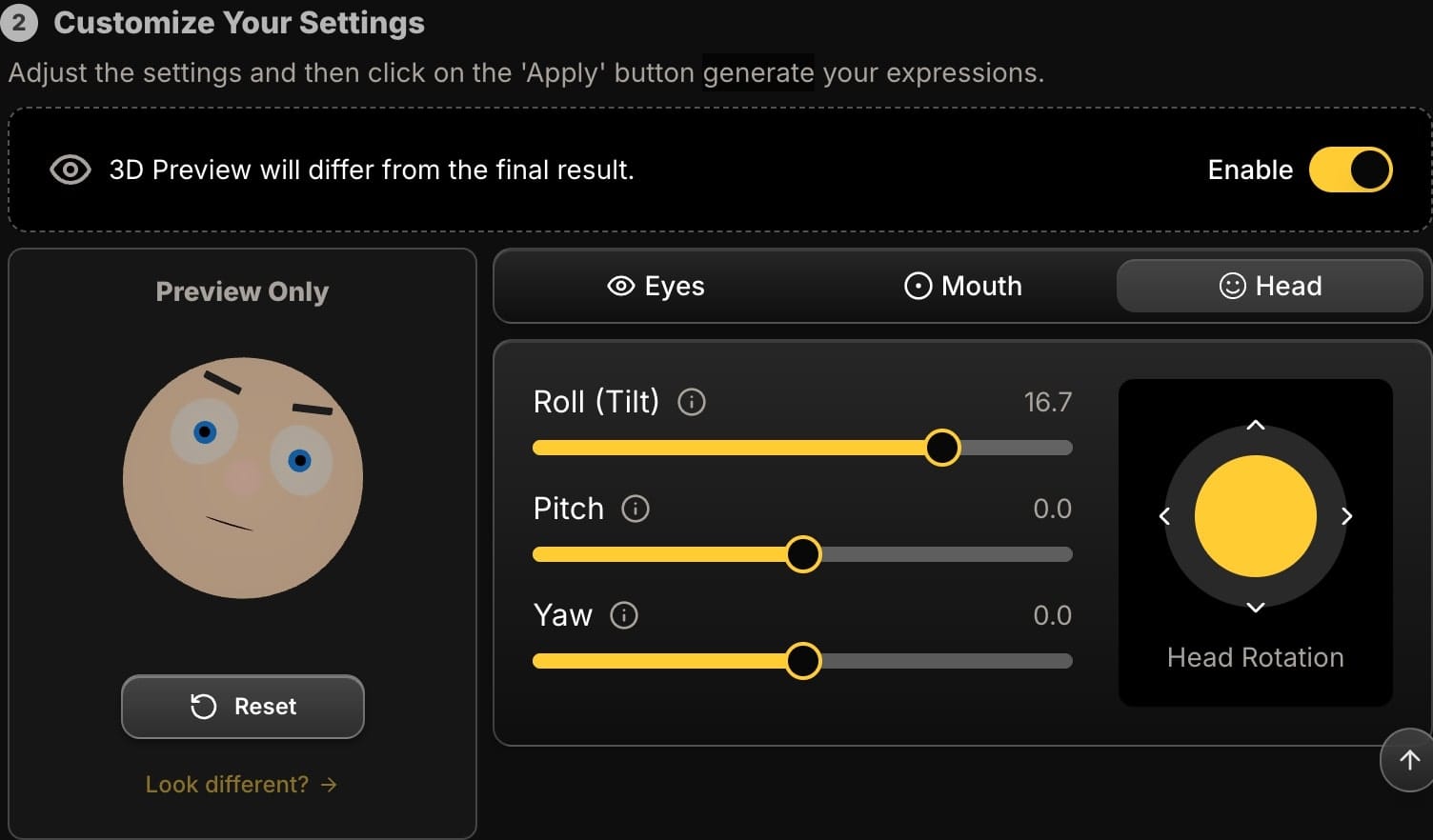
Thumbnail Recipe: The "Curious and Intrigued" Look
Let's put it all together. Here is a simple recipe to create a highly effective, "What's this?" expression.
- Start with the Head: Add a
Rollof 8 degrees to the left or right. Instantly more dynamic. - Move to the Eyes: Raise the
Eyebrowslider to -7. Make the pupils look slightly up and to the side using the joystick. - Finish with the Mouth: Don't add a smile. Instead, use the
'WOO'slider to create a subtle "Ooh" shape, and maybe part the lips just a fraction with the'AAA'slider.
As you work, the 3D preview avatar acts as your guide, showing you the effect of your changes in real-time. Once you've crafted the perfect expression, click apply to generate the final, high-resolution image for your thumbnail.
Conclusion: Stop Guessing, Start Directing
Your click-through rate is too important to be left to chance. You no longer have to settle for the expression you happened to have when the camera shutter clicked. By using AI to take precise control over the eyes, mouth, and head position, you can move from being a passive subject to an active director of your own content's success.
Ready to create thumbnails that demand to be clicked? Try Expression Editor AI and see how a few small tweaks can make a huge impact.






