Every photographer and content creator has a folder of "almost-perfect" photos. These are the images where the lighting was magical and the moment was perfect, but one tiny flaw holds them back. A subject blinked. A smile looks forced. A head is turned at an awkward angle. For candid, once-in-a-lifetime shots, a re-shoot is simply not an option.
For years, these photos were considered lost causes. Traditional editing software could only do so much, and attempts to fix complex expressions or head positions often ended in frustration and unnatural-looking results.
But what if you could step back into that moment and art-direct the pose after the fact? This guide will show you how to do exactly that, using a powerful suite of AI tools to gain complete control over every aspect of your subject's expression.
The AI-Powered Digital Studio
The key to this new level of control is Expression Editor AI, a tool that uses a 3D-aware artificial intelligence to understand facial anatomy. Instead of just stretching pixels on a flat image, it allows you to make precise, anatomically correct adjustments to the eyes, mouth, and head position. Let's break down the toolkit.
1. The Eyes: Directing the Gaze
The eyes are the focal point of any portrait. Our advanced eye controls give you precision over every detail.
-
The Problem: In a perfect group photo, one person blinked.
- The AI Solution: Use the Blink slider. Moving it to the left (a negative value) will gently open the closed eye, perfectly matching the other one. You can also use it to add a playful wink.
-
The Problem: The subject's expression looks bored or tired.
- The AI Solution: Use the Eyebrow slider. A slight upward adjustment can raise the eyebrows, creating a more alert, engaged, and awake appearance.
-
The Problem: The subject's gaze is just slightly off, breaking the connection with the viewer.
- The AI Solution: Use the Pupil Direction controls (joystick or X/Y sliders). You can make micro-adjustments to the pupils, directing their gaze exactly where you want it for a powerful and focused portrait.
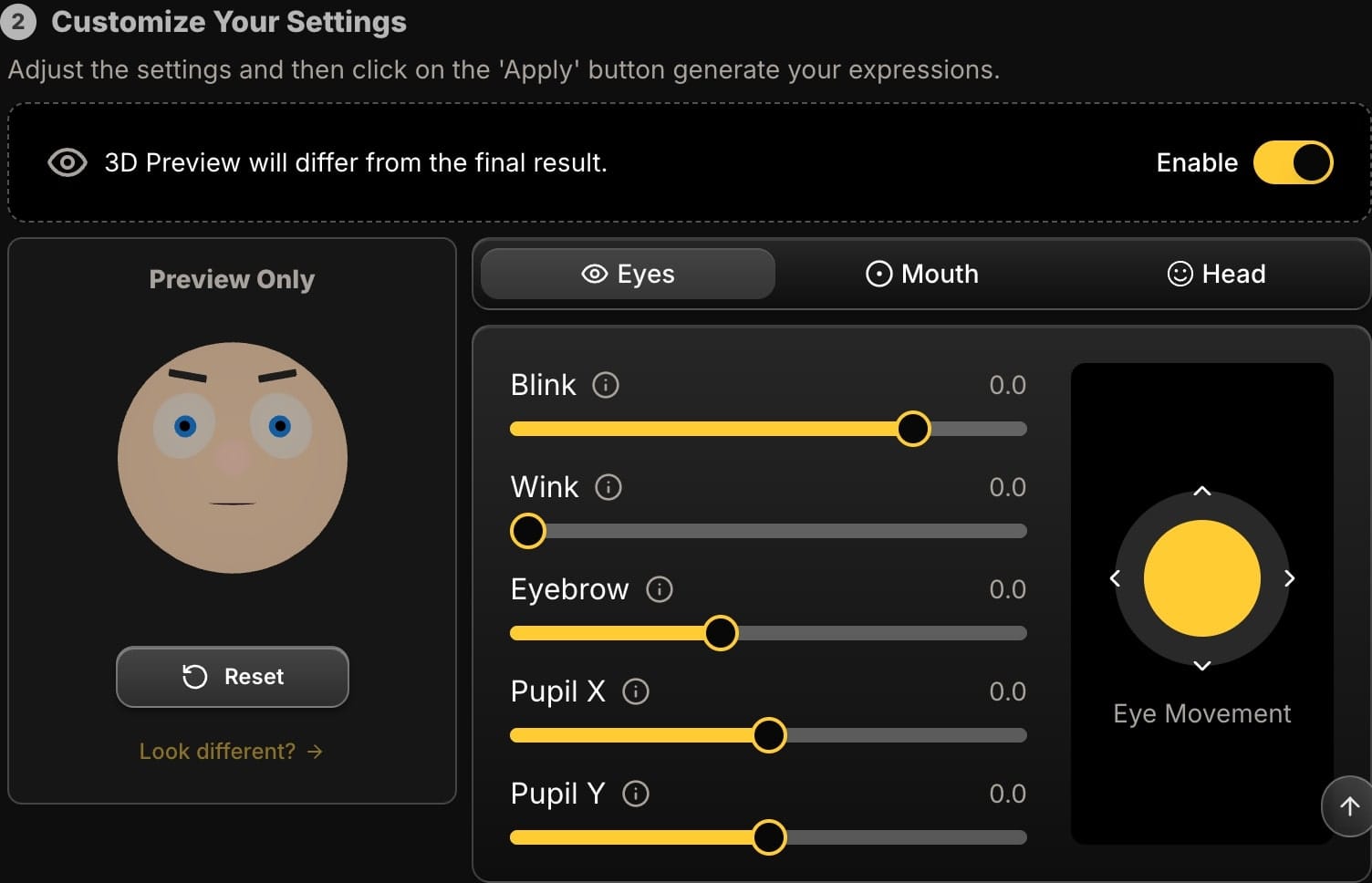
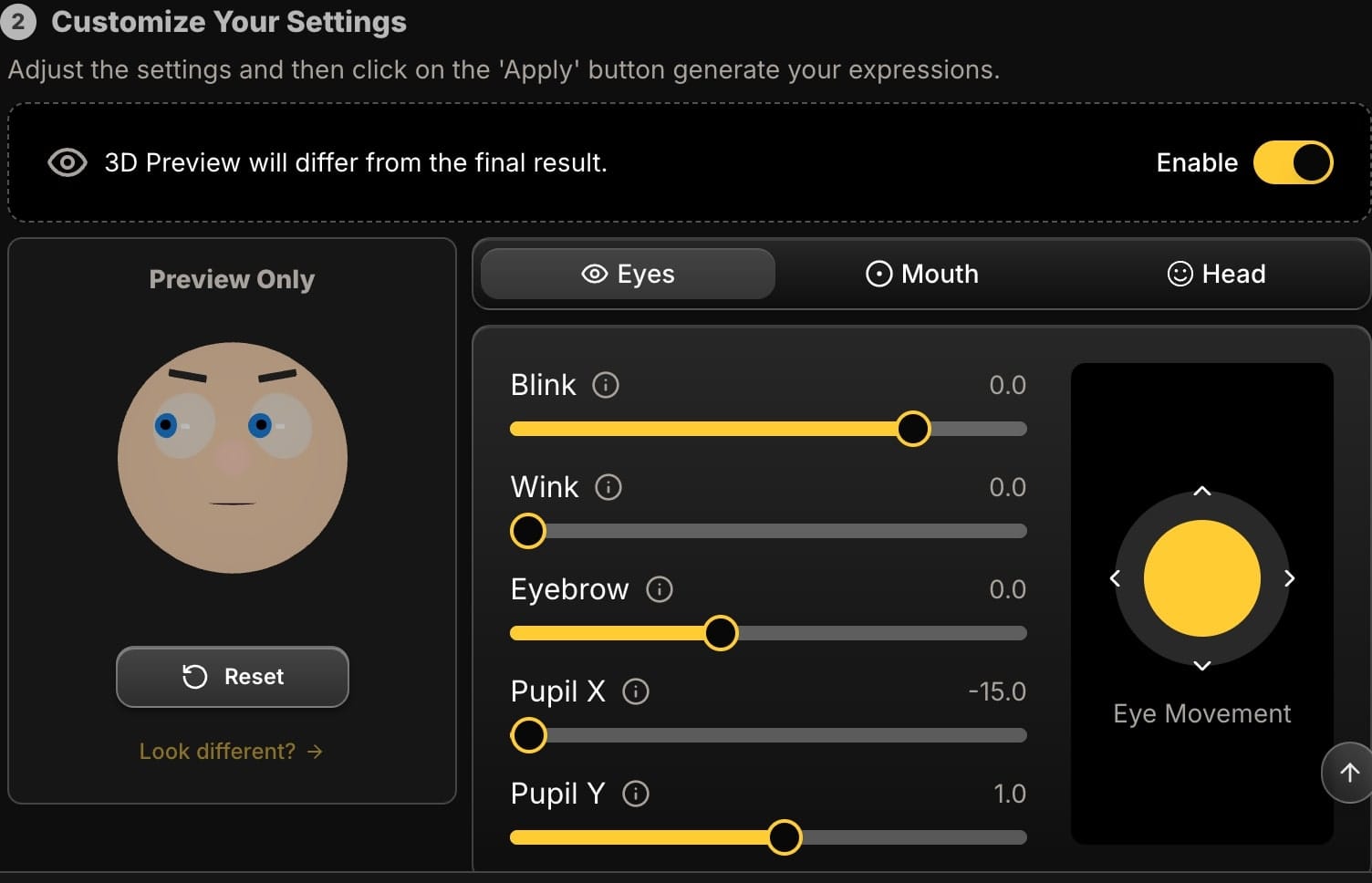
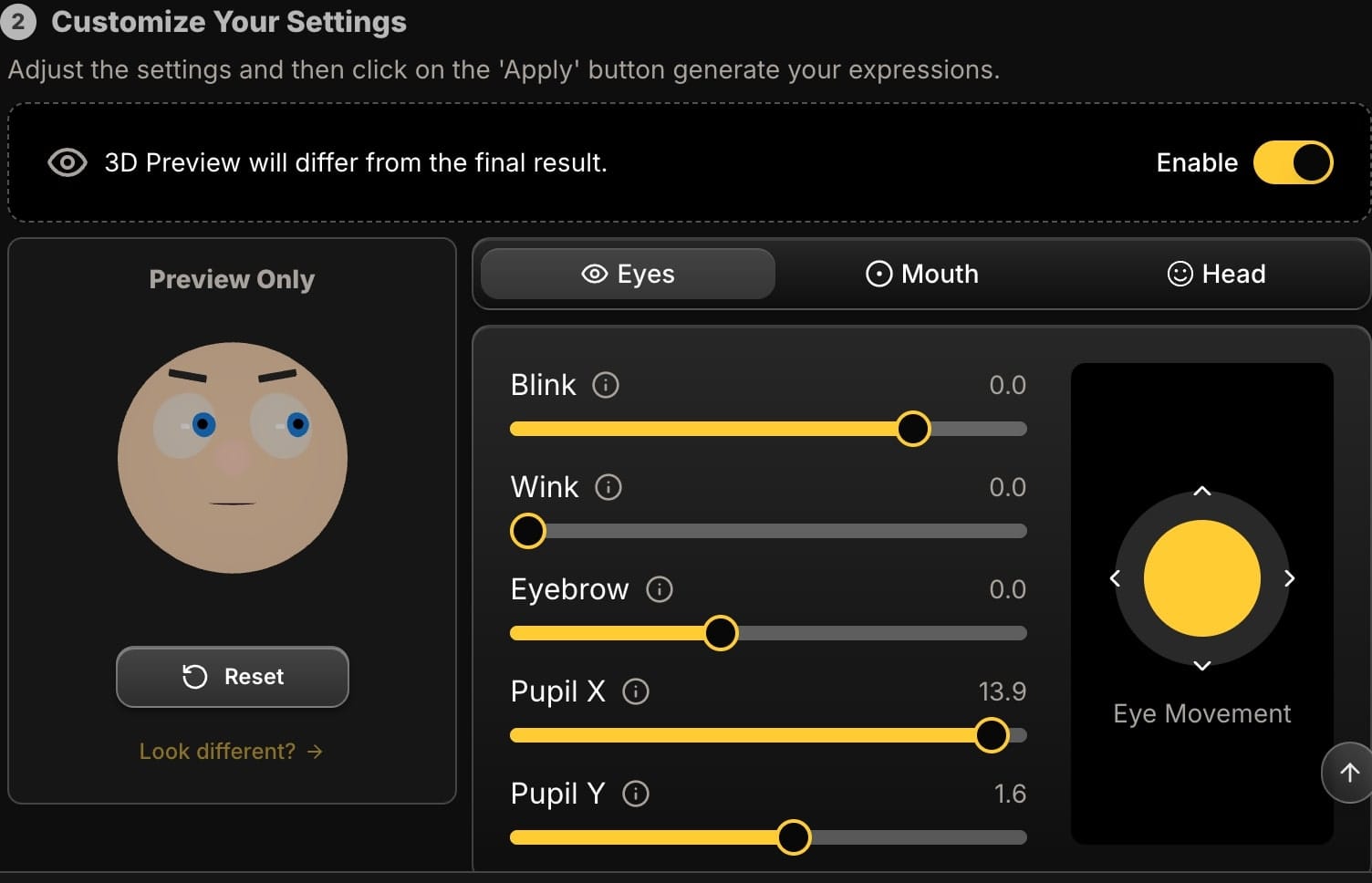
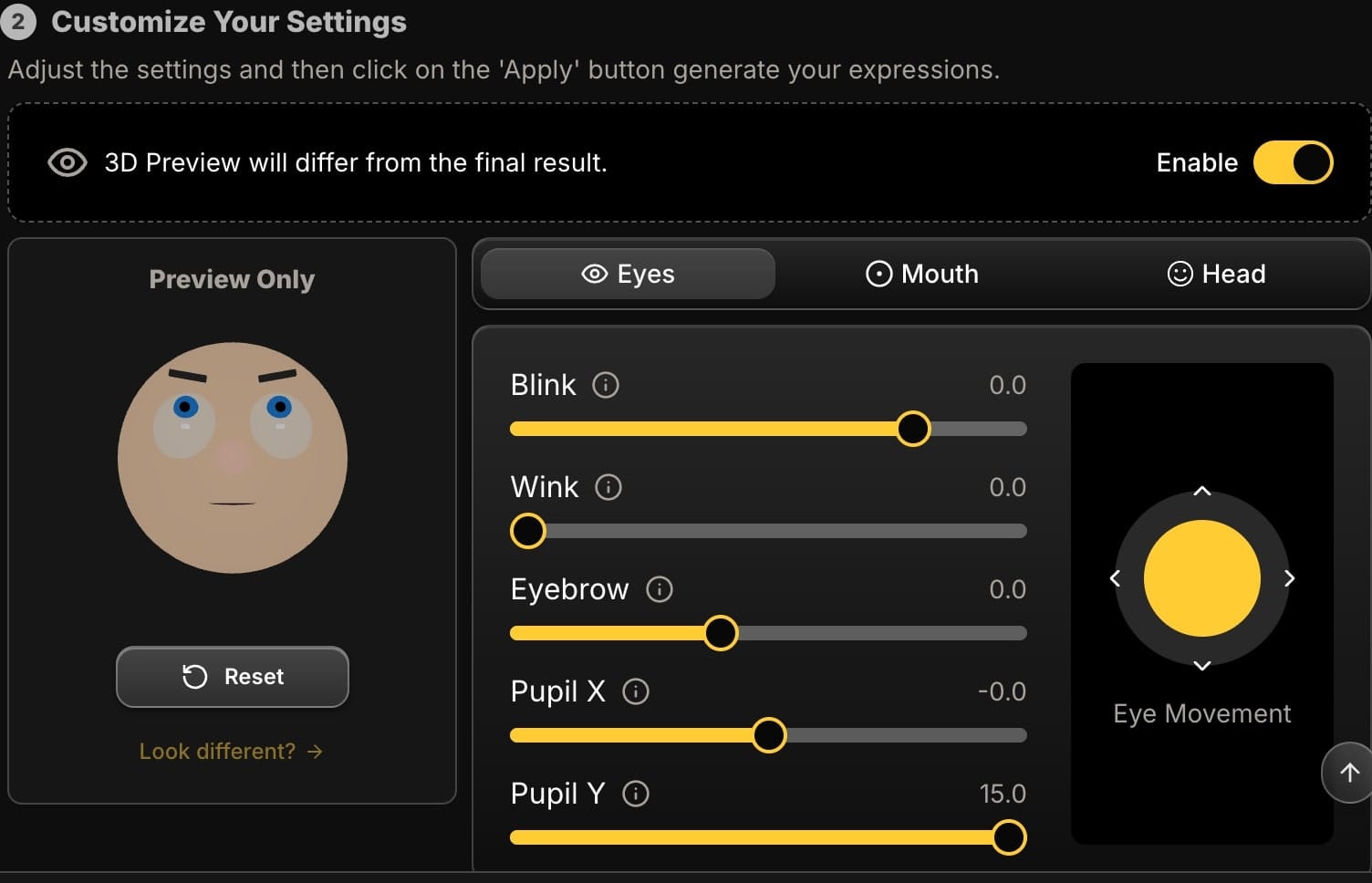
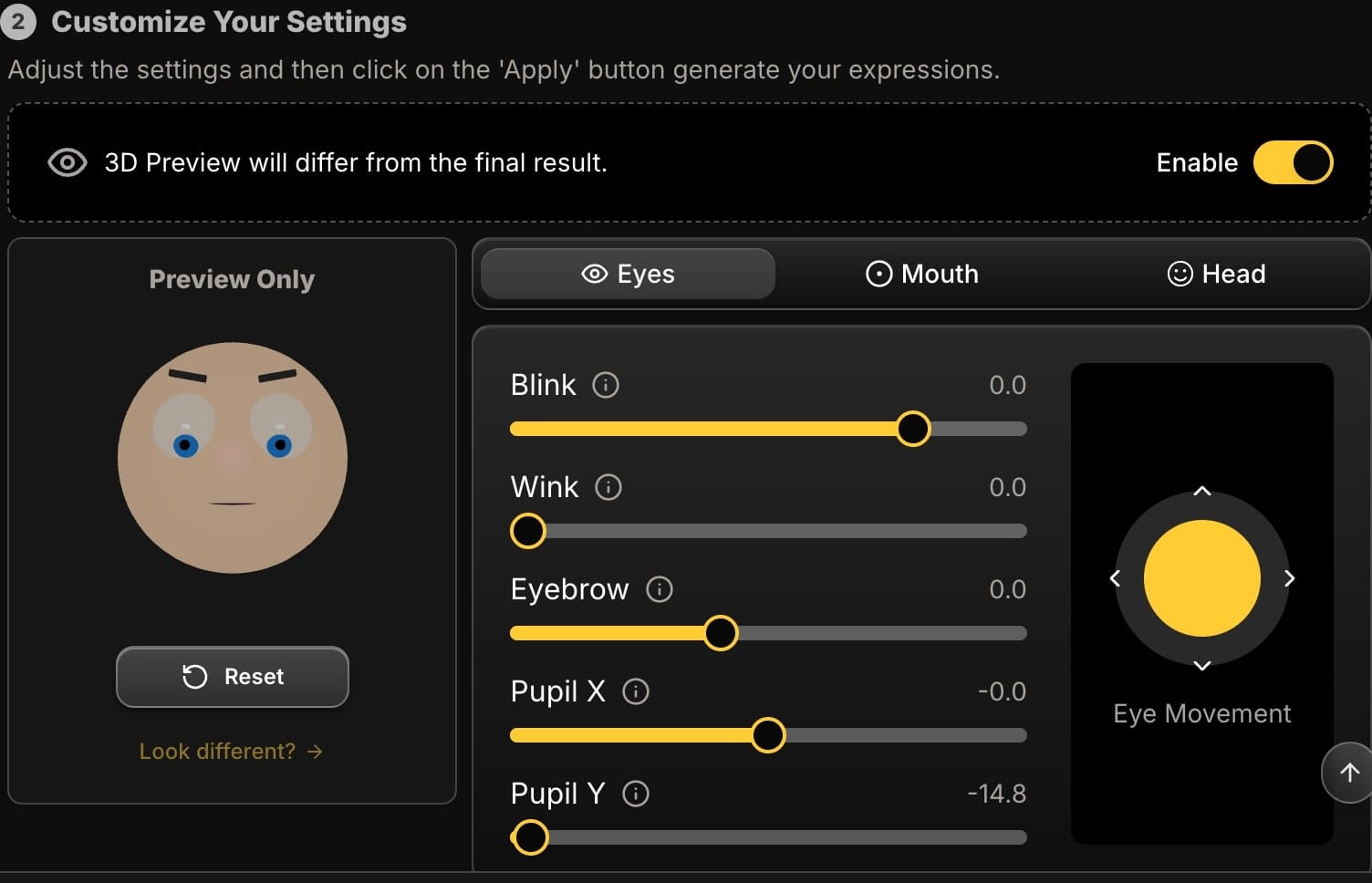
2. The Mouth: Sculpting the Emotion
A smile is more than just a curved line. Our mouth adjustment tools let you control its shape and intensity with incredible realism.
-
The Problem: The subject has a tense, forced, closed-mouth smile.
- The AI Solution: First, use the Smile slider to set the basic intensity. Then, add a small amount of 'AAA' slider. This will gently part the lips, instantly relaxing the expression and making it look more natural.
-
The Problem: The subject has a neutral expression, but you need them to be smiling.
- The AI Solution: Start with the Smile slider to create the upward curve. Then, add a touch of the 'EEE' slider. This widens the mouth horizontally, mimicking the muscle pull of a genuine smile and preventing the "painted-on" look.
-
The Problem: You need to create an open-mouth expression for singing or speaking.
- The AI Solution: The 'AAA' and 'WOO' sliders are your primary tools here. 'AAA' creates a wide-open mouth, while 'WOO' creates a rounded, 'O' shape. Blend them to create the exact mouth form you need.
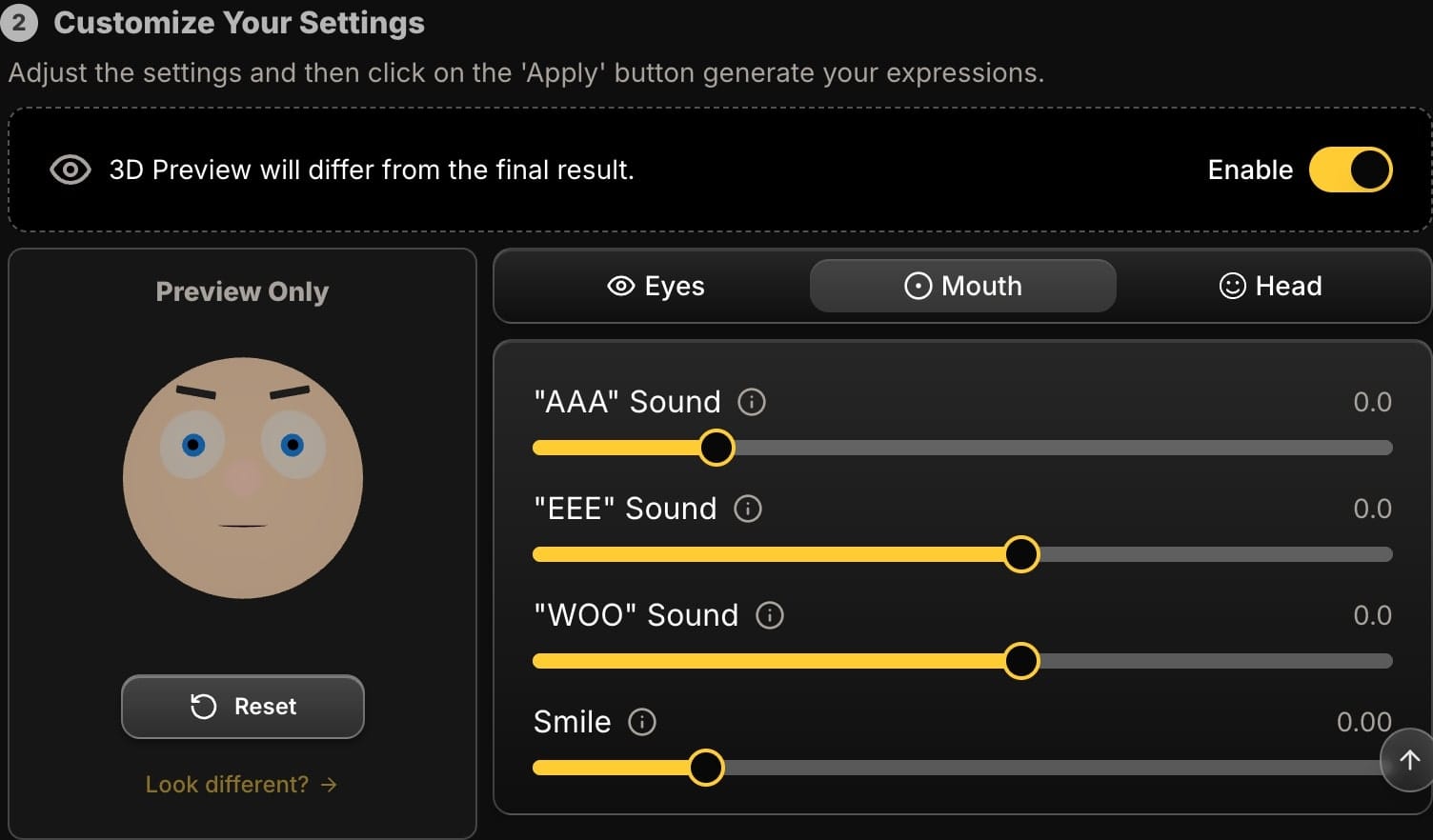
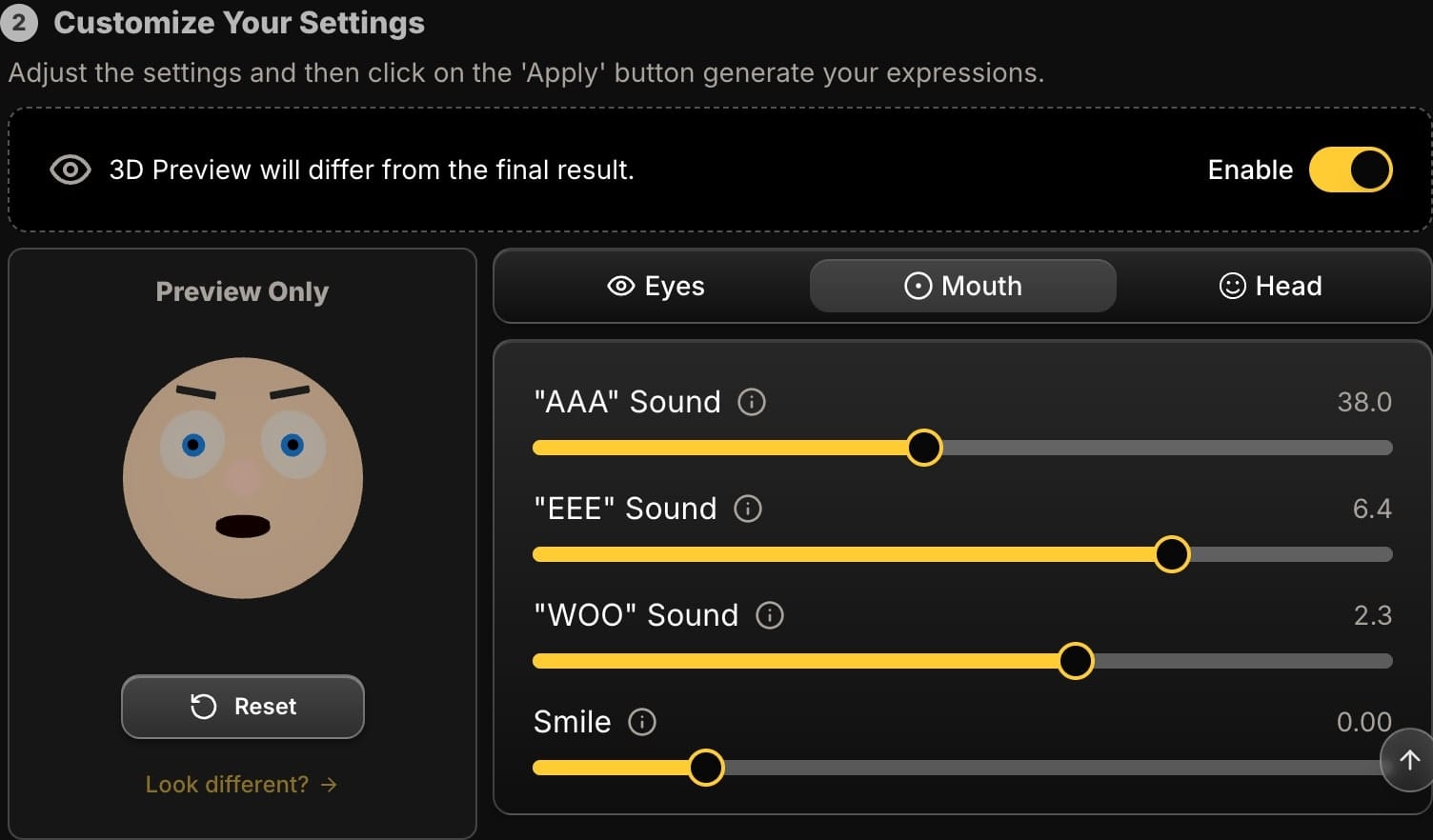
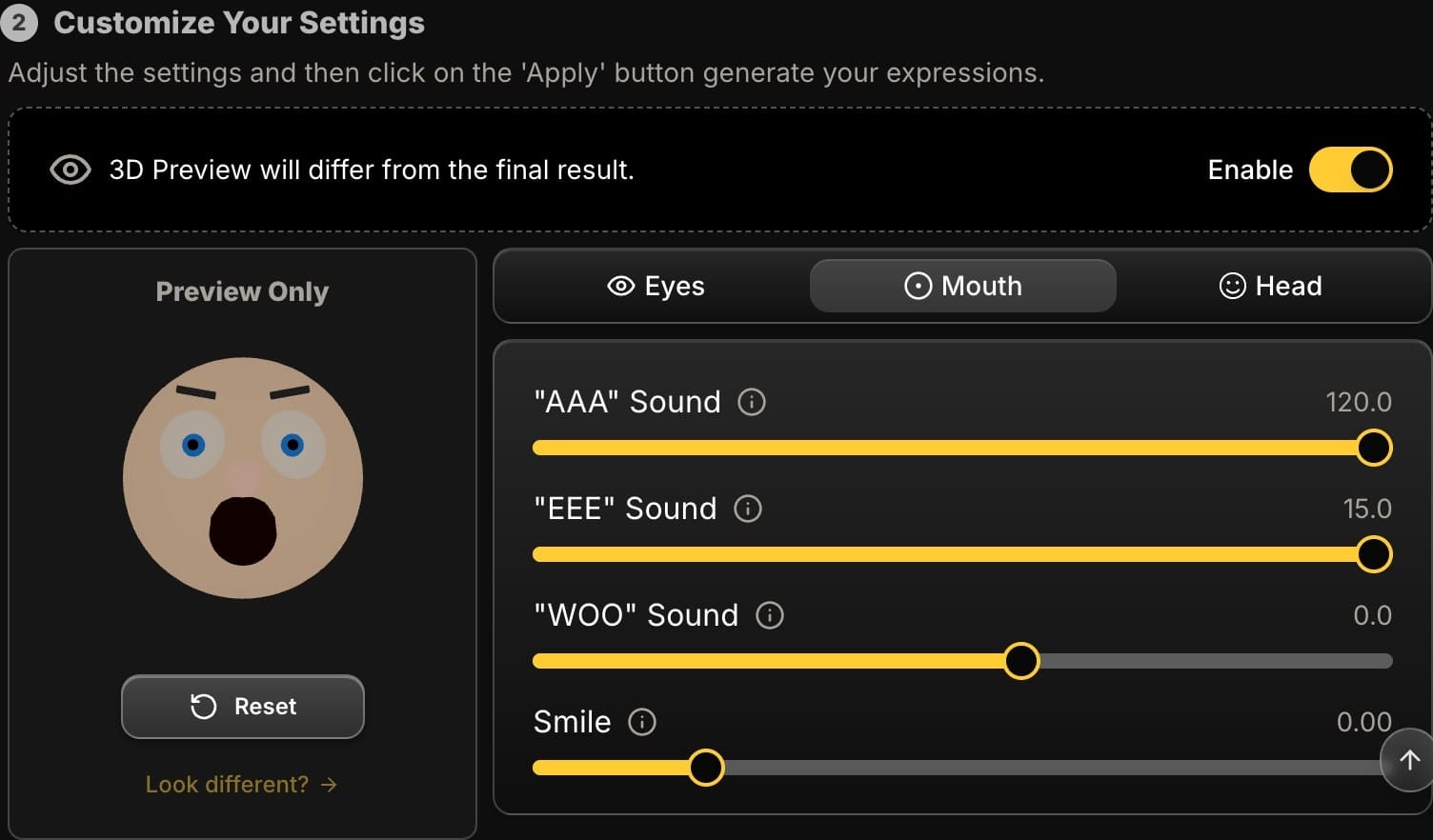
3. The Head: Perfecting the Pose
Often, the foundation of a great portrait is the head position. Our head controls allow you to digitally repose your subject.
-
The Problem: The photo was taken from a low angle, resulting in an unflattering "up-the-nose" shot.
- The AI Solution: Use the Pitch slider. A small positive adjustment will tilt the chin down, correcting the perspective and creating a much stronger jawline.
-
The Problem: The portrait feels stiff and static, like a passport photo.
- The AI Solution: Use the Roll slider. Adding just a few degrees of side-to-side tilt can break the rigid posture and inject a sense of dynamism and personality into the shot.
-
The Problem: The subject's head is turned just a little too far from the camera.
- The AI Solution: Use the Yaw slider to rotate the head horizontally, bringing their focus back into the frame and improving the overall composition.
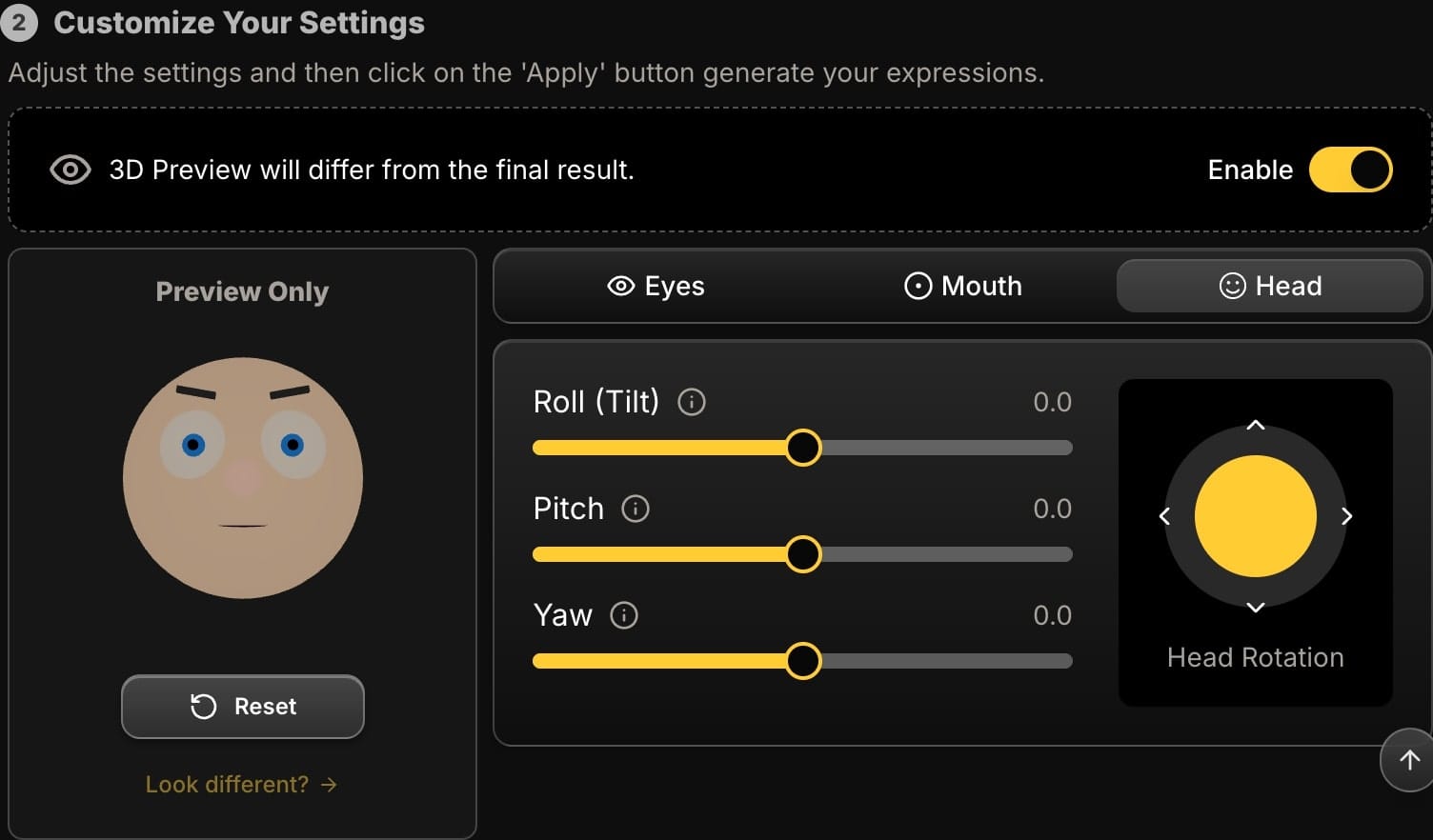
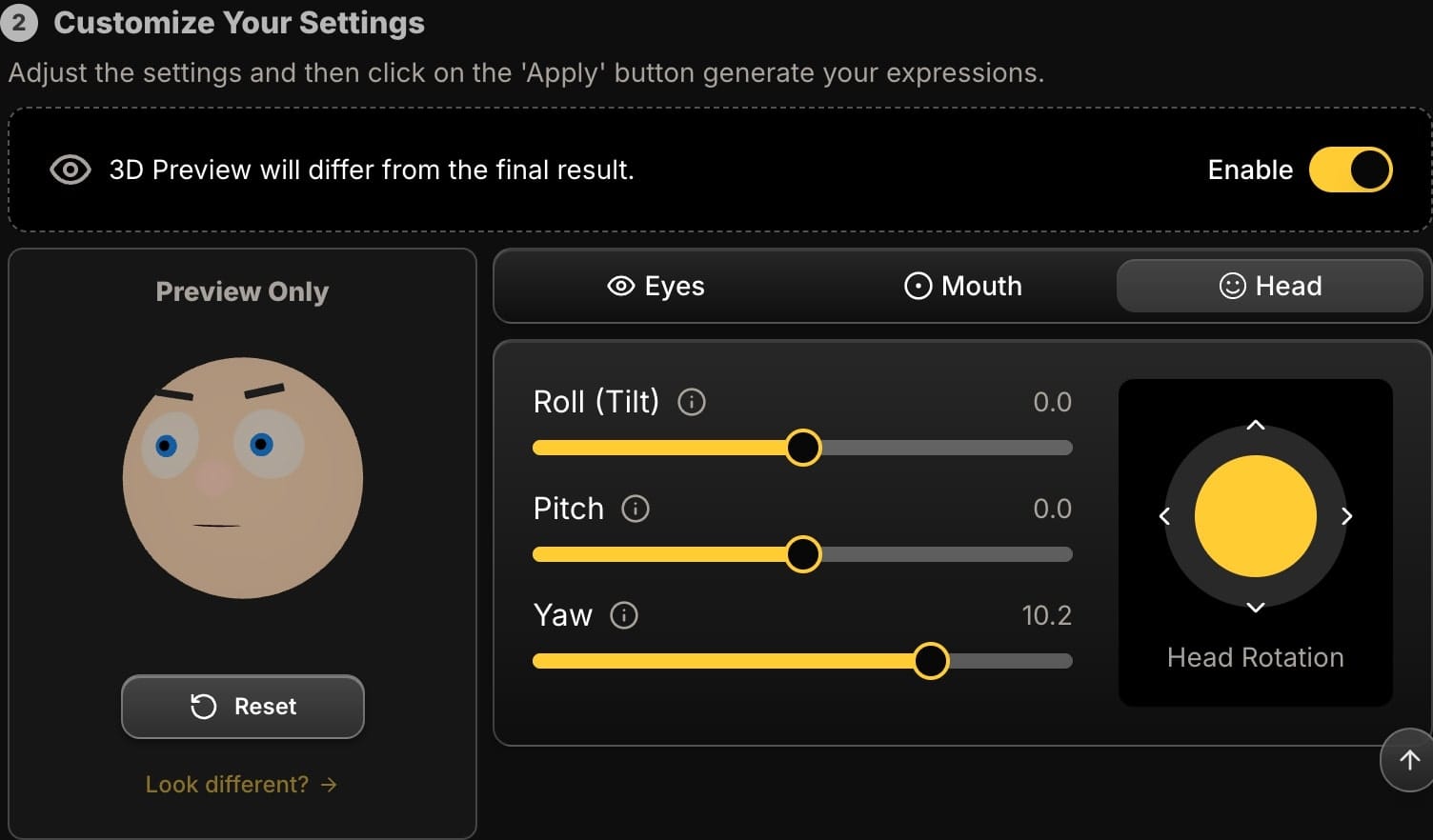
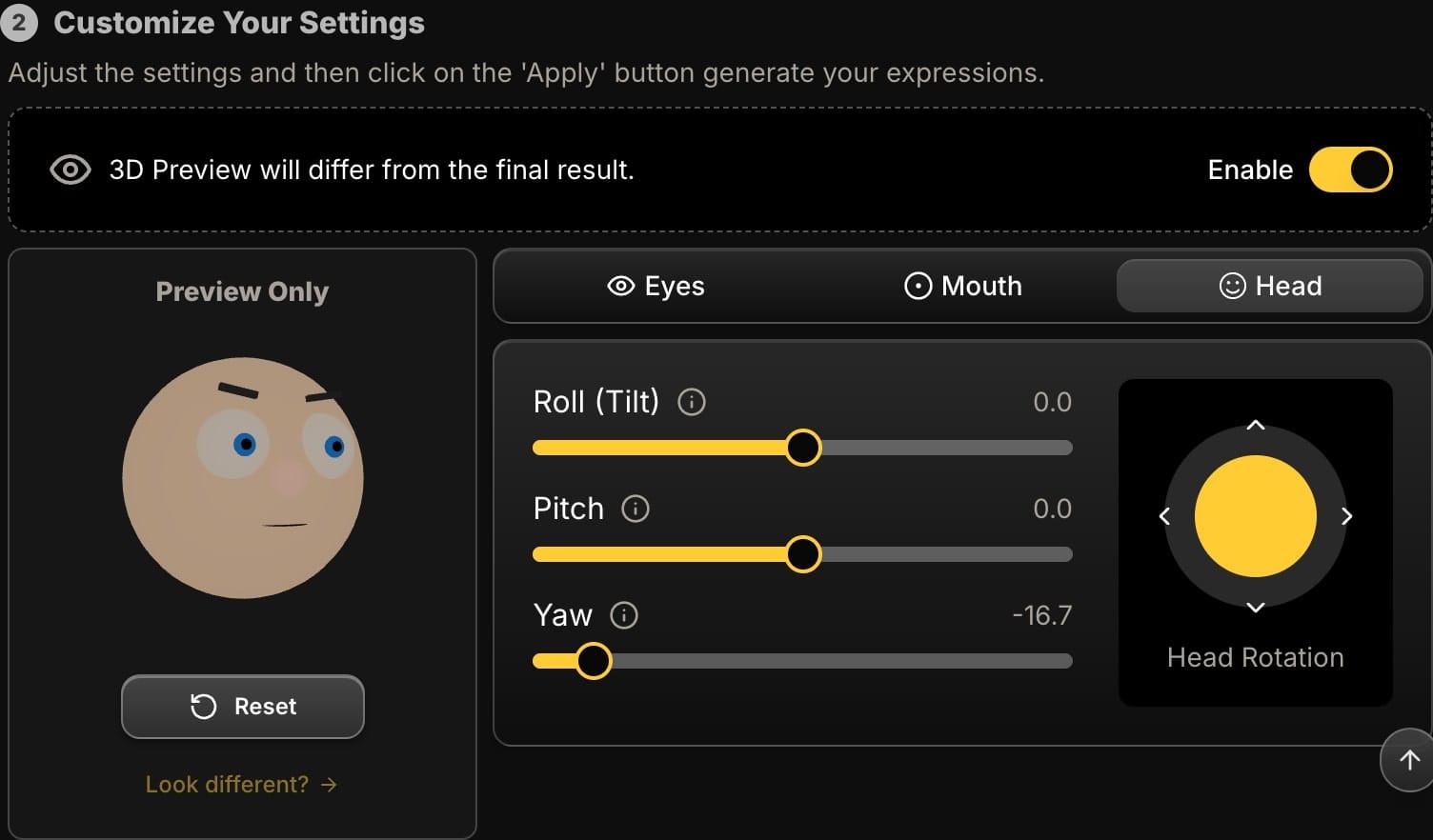
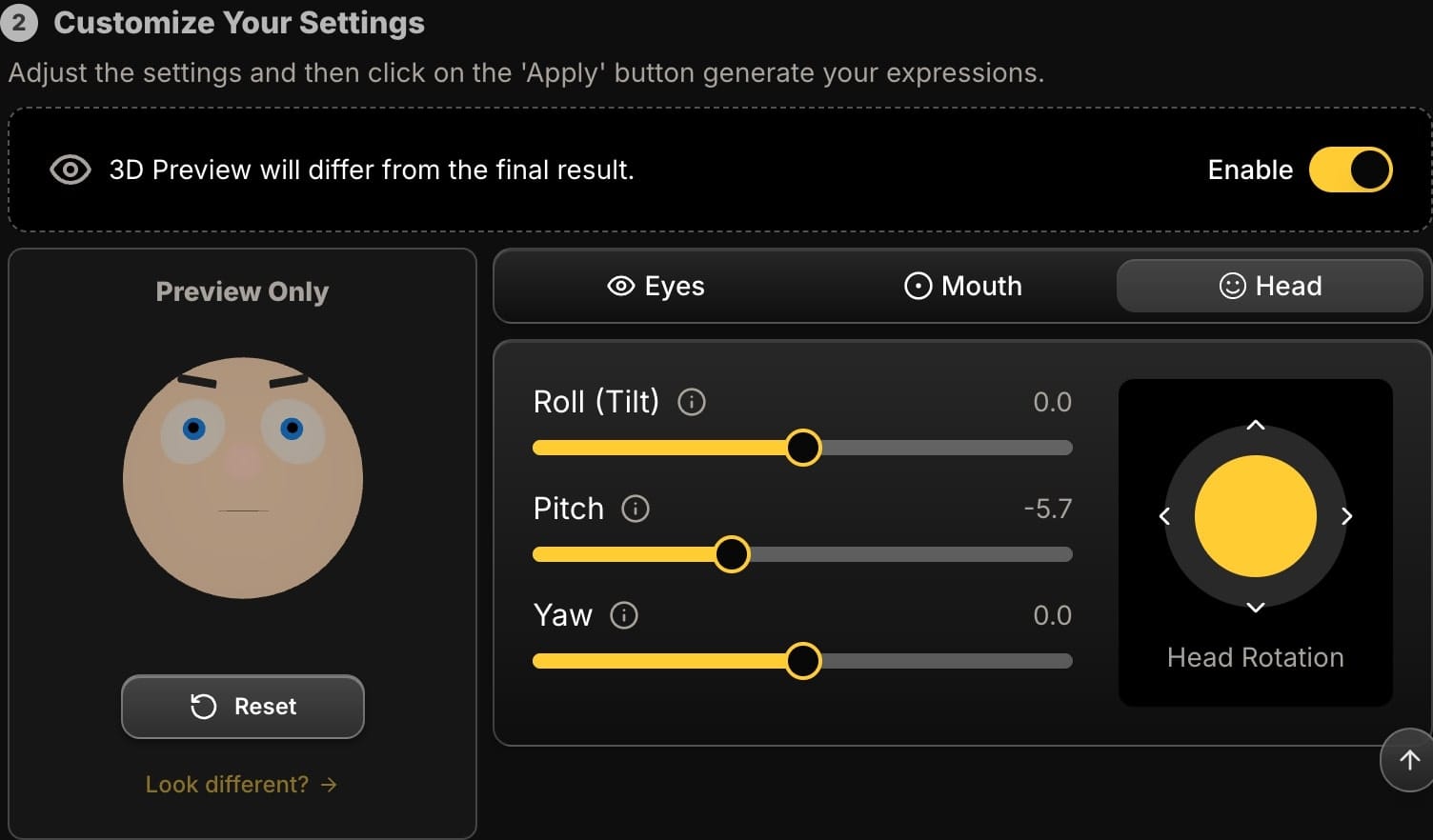
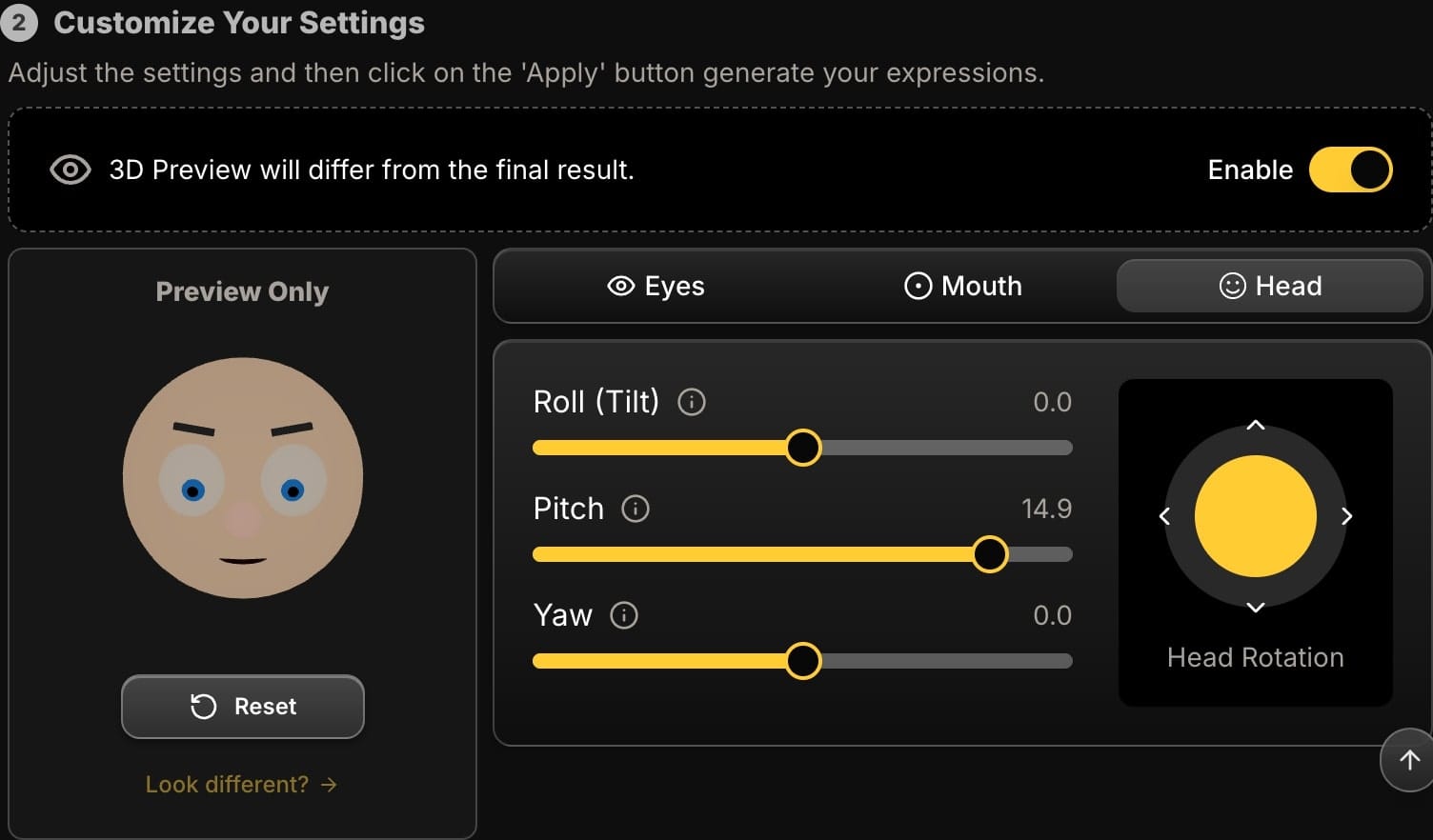
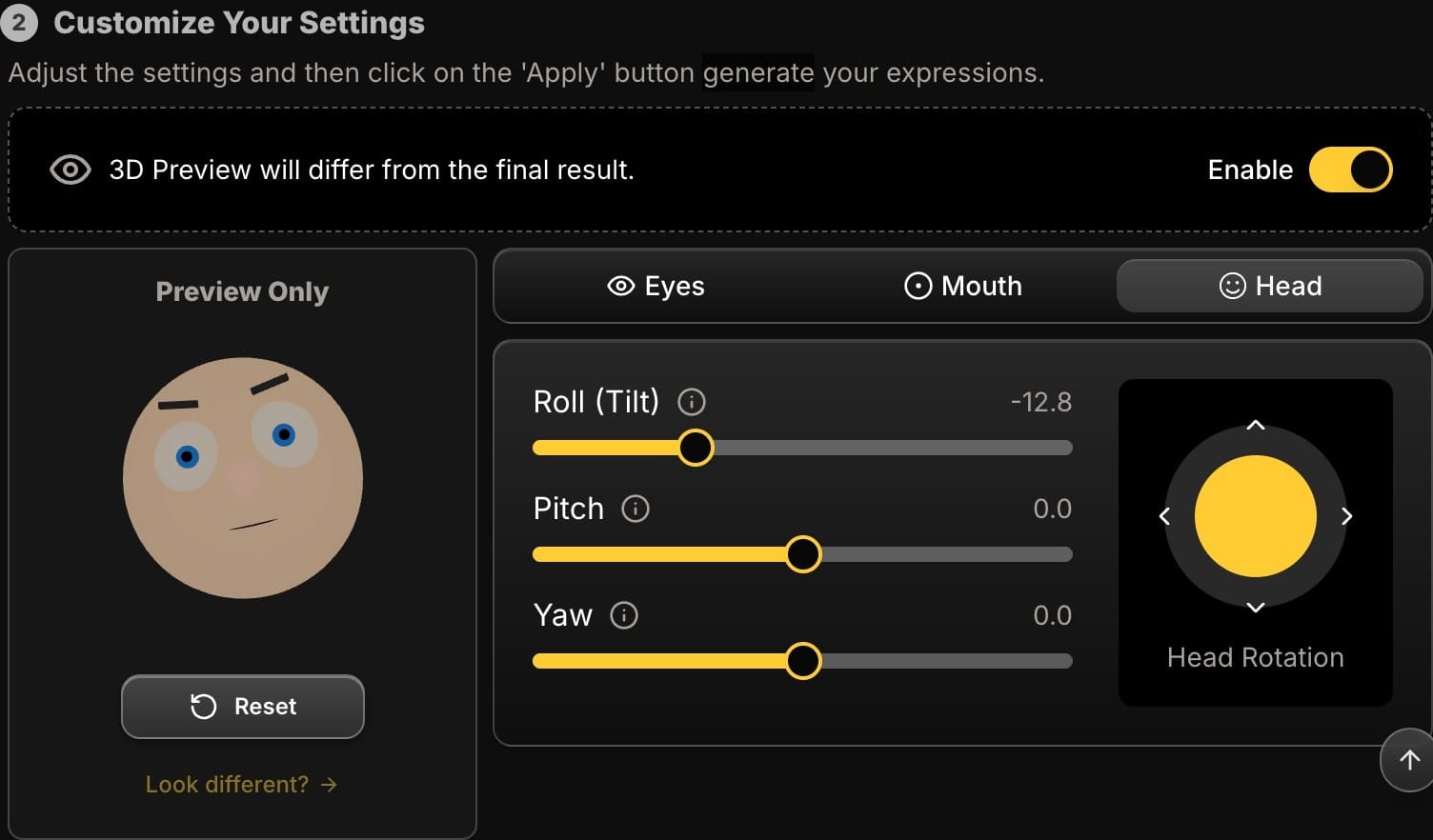
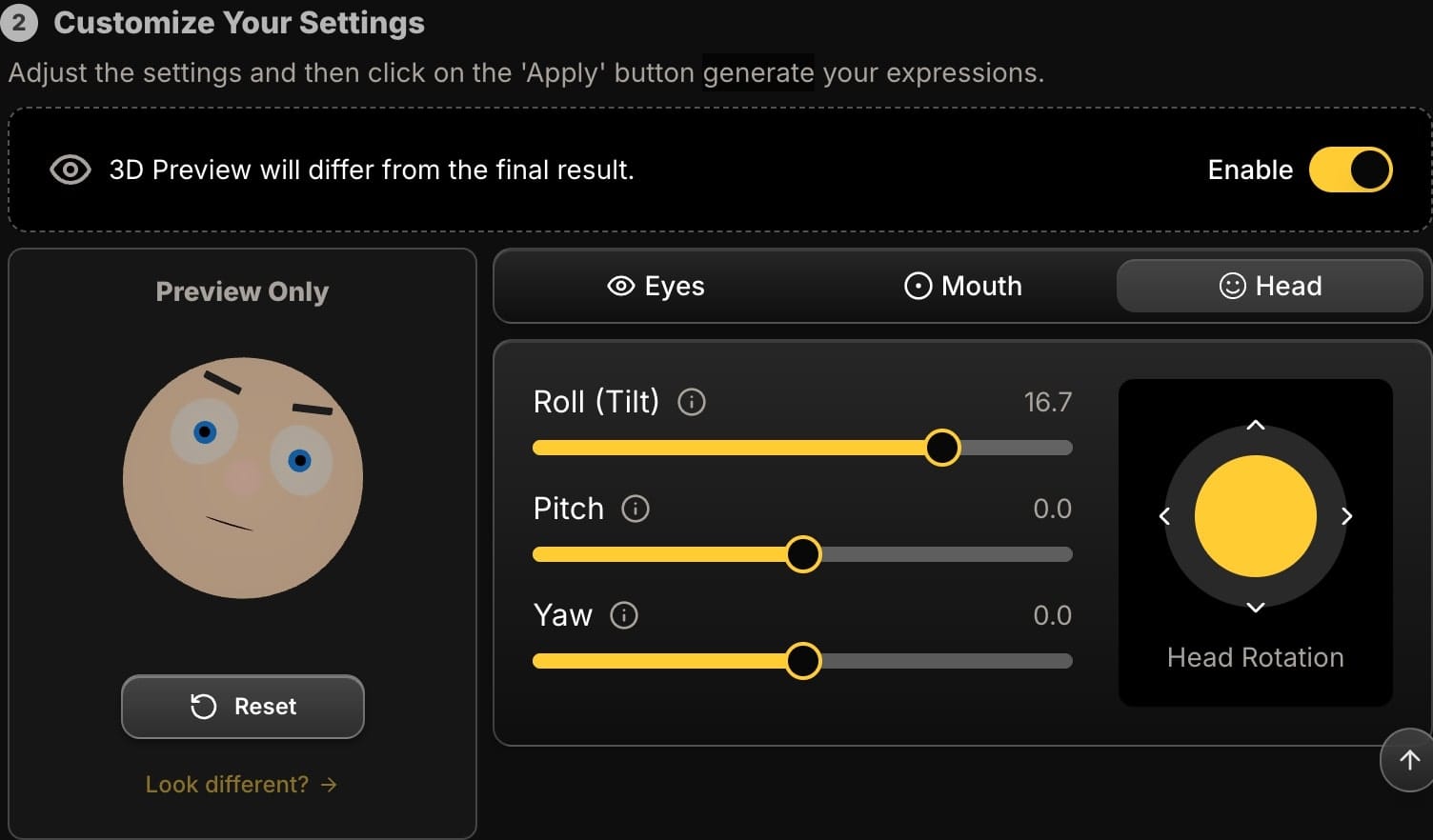
Bringing It All Together: Your Creative Freedom
The true power of these tools comes from combining them. You can fix a bad angle with Pitch, turn the head towards the viewer with Yaw, add a friendly tilt with Roll, craft a gentle, relaxed smile with the Smile and 'AAA' sliders, and then ensure the gaze is locked with the Pupil Direction controls.
You are no longer limited by the single moment captured by the camera. You now have a complete digital studio to refine, correct, and perfect your portraits, ensuring that every "almost-perfect" photo becomes a masterpiece.
Ready to take complete control over your portraits? Sign Up Today and explore the full suite of expression editing tools.






